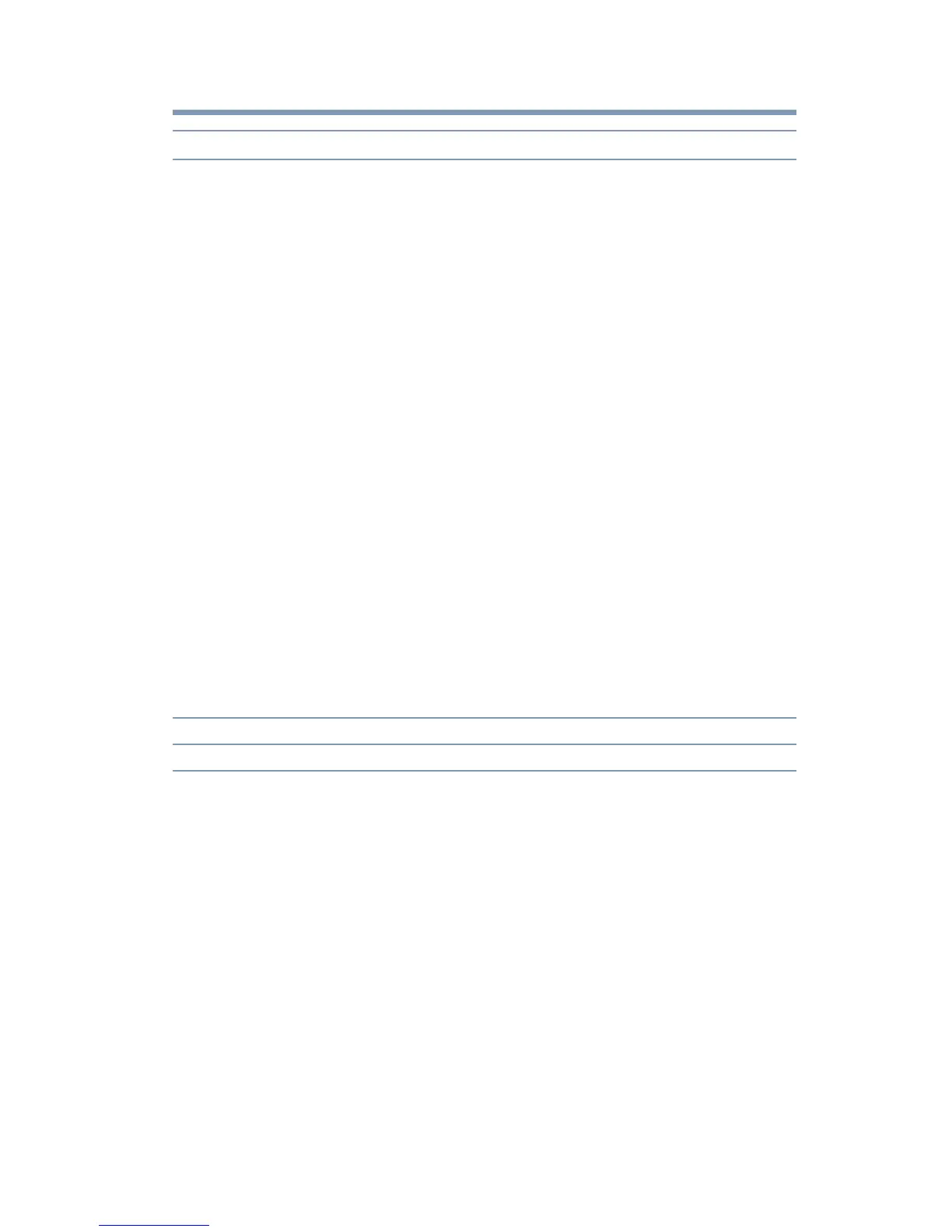25
Using the dynadock™ and Adjusting Settings
If you use multiple dynadocks with a single computer (for example, one at
work and one at home), the video settings for each dynadock™ are saved
when you disconnect the computer. This enables you to have each
dynadock™ adjusted to different video settings for each location. The
settings are retained each time you use the dynadock™ with your
computer.
Adjusting video settings
This section describes detailed information on adjusting the video settings
for a display connected to the dynadock™.
Selecting Extended mode or Mirror mode
You can choose to set the dynadock’s video output signal to Extended
mode or Mirror mode.
Extended mode extends your desktop space across multiple displays, so
that you can display different information on each display connected to
your computer. This provides a number of advantages to increase
productivity, including the ability to:
dynadock™ U3.0 Screen Resolution: Changes the resolution setting of the external
display connected to the dynadock™.
Screen Rotation: Rotates the image on the external display connected
to the dynadock™.
Extend To: Specifies the extension direction if you are using multiple
displays and Extended mode. This setting should match the physical
orientation of the connected displays relative to your computer. For
example, if the external display is physically positioned to the right of
your computer's display, select “Extend to Right”.
Extend: Extends your desktop space across multiple displays, so that
you can display different information on each display connected to
your computer.
Set as Main Monitor: Sets a screen in extended mode with external
display connected to the dynadock™ as the main display.
Notebook Monitor Off: Sets and external display connected to the
dynadock™ as the main display and turns off the notebook screen.
(May not appear in the dynadock utility menu when two displays are
connected to the dynadock™.)
Mirror: Duplicates the image showing on your computer's screen to
the screen on the external display connected to the dynadock™.
Off: Turns off the external display. Devices connected to the
dynadock™ will still function.
Optimize for Video: Configures the software to provide the smoothest
possible video playback on the external display connected to the
dynadock™. (This option is not available in Windows
®
XP.)
Fit to TV: Grow or shrink the size of your Windows
®
desktop to match
your TV screen (enabled when applicable).
Audio Setup Shortcut to Windows
®
sound settings.
Video Setup Shortcut to Windows
®
display settings.
Option Use this option to:
