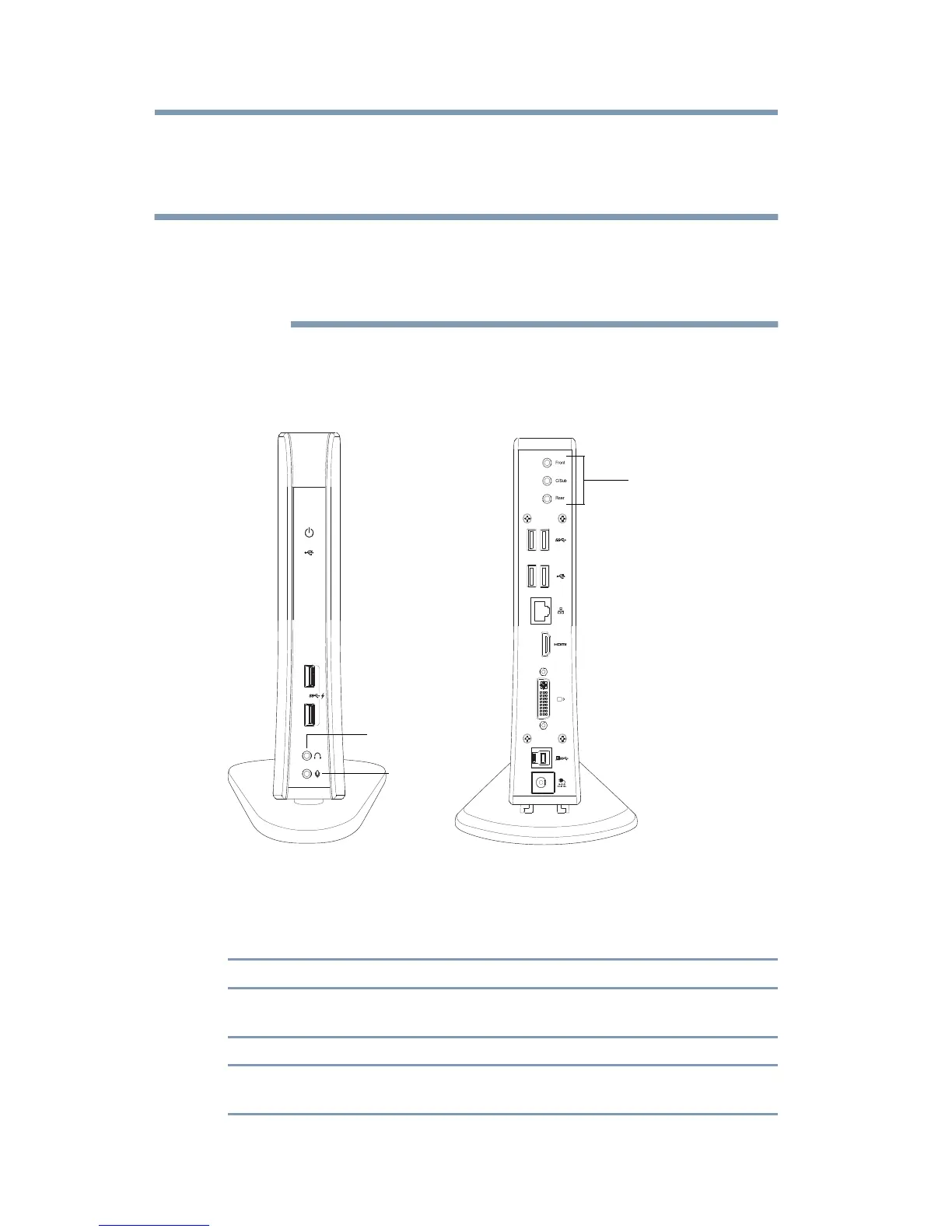22
Setting Up the dynadock™ and Connecting Peripherals
opens the Local Area Connection Properties window, allowing you to
configure the network settings as required according to your network
environment. If you are unsure about the settings, consult your network
administrator for assistance.
The dynadock's Network port does not support Wake-up-on-LAN.
The Local Area Connection icon in the system tray/notification area of your
Windows
®
desktop may not show a connection. Open "Network
Connections" to view the Ethernet Connection status.
Connecting audio devices
The dynadock™ provides multiple audio ports, as shown in the following
illustration.
(Sample Illustration) dynadock™ audio ports
The following table indicates which port to use for each type of audio
activity:
* To use the 5.1 Channel surround sound function, connect the cable for the
audio equipment such as home stereos or speakers to the 5.1 Channel audio
Use this port: Audio Device: Activity:
Headphone jack Headphone/headset/
speakers
Audio playback
Microphone jack Microphone/headset Audio recording
5.1 Channel audio output
ports
Home stereos/speakers Surround sound
function *
Microphone
Headphone jack
5.1 Channel audio
output ports
jack
