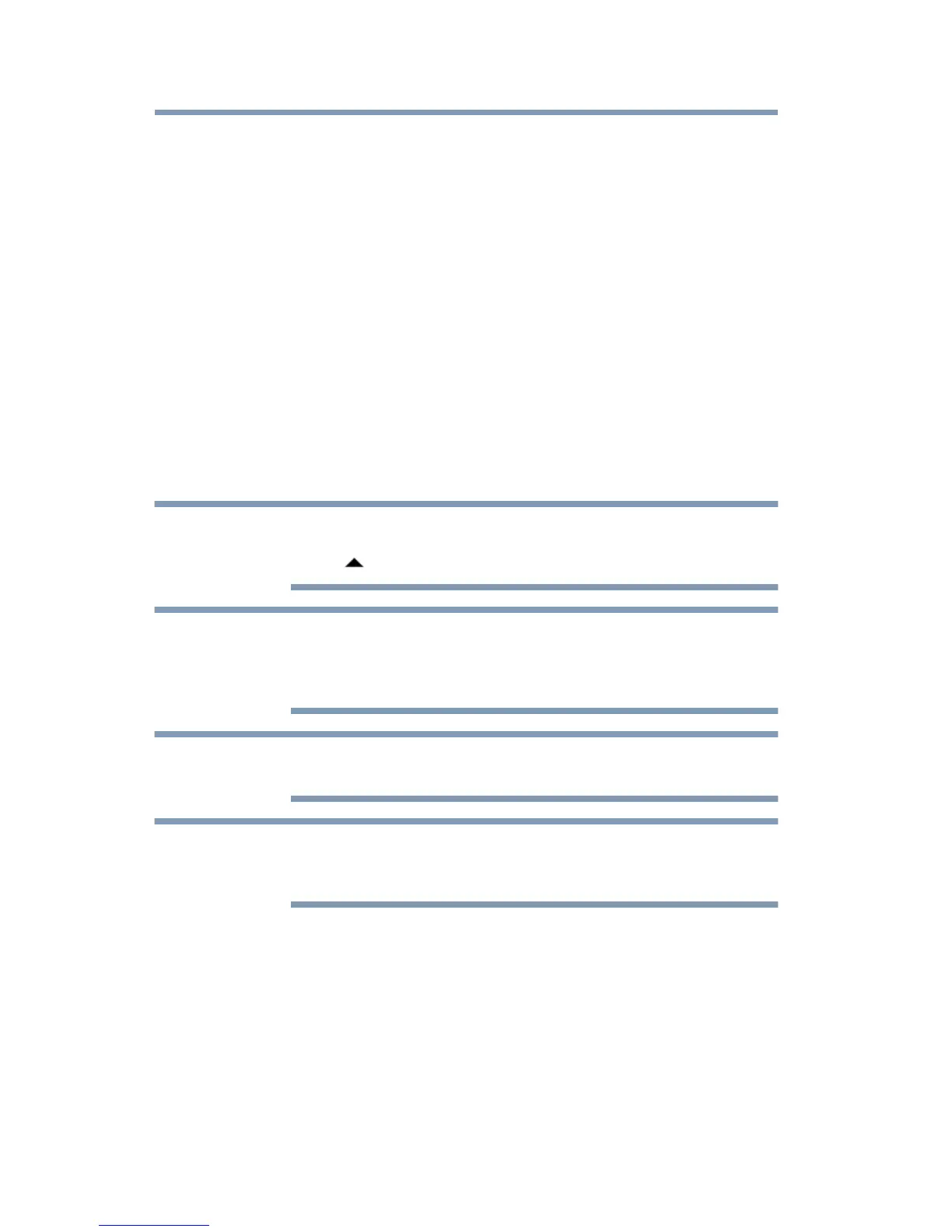26
Using the dynadock™ and Adjusting Settings
❖ View large spreadsheets across two screens
❖ Multi-task more effectively without overlapping windows
❖ Compare two documents simultaneously across two screens
❖ View media on one screen and send messages on the other
Mirror mode duplicates the image on your computer screen on an external
display connected to the dynadock™. This mode is useful if, for example,
you want to view information on a larger, external desktop display instead
of a smaller, built-in computer screen. In Mirror mode, the dynadock™
automatically adjusts the external display’s resolution, color quality, and
refresh rate settings based on your computer’s settings.
To configure the dynadock’s video output signal to Mirror mode or
Extended mode, connect an external display to the dynadock™ as
described in the section “Connecting your external displays” on page 20,
and then follow the steps below:
1 Click the dynadock U3.0 icon in the system
tray/notification area of your Windows
®
desktop.
2 Select Extend or Mirror from the menu.
If the icon is not visible in your system tray/notification area, make sure the
dynadock™ is connected and docked, and then click the Show Hidden Icons
button ( ), if necessary, to display hidden icons.
If you notice certain windows or other parts of your display are missing when
you disconnect your computer from the dynadock™, you may need to de-
select the Extend desktop onto this display checkbox in your Windows
®
Display settings to return the entire image to your primary screen.
You can also use the Windows
®
Display settings to switch between Extended
mode and Mirror mode.
The external displays connected to the dynadock™ may be identified as “2”,
“3”, or “4” on the Windows
®
Display settings (depending on your computer
model), even though there may not be four viewable displays.
Supported display modes
Two components make up the display mode: Resolution and Refresh rate.
These components are defined as follows:
❖ Resolution: The number of pixels displayed on the screen
horizontally and vertically.
❖ Refresh rate: The speed at which the entire screen is
re-scanned. Higher frequencies reduce flicker.
The dynadock™ supports the following display modes:
