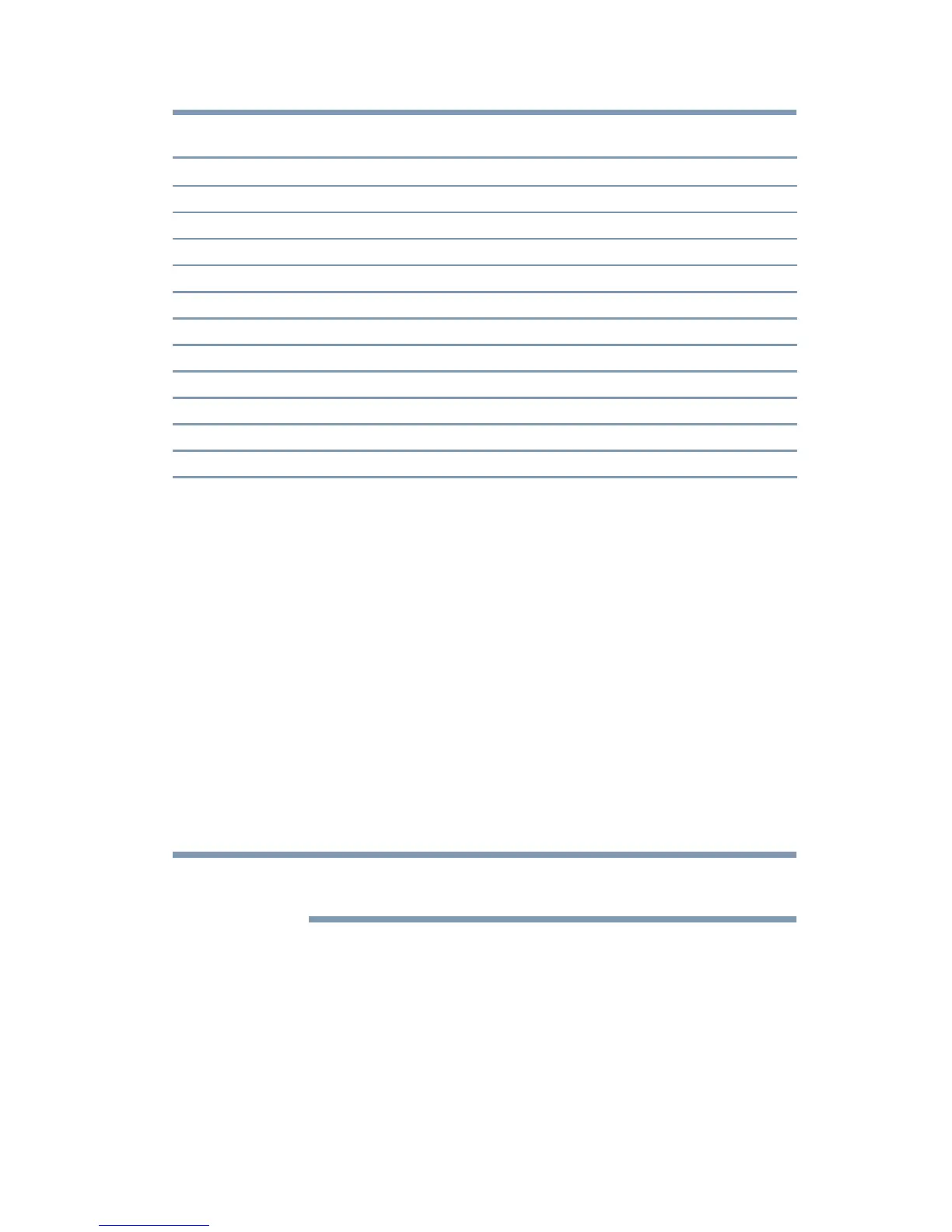27
Using the dynadock™ and Adjusting Settings
Please note the following:
❖ Interlaced modes are not supported.
❖ The display modes listed above may not be supported by your display,
or your display may offer additional modes not supported by the
dynadock™. For information on display modes supported by your
display, be sure to check the documentation supplied with your
display. Select a mode that both the dynadock™ and your display
support.
❖ Placing a display into an unsupported mode for long periods can
damage it.
❖ If you are using Mirror mode to clone the primary display’s image on
an external display, the dynadock™ will attempt to use the same
display mode on the external display that you selected for the primary
display. In some cases, however, this may not be the most appropriate
mode for the mirrored desktop (for example, if the aspect ratio of the
displays is not the same). In these cases, change the primary display
mode to match the optimum display mode for the external display.
For more information on supported modes, refer to the documentation
supplied with your display.
Adjusting audio settings
Configuring audio ports
You can playback or record audio either through the dynadock’s audio
ports or the docked computer’s audio ports. However, you cannot use the
audio ports on the docked computer and on the dynadock™ at the same
time.
Upon docking connection, the audio ports on the dynadock™ may become
enabled and the audio ports on the computer disabled. When you undock
Resolution Refresh Rates (Hz) Resolution Refresh Rates (Hz)
640 x 480 60, 72, 75, 85 1280 x 960 60, 85
720 x 400 70, 85, 88 1280 x 1024 60, 75
800 x 600 56, 60, 72, 75, 85 1360 x 768 60
832 x 624 75 1366 x 768 50, 60
848 x 480 60 1368 x 768 60
1024 x 768 60, 70, 75, 85 1400 x 1050 60, 75, 85
1152 x 864 75 1440 x 900 60
1152 x 870 75 1600 x 1200 60
1280 x 720 50, 60 1680 x 1050 60
1280 x 768 60, 75, 85 1920 x 1080 50, 60
1280 x 800 60 2048 x 1152 60
