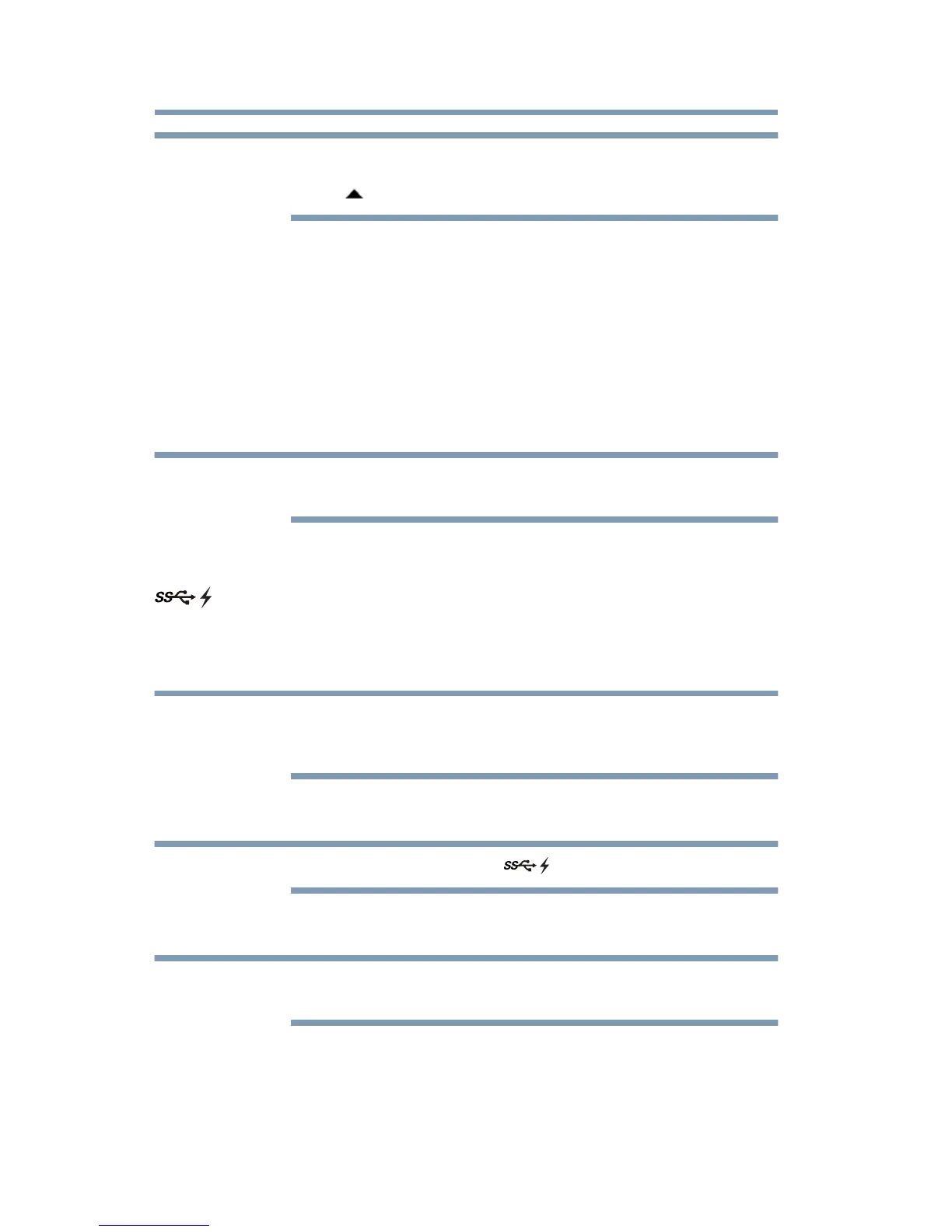30
Using the dynadock™ and Adjusting Settings
If the icon is not visible in your system tray/notification area, make sure the
dynadock™ is connected and docked, and then click the Show Hidden Icons
button ( ), if necessary, to display hidden icons.
2 Select Audio Setup from the menu.
3 On the Recording tab of the dialog box, select one of the following:
❖ To use the dynadock's microphone in jack, select dynadock
Audio device.
❖ To use the docked computer's microphone in jack, select the
appropriate recording device (other than dynadock Audio
device).
4 Click Set Default.
5 Click OK.
You may need to restart your media player for the audio changes to take
effect.
Charging USB devices using Toshiba USB Sleep and Charge
Your dynadock can supply USB bus power (DC 5V) and can charge select
USB devices (such as MP3 players and mobile phones) using the
dynadock's front USB ports (“USB Sleep and Charge” ports) even when
your computer is undocked or disconnected from the dynadock™, or your
computer is off.
The "USB Sleep and Charge" function may not work with certain external
USB devices. Please contact the USB device manufacturer or check the
specifications of the external USB devices for further details.
This function can only be used for the ports that support the "USB Sleep
and Charge" function (hereinafter called "compatible port").
Compatible USB ports have the ( ) symbol icon.
To charge a device when the dynadock™ is disconnected or the connected
computer is off:
Using the “USB Sleep and Charge” function to charge external devices may
take longer than charging the devices with their own chargers.
1 Make sure the dynadock's AC adaptor is connected to an electrical
outlet.
2 Connect the USB device you want to charge to the USB port on the
front of the dynadock™.
