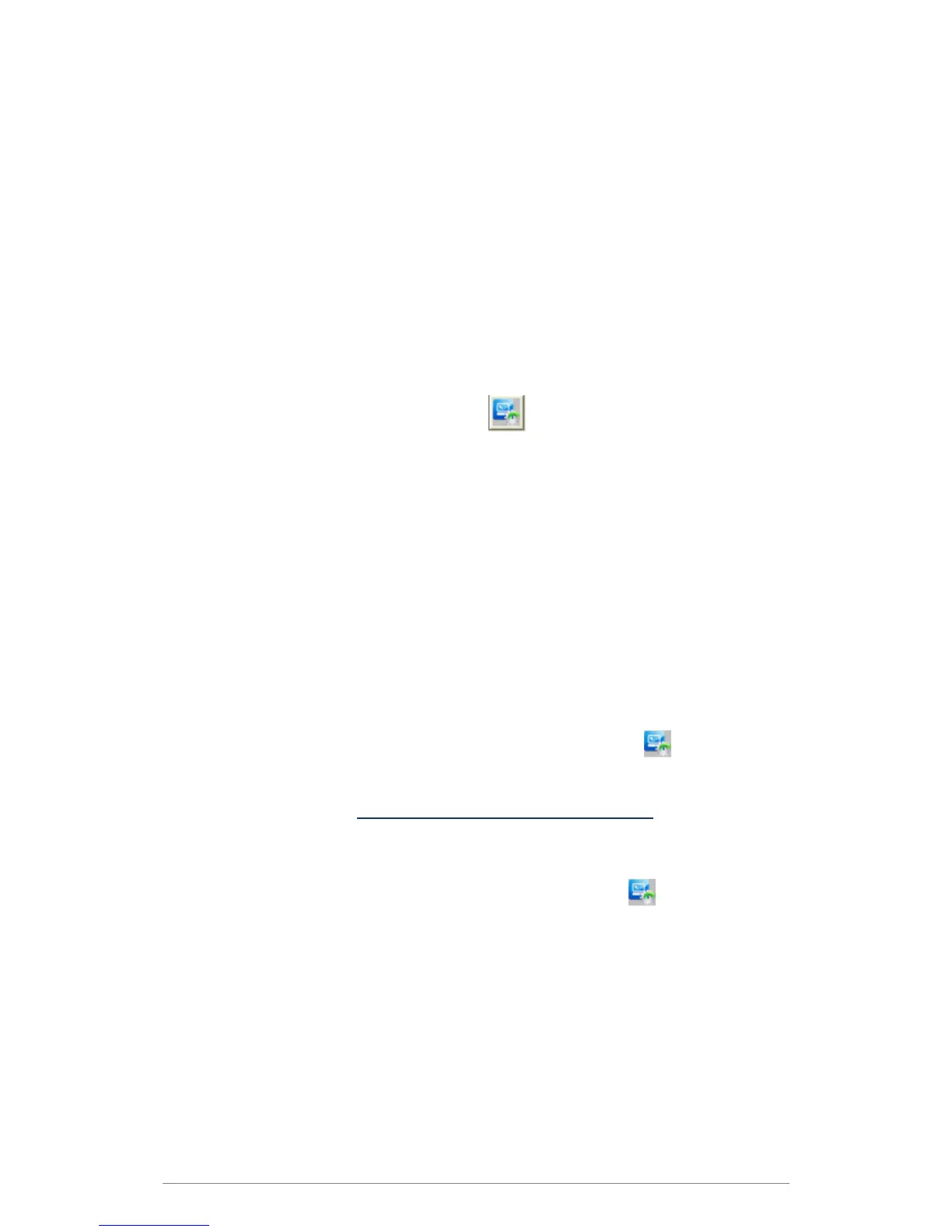Installation
6
Automatic Registration
The machine on which your e-BRIDGE Re-Rite software is installed must have internet access
to take advantage of automatic registration. The user will need to enter the Serial Number and
complete the Site Details Tab to register and activate the license.
1. On the machine with e-BRIDGE Re-Rite installed, launch the Software Activation Client
by clicking Start > All Programs > e-BRIDGE > License System > Activate.
2. On the Product List Pane, click the e-BRIDGE Re-Rite.
With e-BRIDGE Re-Rite selected, you can view the corresponding information in the
Registration Keys and Site Details tab.
3. Enter the Serial Number and complete the Site Details tab.
4. Proxy details can be entered on the Proxy Details tab if access through a proxy server
is required.
5. On the toolbar, click Automatic Register
icon.
The information you entered is sent to Toshiba TEC Corporation and your installation ID
is returned. The Installation ID field under Site Details tab will automatically be
populated.
Manual Registration
Use this procedure to register your software if your e-BRIDGE Re-Rite machine does not have
internet access.
1. On the machine with e-BRIDGE Re-Rite installed, launch the Software Activation Client
by clicking Start > All Programs > e-BRIDGE > License System > Activate.
2. On the Product List Pane, click the e-BRIDGE Re-Rite.
3. In the Serial number field enter the serial number that accompanied your Installation
CD or provided to you by your Toshiba Sales Representative.
4. Enter your details corresponding to your installation in the Site Details tab.
5. On the toolbar, click Create Offline Activation Request File
icon to create a
license registration request file.
6. Take the Activation request file to a machine with internet access and browse to the
Licensing Website
http://copiers.toshiba.com/apl_registration
7. Select Register an Application.
8. Select your license registration request file and click Upload File.
Your activation response file can be downloaded via the supplied link.
9. On the toolbar, click Import Offline Activation Response File
icon to activate the
license. On successful activation, e-BRIDGE Re-Rite in the Product List pane will be
shown as licensed.
