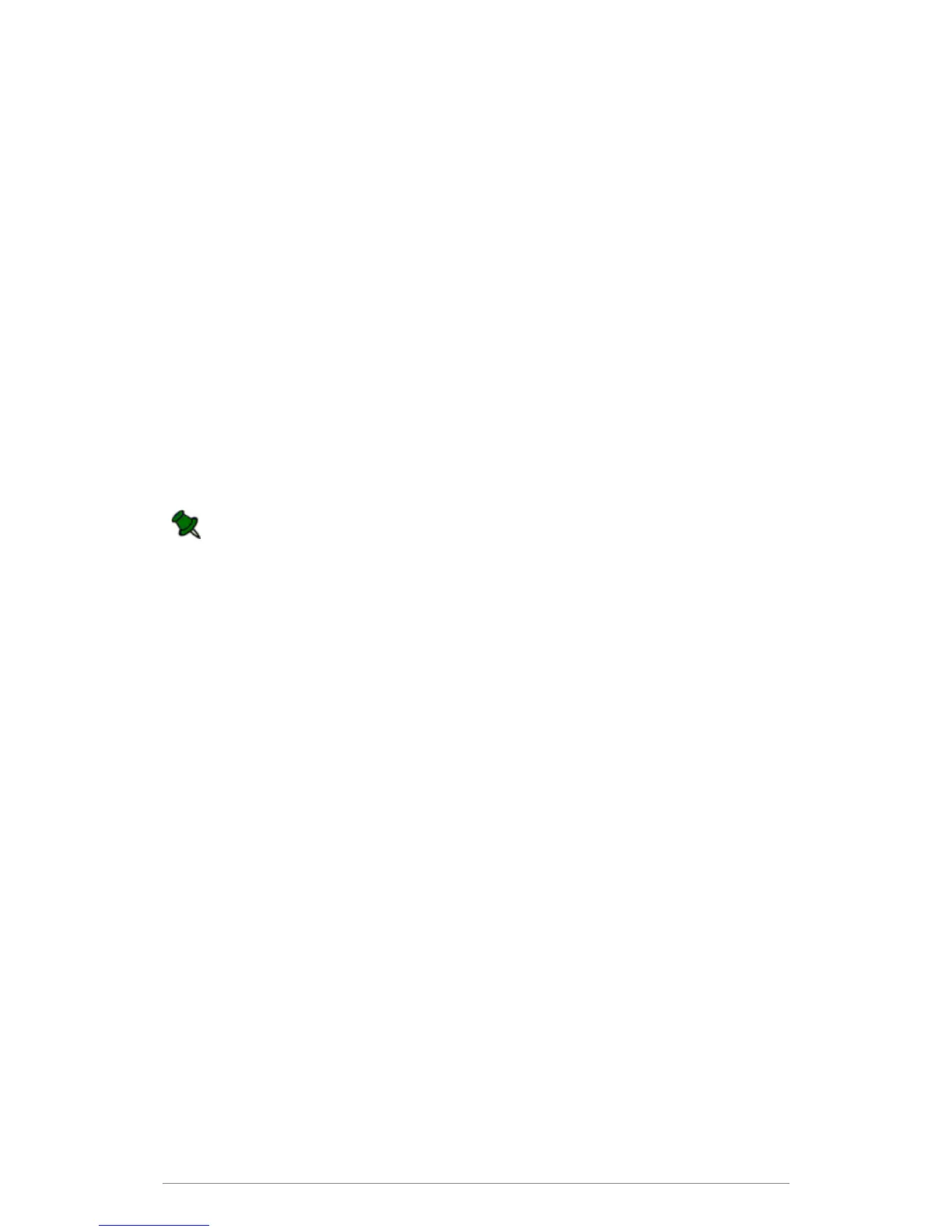Web Control Panel
54
Email
Configuring Accepted Domains
An accepted domain is any Simple Mail Transfer Protocol (SMTP) namespace for which a
Toshiba e-BRIDGE Re-Rite receives e-mail. Accepted domains include those domains for which
the Exchange organization is authoritative. An Exchange organization is authoritative when it
handles mail delivery for recipients in the accepted domain.
To configure Accepted Domain:
1. Open the filename Whitelist.txt. This can be found inside the Re-Rite folder under
Program Files. Ex: C:\Program Files\Re-Rite.
2. Type in the Accepted Domain. This field identify the SMTP namespace for which
the Exchange organization will accept e-mail messages. (e.g. ebridge.com).
3. Save the file.
4. Restart the e-BRIDGE Re-Rite service.
NOTE: If you want to use a sub domain as part of an e-mail address policy, do not use
wildcard characters. You must explicitly specify each sub domain that you want to use by
typing it in the Whitelist.txt as an accepted domain.
