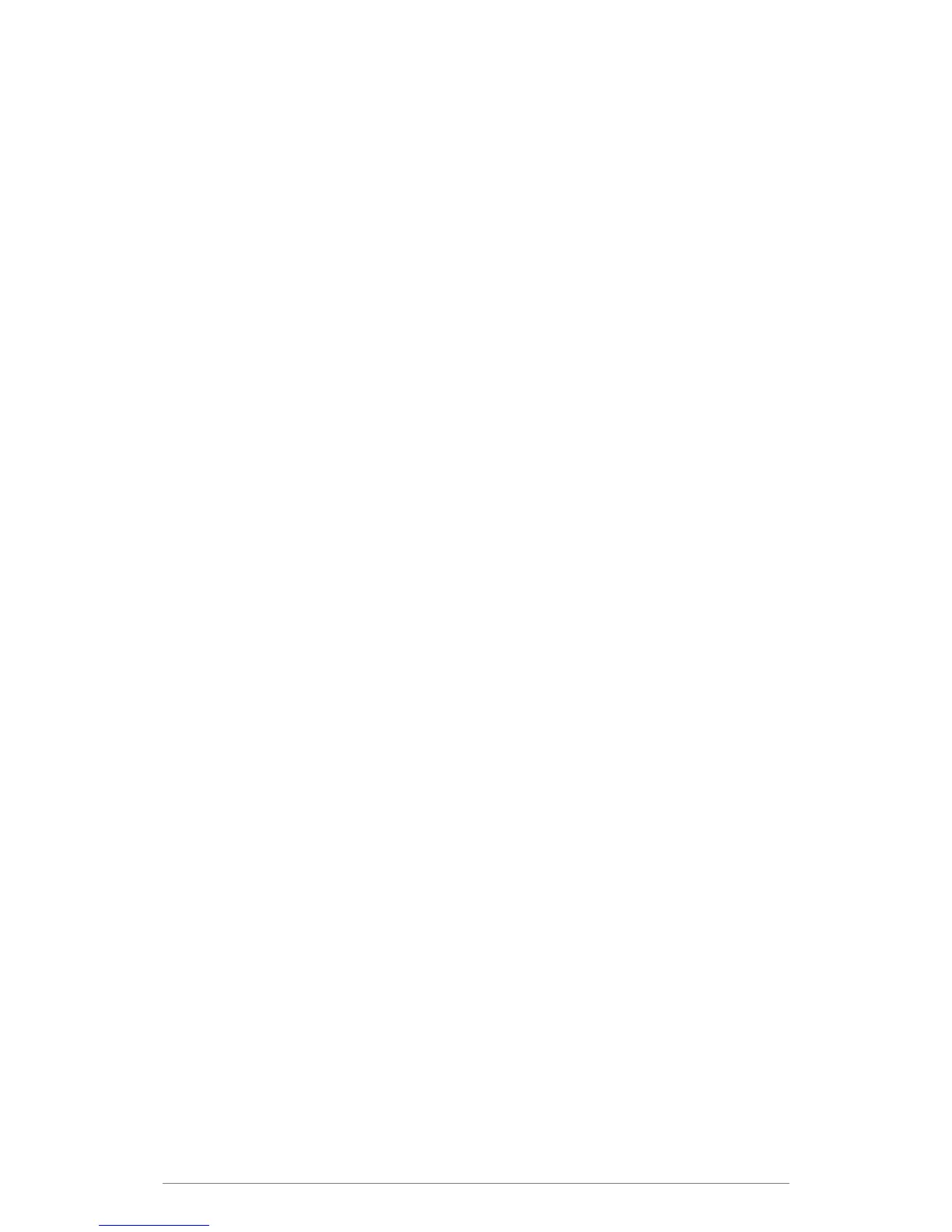Web Control Panel
47
Process Rules
Creating Process Rules
The process rules parameters are defined using the BATCH, FOLDER or EMAIL
process rule
settings in the e-BRIDGE Re-Rite Control Panel. This is the default configuration for all file
conversions.
In the e-BRIDGE Web Control Panel, you can create different types of process rules:
Create a BATCH Rule
To create a batch rule:
1. On the e-BRIDGE Re-Rite Menu drop down list, select New Rule> Batch Rule.
2. Enter the Batch Rule name and click OK.
A new Batch Rule is created under Process Rules in the navigation tree.
3. Click the Batch Rule created and make necessary adjustments in the settings.
Create an EMAIL Rule
To create an email rule:
1. On the e-BRIDGE Re-Rite Menu dropdown list, select New Rule> Email Rule.
2. Enter the Email Rule name and click OK.
A new Email Rule is created under Process Rules in the navigation tree.
3. Click the Email Rule created and make necessary adjustments in the settings.
Create a FOLDER Rule
To create a folder rule:
1. On the e-BRIDGE Re-Rite Menu drop down list, select New Rule> Folder Rule.
2. Enter the Folder Rule name and click OK.
A new Folder Rule is created under Process Rules in the navigation tree.
3. Click the Folder Rule created and make necessary adjustments in the settings.
