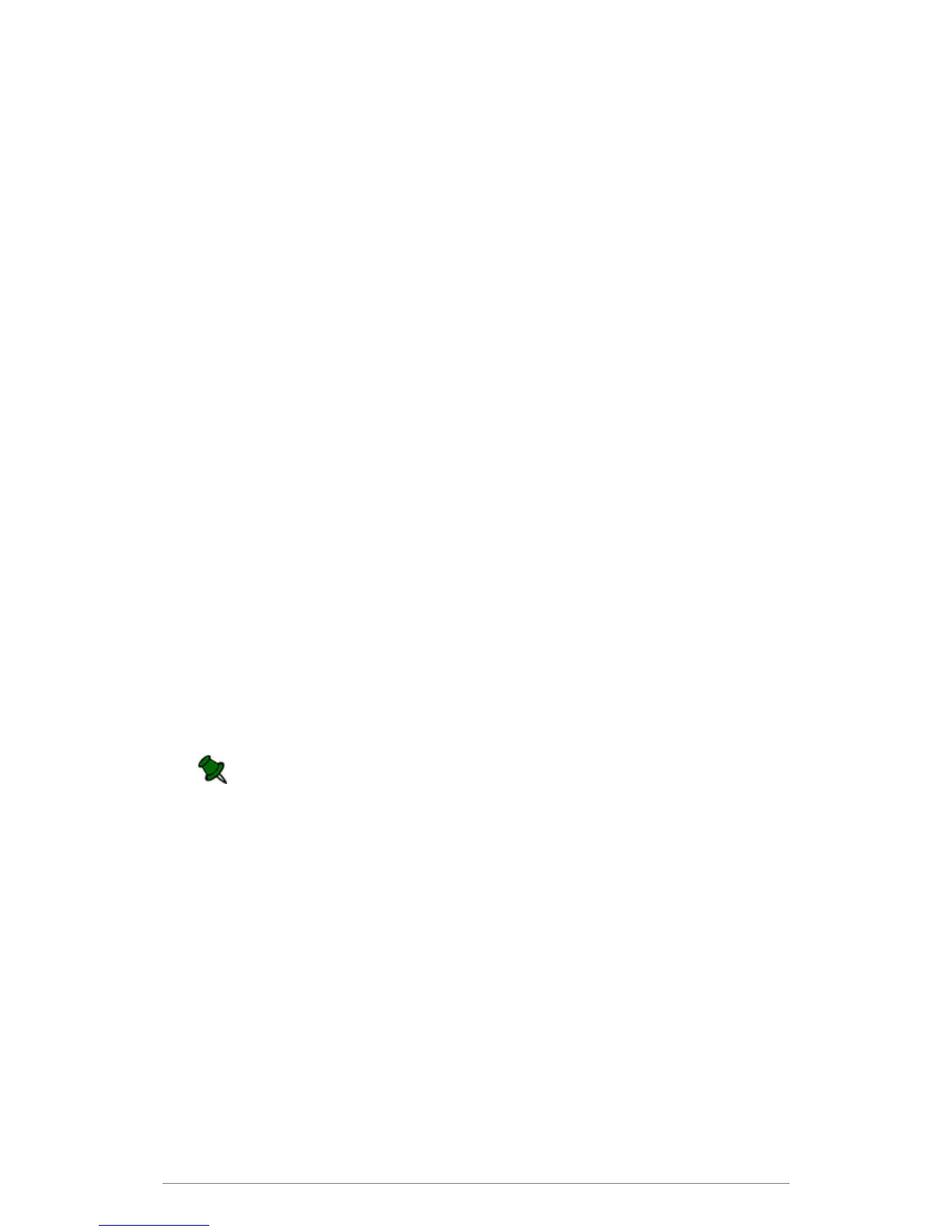Web Control Panel
49
%f%s Original file name + short date and time
(mmddh) where h is a single digit representation of the
hour. Numbers from 10 onwards are represented by a letter,
i.e. 10=A, 11=B,...22=M, 23=N, etc), e.g., prospectus
1010G.pdf was created on 10th October between 4pm and
5pm.
Idle time
The amount of time, in seconds, that e-BRIDGE Re-Rite waits before polling the selected
location.
Users
This list displays the users created for the selected Batch Source location and the output file
formats assigned for each user. By default PDF3 is assigned to every new user.
To assign output formats:
1. Click the required user name in the Users list.
2. In the Output Format list box, select the required format.
If you need to assign multiple file formats, hold down the CTRL key and click additional
file formats.
3. The Format folder is created within the Batch Source location.
Add New user
Type the user's name or email address in the New User text box and click Add button.
The user name format specifies how the TIF and PDF files will be processed:
To output the file to a directory, enter the user name.
To email the output, enter the user's full email address.
A user folder is created within the Format Subfolder, in the appropriate Batch Source
location.
Delete user
Select a user from the users list and click Delete button.
To prevent accidental loss of data, if the folders of the selected user are not empty
you cannot delete the user. Files and folders must be deleted manually.
Output Format
Defines the default output file format into which files will be converted.
Select All
Click this button if you want all output formats to be selected.
Deselect All
Click this button if want to undo output format selection.
Generate “Batch Folder Report” File
Click Generate “Batch Folder Report” File to generate the batch folder report. See
"Batch Folder Report File" for further details.
The batch folder report assists in the creation of an MFP Scan Template. Refer to your
Toshiba MFP user guide for further information about the creation of Scan Templates.
