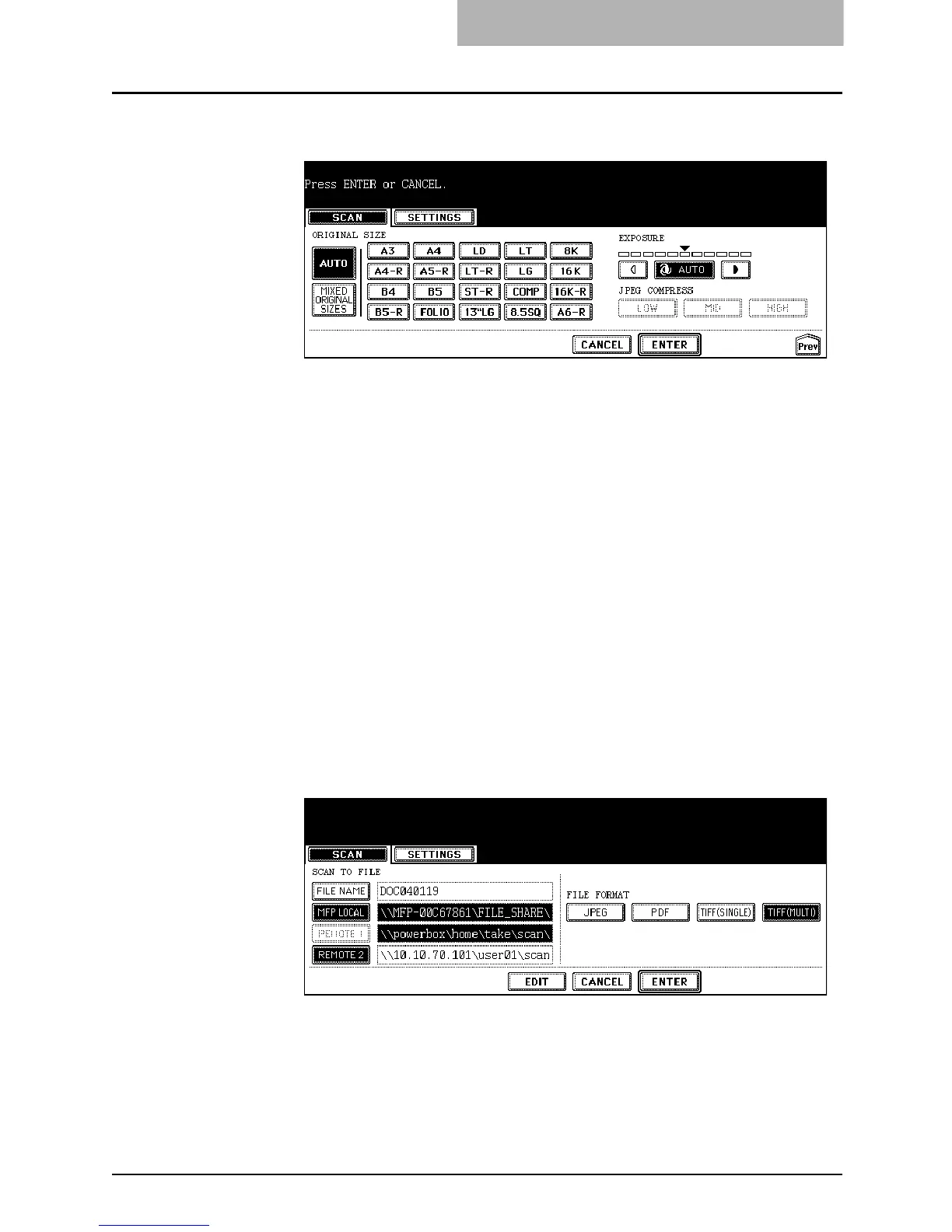3. Scan to File
Scanning Guide — How to Perform Scan to File 35
11. Specify the following items as you require, and press the
[ENTER] button.
z ORIGINAL SIZE
Select the button of the original size, or select the [AUTO] button to
automatically detects the original size.
When placing the different size originals on the reversing automatic document
feeder, select the [MIXED ORIGINAL SIZE] button.
z EXPOSURE
Press light or dark buttons to specify the exposure for scanning manually, or
press the [AUTO] button to select auto mode for the exposure mode for
scanning. This can be set only when the [BLACK] button is selected at the
“COLOR MODE” option. When other than the [BLACK] button is selected at the
“COLOR MODE” option, the setting will be changed to “BACKGROUND
ADJUSTMENT”.
z BACKGROUND ADJUSTMENT
Press light or dark buttons to specify the background for scanning manually.
This can be set only when other than the [BLACK] button is selected at the
“COLOR MODE” option. When the [BLACK] button is selected at the “COLOR
MODE” option, the setting will be changed to “EXPOSURE”.
z JPEG COMPRESS
Select the JPEG compression for scan data. This cannot be set when the
[BLACK] button is selected at the “COLOR MODE” option.
12. Press the [ENTER] button.
• The screen returns to the basic scan menu.
