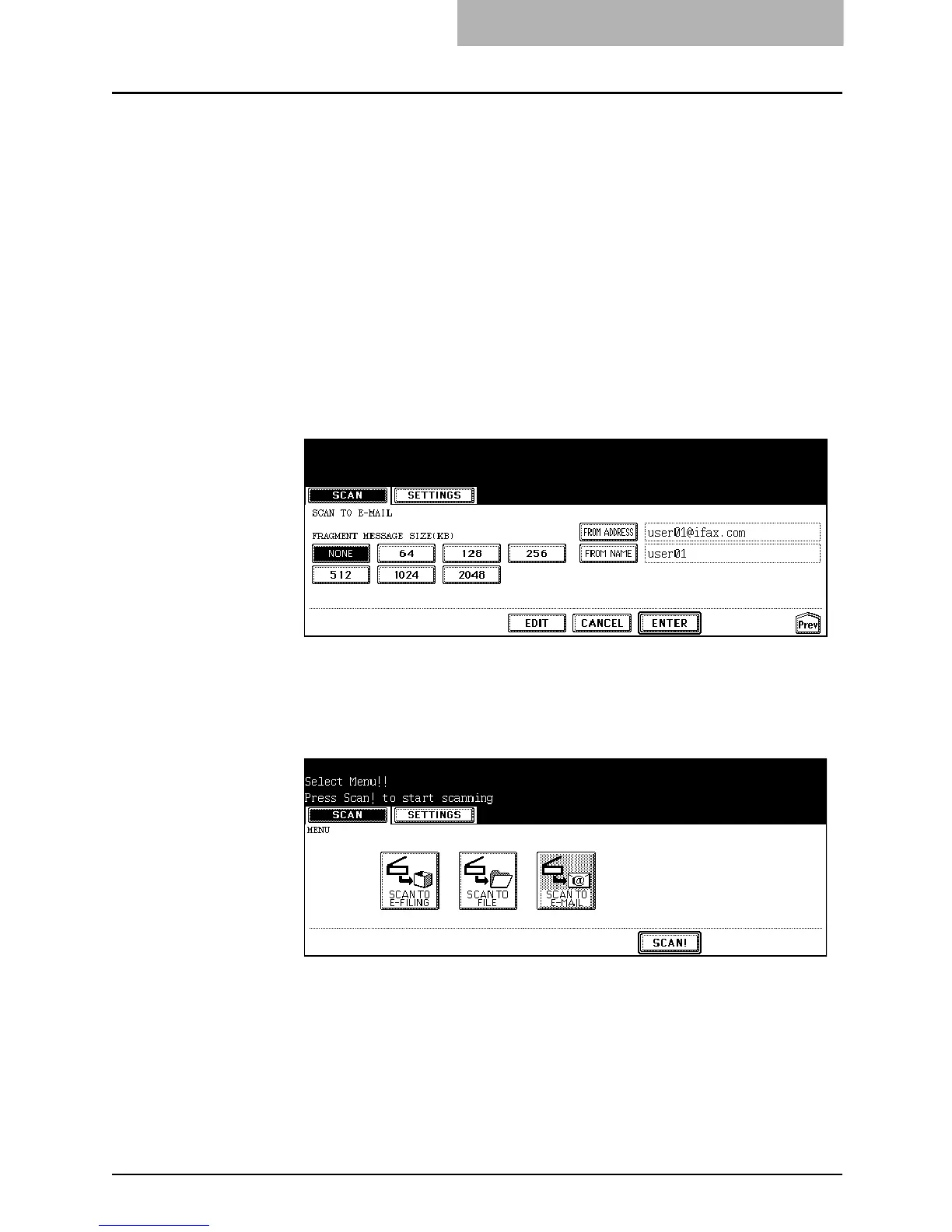4. Scan to E-mail
Scanning Guide — How to Perform Scan to E-mail 45
z EXPOSURE
Press light or dark buttons to specify the exposure for scanning manually, or
press the [AUTO] button to select auto mode for the exposure mode for
scanning. This can be set only when the [BLACK] button is selected at the
“COLOR MODE” option. When other than the [BLACK] button is selected at the
“COLOR MODE” option, the setting will be changed to “BACKGROUND
ADJUSTMENT”.
z BACKGROUND ADJUSTMENT
Press light or dark buttons to specify the background for scanning manually.
This can be set only when other than the [BLACK] button is selected at the
“COLOR MODE” option. When the [BLACK] button is selected at the “COLOR
MODE” option, the setting will be changed to “EXPOSURE”.
z JPEG COMPRESS
Select the JPEG compression for scan data. This cannot be set when the
[BLACK] button is selected at the “COLOR MODE” option.
12. Press the [ENTER] button.
• The screen returns to the basic scan menu.
SUPPLEMENT: You can press the [START] button to start sending the E-mail at this screen without
pressing the [ENTER] button.
13. Press the [SCAN!] button.
SUPPLEMENT: You can also set another scan agent, by pressing either the [SCAN TO E-FILING] but-
ton or [SCAN TO FILE] button to set the scanning conditions.
P.22 "How to Perform Scan to e-Filing"
P.30 "How to Perform Scan to File"
