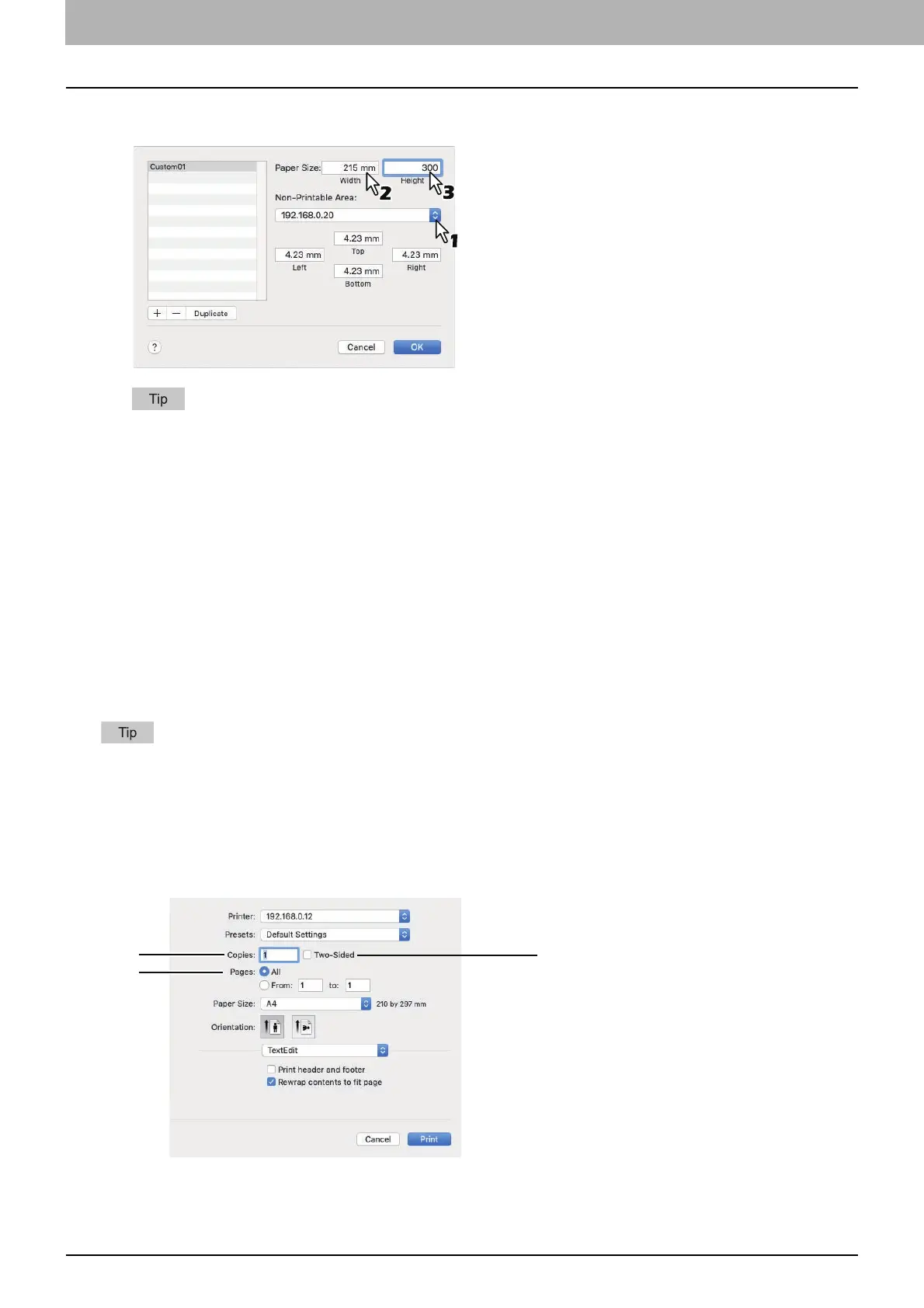4.PRINT FUNCTIONS (macOS)
108 Setting up Print Options
4
Select a name of your printer from the [Non-Printable Area] menu and enter the width and height
in the [Paper Size] boxes.
Use the minimum margin values that are automatically set by selecting the printer name, or you can set values
larger than the minimum ones for wider margins.
You can delete the created custom page size by selecting the name and clicking [-].
5
Click [OK].
You can select the saved custom page size from the [Paper Size] menu.
[Print] options
When you print a document, select [Print] from the [File] menu of your application. You can set the following print
options.
P.108 “Copies & Pages”
P.109 “Layout”
P.110 “Paper Handling”
P.112 “Cover Page”
P.112 “Printer Features”
Some of the [Print] options vary from application to application.
The options and arrangement vary from macOS version to version.
Copies & Pages
In the [Print] dialog box, you must first set basic print options such as the number of copies, the range to print pages,
sort printing, and two-sided printing.
1. Copies
Set the number of copies to print a document.
