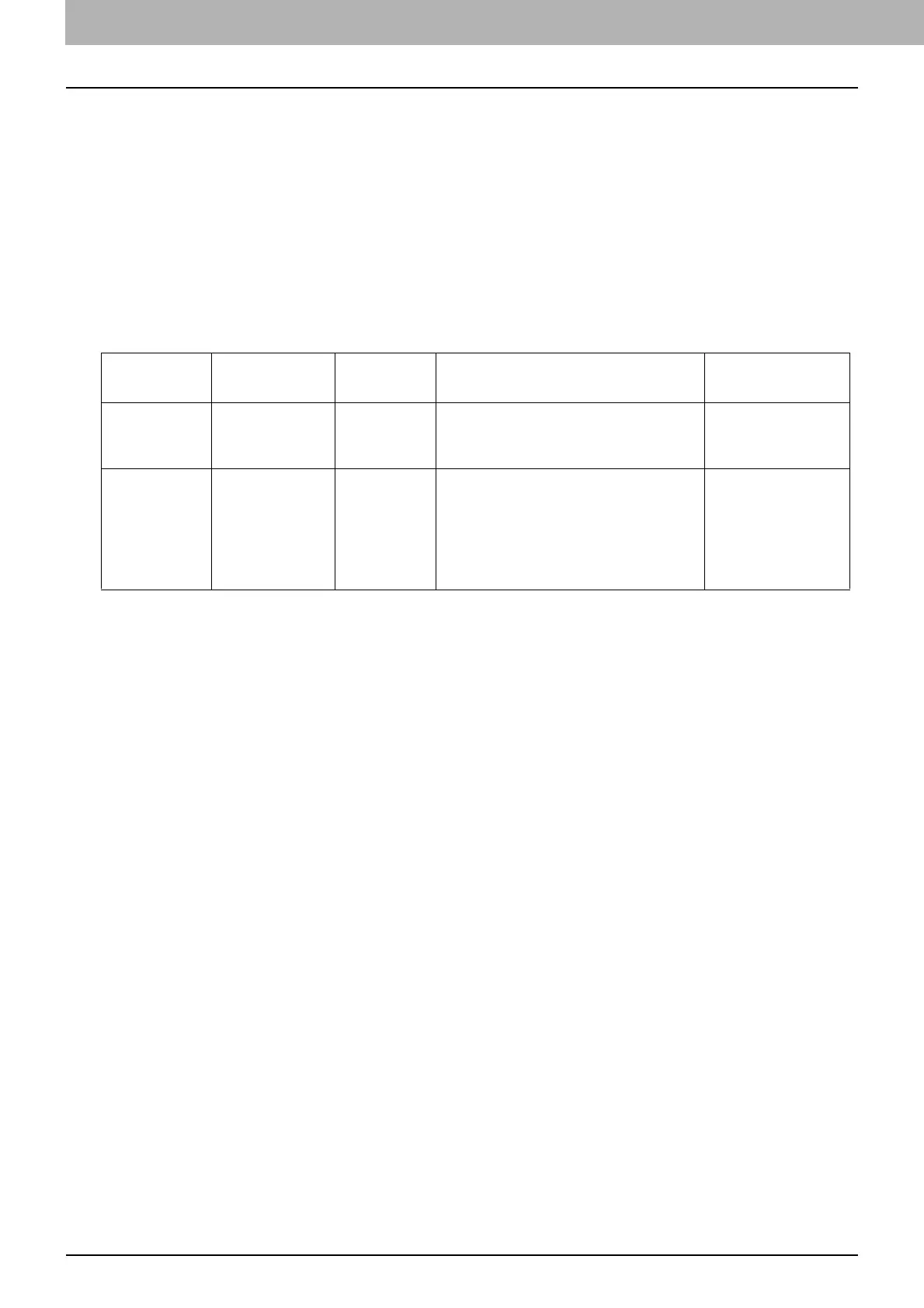32 Basic Copy Procedure
0.Basic Copy Procedure
Learn the basic copy procedure in this section. For the other various functions, see the following page:
P.39 “Copy Settings”
Make sure that the equipment is ready to copy.
P.17 “Preparation 1 - Turning Power ON”
P.19 “Preparation 2 - Loading Paper”
P.29 “Preparation 3 - Registering Paper Size and Type”
Acceptable originals
Acceptable originals differ depending on the setting position. See the table below for more details.
If you are using the Reversing Automatic Document Feeder, you can automatically scan a stack of plain paper originals
at one time.
*1 The automatic size detection function is only available when the Reversing Automatic Document Feeder is installed.
*2 The maximum number of sheets acceptable varies depending on the type of original.
Maximum number of originals scanned at one time
When you use “CONTINUE SCAN” with the Reversing Automatic Document Feeder (RADF), you can scan up to 150
original sheets at one time. When the number of sheets to be scanned exceeds 150 or the built-in memory in the
equipment is full, scanning stops and an error message is displayed on the LCD screen. Press any button on the
control panel to delete the scanned data.
Precautions for Reversing Automatic Document Feeder
Do not use the following types of original as they may cause a paper misfeed or damage to the equipment:
Originals that are folded or curled
Originals with carbon copies
Originals that have been taped, pasted, or cut-out
Originals that have been clipped or stapled
Originals with holes or tears
Originals that are damp
Originals whose correction fluid or ink has not been dried completely
Overhead transparencies or tracing paper
Coated paper (e.g. coated with wax)
Originals with multiple holes punched (e.g. loose leaf paper)
The following types of originals can be used but need extra care:
Originals that you cannot slide with your fingers or whose surface is specially treated: They should be fanned well
before loading since they may not be able to be separated from each other at feeding.
Originals that are folded or curled: They should be smoothed out before being loaded.
When black streaks appear
If the scanning area or the guide area is dirty, image problems such as black streaks may occur. Weekly cleaning of
these areas is recommended.
P.206 “Regular Cleaning”
Setting
position
Type
Maximum
size
Acceptable sizes for automatic size
detection
*1
Maximum number
of sheets
Original glass Plain paper
Special paper
Booklets
A4 or LT - -
Reversing
Automatic
Document
Feeder
Plain paper
Thin paper
Thick paper
(50 - 104 g/m
2
, 13
- 27 lb. Bond)
A3 or LD Other than North America and China:
A3, A4, A4-R, A5-R, B4, B5, B5-R
North America:
LD, LG, LT, LT-R, ST-R, COMP
China:
A3, A4, A4-R, A5-R, 8K, 16K, 16K-R
50 sheets (80 g/m
2
,
20 lb. Bond)
(or stack height 9.5
mm)
*2
