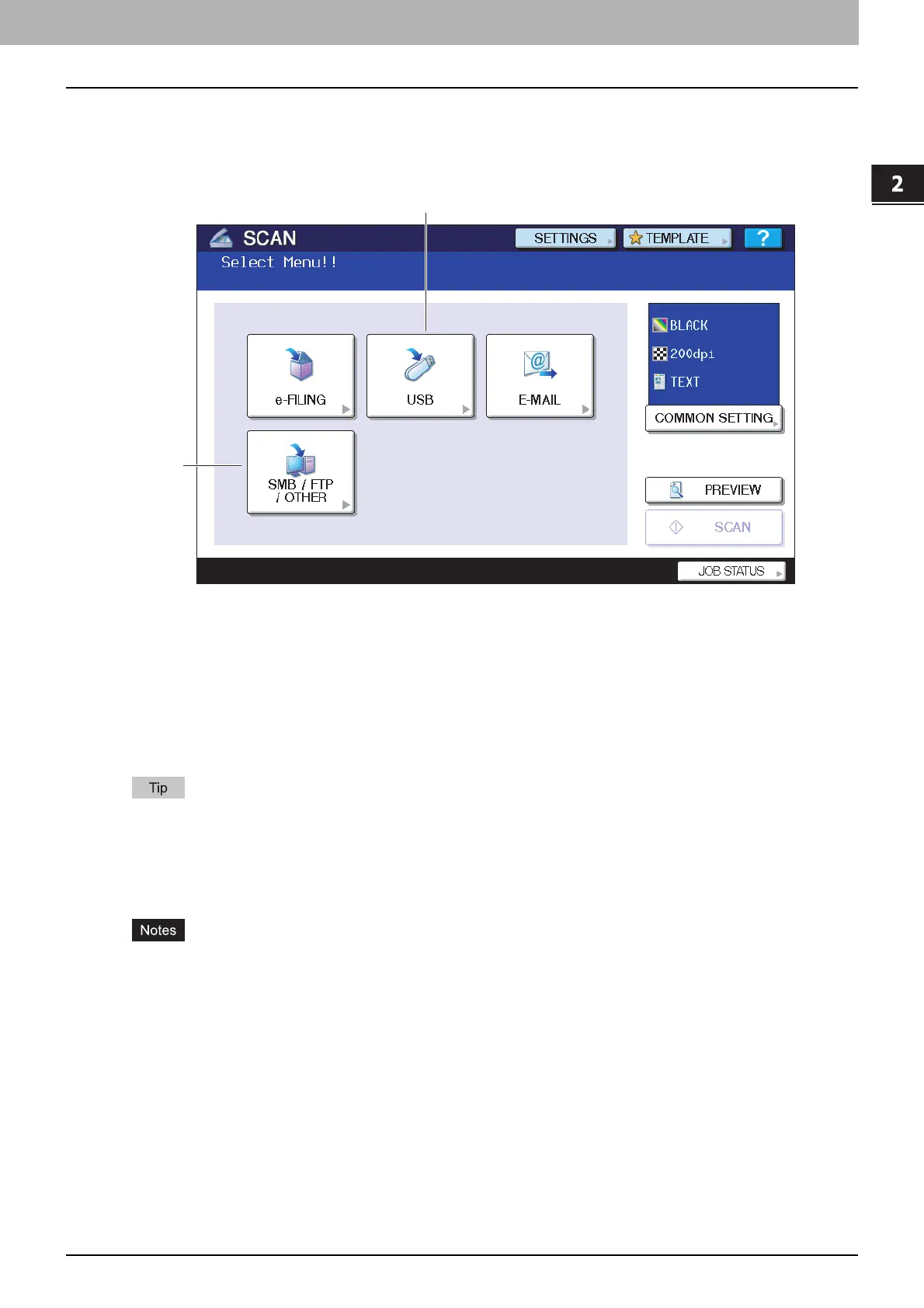2.GA-1211/GA-1310 SPECIFIC FUNCTIONS
Operations from the Control Panel 21
2 GA-1211/GA-1310 SPECIFIC FUNCTIONS
SCAN
When you press the [SCAN] button on the control panel, the SCAN screen is displayed on the touch panel.
The following two buttons are different from those of e-STUDIO4520C series/e-STUDIO6530C series:
1. [USB]
This button is used to save scanned images as PDF, XPS, TIFF, or JPEG files in a USB storage device.
To learn more about Scan to USB, see the following section:
P.21 “Scan to USB”
2. [SMB/FTP/OTHER]
This button allows you to use the GA-1211/GA-1310 specific scan functions.
To learn more about them, see the following section:
P.25 “Scan to SMB/FTP/OTHER”
For instructions on how to perform Scan to e-Filing and Scan to E-mail, refer to the Scanning Guide.
Scan to USB
The Scan to USB function sends and stores scans to a USB storage device.
y To store data in a USB storage device, the Save to USB Media setting must be enabled by the administrator. For
details, refer to the TopAccess Guide.
y The USB storage device must meet the following requirements:
- FAT16 or FAT32 format
- Single-partition (USB media with multiple partitions are not supported.)
However, some of the devices may not be used in this equipment, even though these requirements have been met.
2
1
