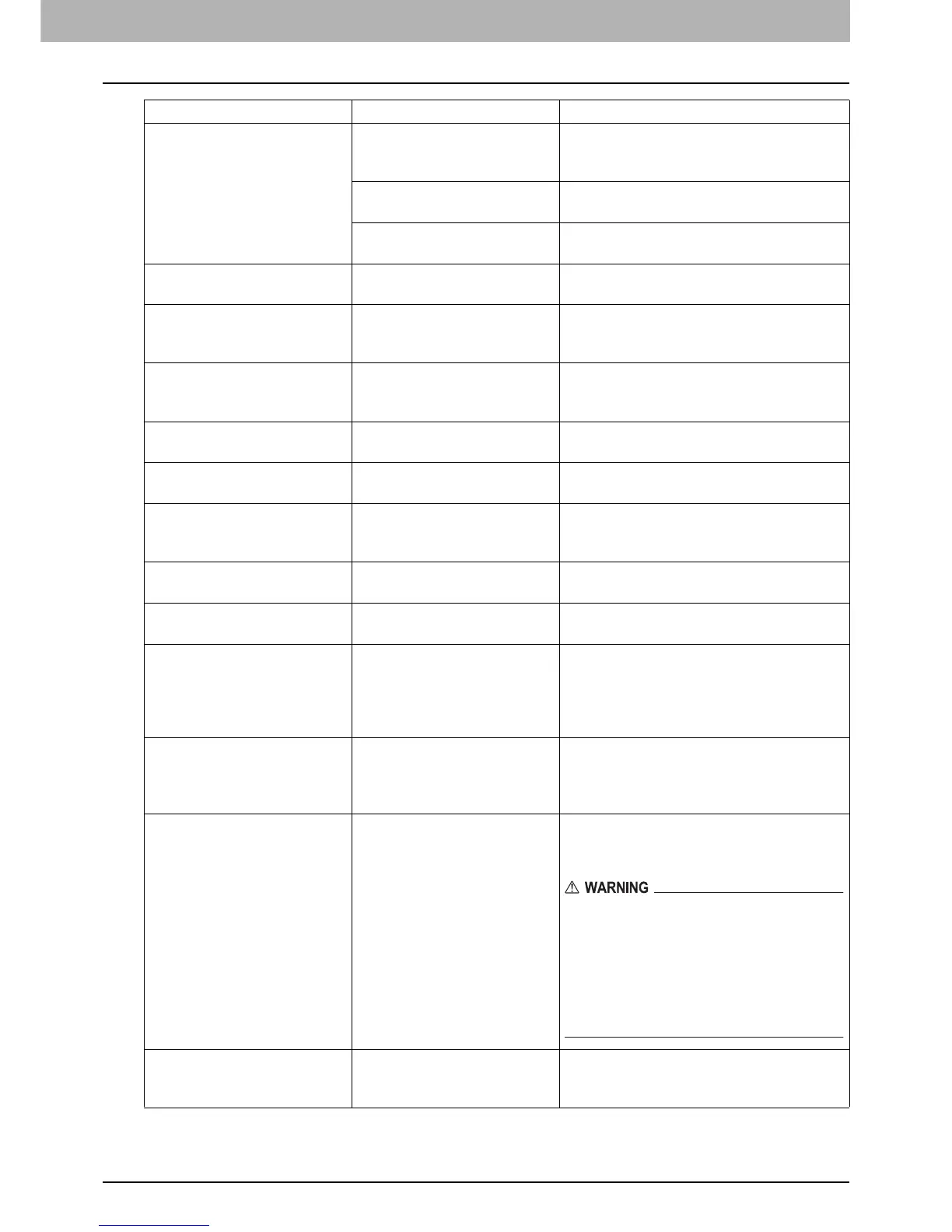1 TROUBLESHOOTING FOR THE HARDWARE
Messages Displayed on the Touch Panel 11
READY(*** TONER NOT
RECOGNIZED)
Check the toner cartridge
The toner cartridge indicated
by *** is not installed at all or
improperly so.
Install the toner cartridge correctly.
P.45 “Replacing a Toner Cartridge”
The terminal of the toner
cartridge is stained.
Wipe the terminal with a soft cloth.
The recommended toner
cartridge is not being used.
Use the recommended toner cartridge.
P.45 “Replacing a Toner Cartridge”
READY (SADDLE STITCH
TRAY FULL)
The saddle stitch tray of the
finisher is full of paper.
Remove the paper from the saddle stitch
tray of the finisher.
READY (CHECK SADDLE
STITCH STAPLER)
Staple jam has occurred in the
stapler of the saddle stitch
unit.
Remove the jammed staples.
P.43 “Staple jam in the Saddle Stitch
unit”
READY (CHECK SADDLE
STITCH STAPLER)
No staples are left in the
stapler of the saddle stitch
unit.
Refill the staples.
P.57 “Refilling Saddle Stitch unit
staples”
READY (CHECK STAPLER) Staple jam has occurred in the
stapler of the finisher.
Remove the jammed staples.
P.39 “Clearing a Staple Jam”
READY (CHECK STAPLER) No staples are left in the
stapler of the finisher.
Refill the staples.
P.54 “Refilling With Staples”
READY (HOLE PUNCH
DUST BIN IS FULL)
Hole punch dust bin is full of
paper punchings.
Remove the paper punchings.
P.62 “Cleaning the Hole Punch Dust
Bin”
READY (FINISHER FULL) The receiving tray of the
finisher is full of paper.
Remove the paper from the receiving tray
of the finisher.
READY (INNER TRAY FULL) The exit tray of the equipment
is full of paper.
Remove the paper from the exit tray of the
equipment.
Cannot copy
Check DEPARTMENT
COUNTER
The number of originals to be
scanned has exceeded the
limit specified with the
department code during
scanning.
Ask your administrator for details of setting
the limit for the number of copies.
Add paper No paper is left in a drawer or
on the bypass tray.
Set paper in the drawer or on the bypass
tray. The touch panel indicates which
drawer (or the bypass tray) has no paper.
To set paper, refer to the Copying Guide.
Call for service The equipment requires
adjusting by a service
technician.
Contact your service representative with
the error code displayed on the right side of
the touch panel.
Never attempt to repair, disassemble or
modify the equipment by yourself.
You could cause a fire or get an electric
shock.
Always contact your service representative
for maintenance or repair of the internal
parts of the equipment.
Examine stapler in the Saddle
Stitch unit
Staple jam has occurred in the
stapler of the saddle stitch
unit.
Remove the jammed staples.
P.43 “Staple jam in the Saddle Stitch
unit”
Message Problem Description Corrective Action
