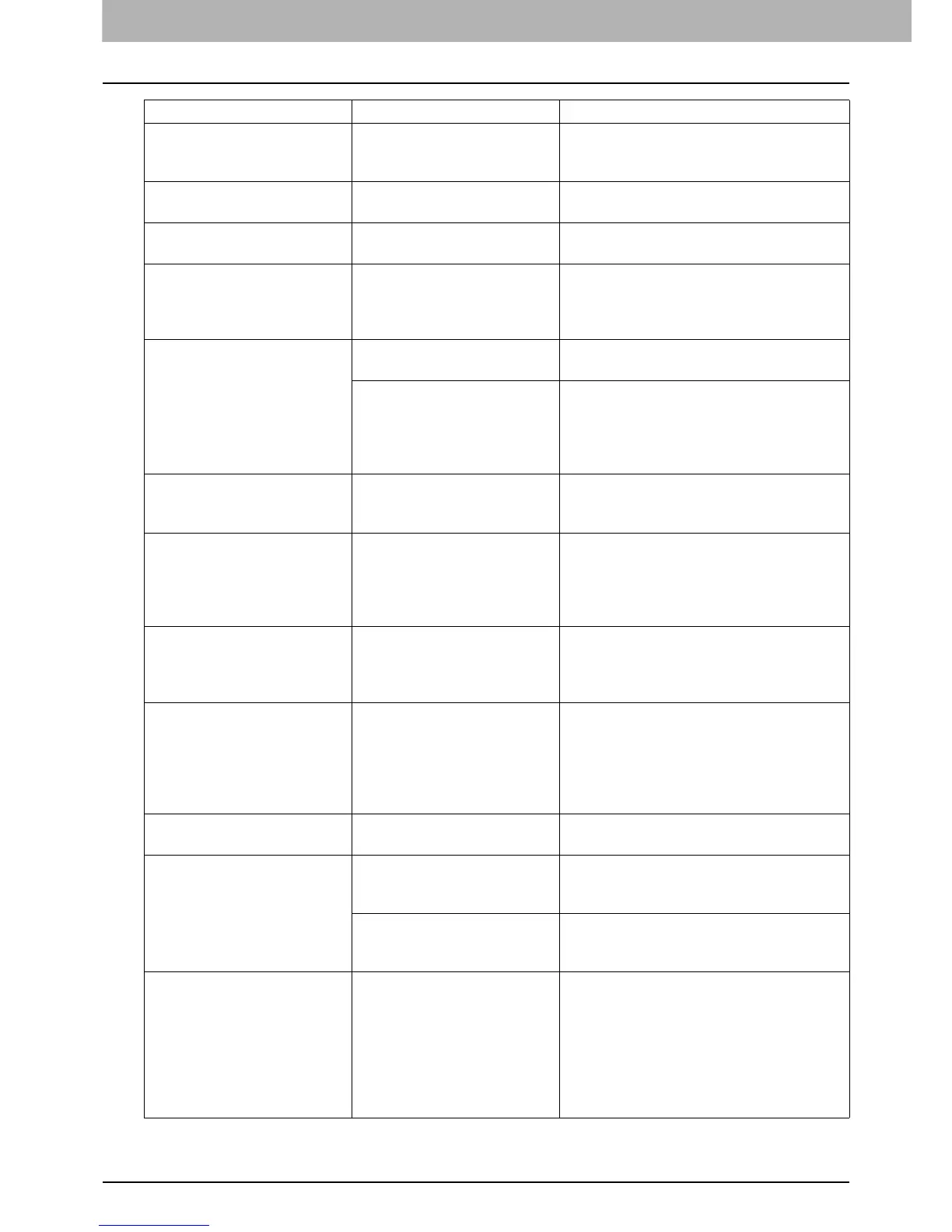1 TROUBLESHOOTING FOR THE HARDWARE
12 Messages Displayed on the Touch Panel
Check staple cartridge in the
Saddle Stitch unit
No staples are left in the
stapler of the saddle stitch
unit.
Refill the staples.
P.57 “Refilling Saddle Stitch unit
staples”
Check staple cartridge No staples are left in the
stapler of the finisher.
Refill the staples.
P.54 “Refilling With Staples”
Examine Stapler Staple jam has occurred in the
stapler of the finisher.
Remove the jammed staples.
P.39 “Clearing a Staple Jam”
Saving energy - press START
button.
The equipment has entered
into the energy saving mode
since it has not been used for
a certain time.
Press any of the [START], [COPY], [e-
FILING], [SCAN], [PRINT], [FAX] and
[ENERGY SAVER] buttons to clear the
energy saving mode.
CHANGE DRAWER TO
CORRECT PAPER SIZE
No paper suitable for the
original is set.
Place the suitable size paper for the
original in the drawer.
The size of the original is not
detected correctly because
the original is sent from the
Reversing Automatic
Document Feeder at a skew.
Replace the original while aligning the side
guides of the Reversing Automatic
Document Feeder to its width so that it will
be placed straight.
Time for periodic maintenance The equipment requires
inspection and maintenance
by a service technician.
Contact your service representative for
maintenance.
POWER FAILURE A job was interrupted by a
power failure or some other
reason.
The print or fax job may be incomplete.
Press [JOB STATUS] to check whether any
jobs are unfinished.
To clear the messages, press the
[FUNCTION CLEAR] button twice.
ERASING DATA The Data Overwrite Enabler is
clearing the data.
This message is displayed if the Data
Overwrite Enabler is installed. You can
operate the equipment while the message
is displayed.
Check paper size setting on
control panel for Bypass.
Check the direction or size of
the paper.
Paper misfeed has occurred
because of a mismatch
between the paper size
placed in the bypass tray and
the size registered for the
bypass tray in the equipment.
Register the paper size correctly. Just
removing the misfed paper does not
prevent another paper from being misfed.
P.34 “Clearing paper misfeeds caused
by a wrong paper size setting”
Set the paper on the bypass
tray again.
The paper placed on the
bypass tray misfed.
Remove the misfed paper and set the
paper again.
Check the direction or size of
the paper on the bypass tray
and press START
The direction or the size of the
paper placed on the bypass
tray is incorrect.
Check the direction and the size of the
paper and then replace it on the bypass
tray.
The side guides of the bypass
tray do not fit the paper
length.
Align the side guides of the bypass tray to
the paper length.
Reboot the machine An error has occurred in the
equipment and it stopped
normal operation.
Rebooting the equipment may correct the
error: Press the [ACCESS] and [POWER]
buttons on the control panel
simultaneously until a “pip” sound is heard
to turn the power OFF, and then turn it back
ON with the [POWER] button. (The warm-
up time in this case will take longer than
usual.)
Message Problem Description Corrective Action
