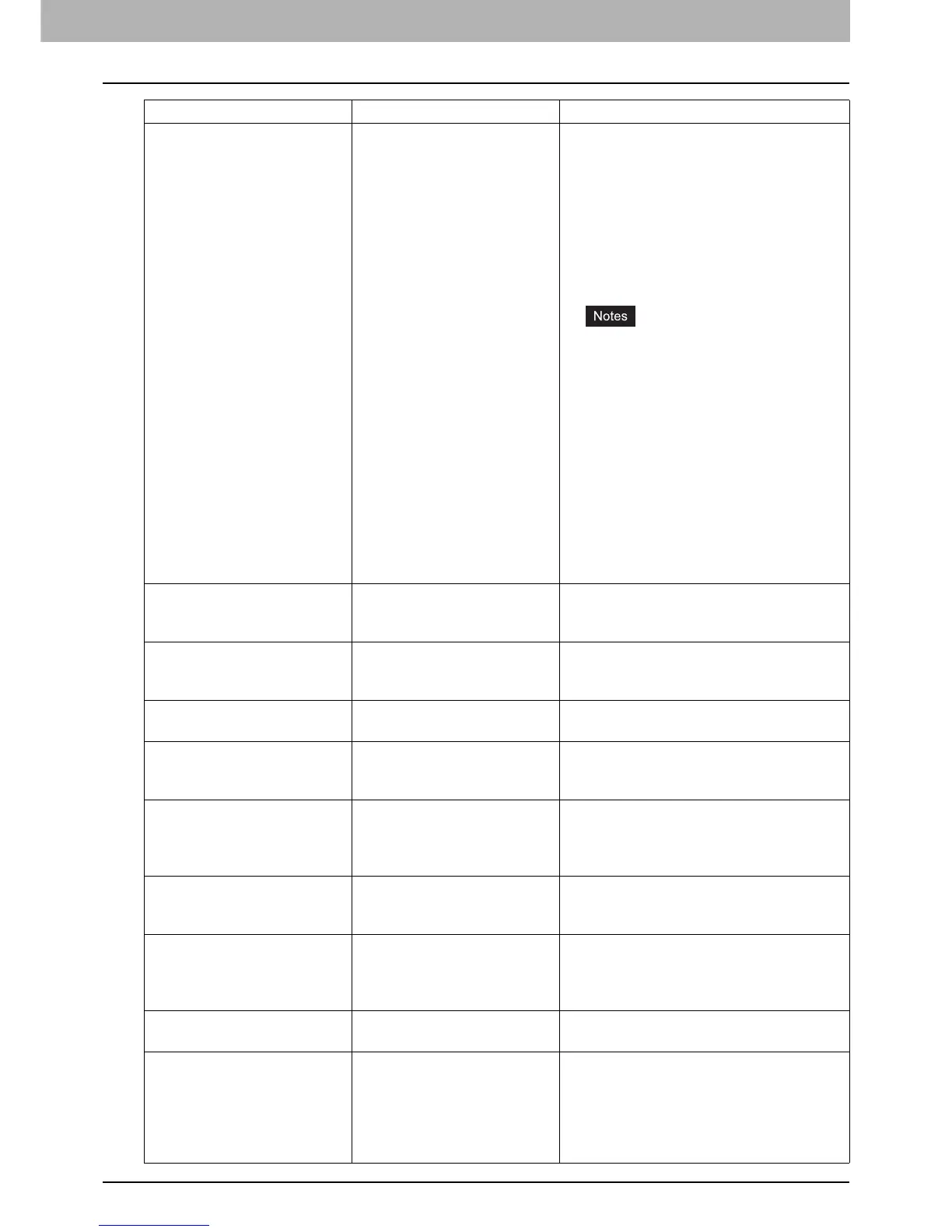1 TROUBLESHOOTING FOR THE HARDWARE
Messages Displayed on the Touch Panel 13
Toner near Empty (***) Toner is running out. “***”
indicates the color.
(The colors are shown in
abbreviations when two or
more toners are running out:
Y: yellow, M: magenta, C:
cyan, and K: black)
Some toner is still left in the toner cartridge
while this message is displayed. You do
not have to replace the toner cartridge yet.
Check the color of the toner on the touch
panel and prepare the toner cartridge.
(About another 1000 copies can be made
after this message appears. Depending on
the conditions of copying, this message
may not appear even when the toner
cartridge is near empty.)
y Replace the toner cartridge after the
toner has completely run out. [Install
new *** toner cartridge] is displayed
at that time.
y If you want to replace the toner
cartridge though some toner is still
left, follow the procedure below:
P.48 “Replacing a “Near Empty”
toner cartridge”
y Black and white print is available
while the other colors has run out.
Neither color nor black and white
print can be done when the black
toner has run out.
Dispose of used toner The waste toner box is full. Replace the waste toner box following the
guidance displayed on the touch panel.
P.52 “Replacing the Waste Toner Box”
Please Empty Hole Punch
Waste
The Hole Punch Unit dust bin
is full.
Remove the paper punchings.
P.62 “Cleaning the Hole Punch Dust
Bin”
This original is copy protected An attempt is made to copy a
prohibited original.
This original cannot be copied.
DEPARTMENT Quota
exceeded.
Contact the Administrator.
The copying, printing or
scanning quota to the
department has reached “0”.
For details of setting the quota, ask your
administrator.
Not enough Work Space to
store originals
Will you print out stored
originals?
Internal memory available ran
out while scanning.
To print out the data for the originals stored
(scanned) until the message appeared,
press [YES] on the touch panel. To delete
the stored data, press [NO].
USER Quota exceeded.
Contact the Administrator.
The copying, printing or
scanning quota to the user
has reached “0”.
For details of setting the quota, ask your
administrator.
USER and DEPARTMENT
Quota exceeded.
Contact the Administrator.
The copying, printing or
scanning quota to the user
and department has reached
“0”.
For details of setting the quota, ask your
administrator.
Check under the Finisher tray
and reboot the machine.
An obstruction is placed under
the Finisher tray.
Remove the obstruction under the Finisher
tray and reboot the equipment.
The number of originals
exceeds the limits.
The scanned data are
deleted.
The number of originals to be
scanned has exceeded the
limit of 1000 sheets during
scanning. (The magazine sort
or page number function is
used.)
Reduce the number of originals to be
scanned, and try again.
Message Problem Description Corrective Action
