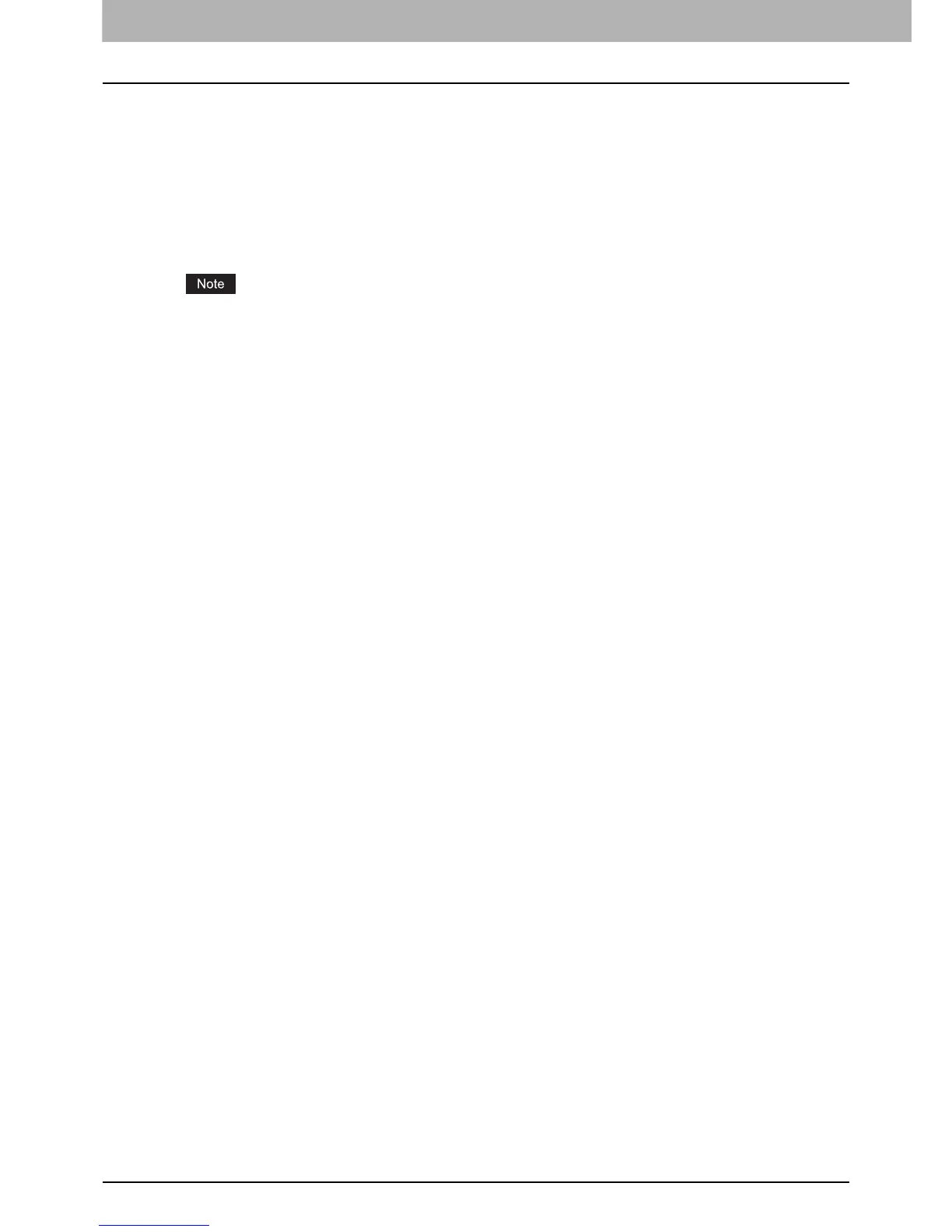6 INTERNET FAX
110 Viewing Touch Panel for Fax Menu
8. [JOB STATUS]
Press this button when you want to monitor your copy, fax, scan, and/or print jobs or view the job logs.
P.125 “Viewing the Internet fax job status”
P.126 “Viewing the send log for Internet fax jobs”
P.127 “Viewing the receive log for Internet fax jobs”
9. [PREVIEW]
Press this button to preview scans.
P.62 “Previewing Scans”
[PREVIEW] is displayed only when any of the following models is used:
- e-STUDIO6570C Series
- e-STUDIO6550C Series
- e-STUDIO4540C Series
- e-STUDIO2550C Series (only when the hard disk is installed)
- e-STUDIO5055C Series
- e-STUDIO507 Series
- e-STUDIO857 Series
10.[SEND]
Press this button to send a copy of your document placed on the equipment.
11.[STORAGE]
Press this button when you want to both send a copy of your document and store the sent data in the
equipment’s hard disk.
P.114 “Saving sent data as a file (Internet fax and file)”
