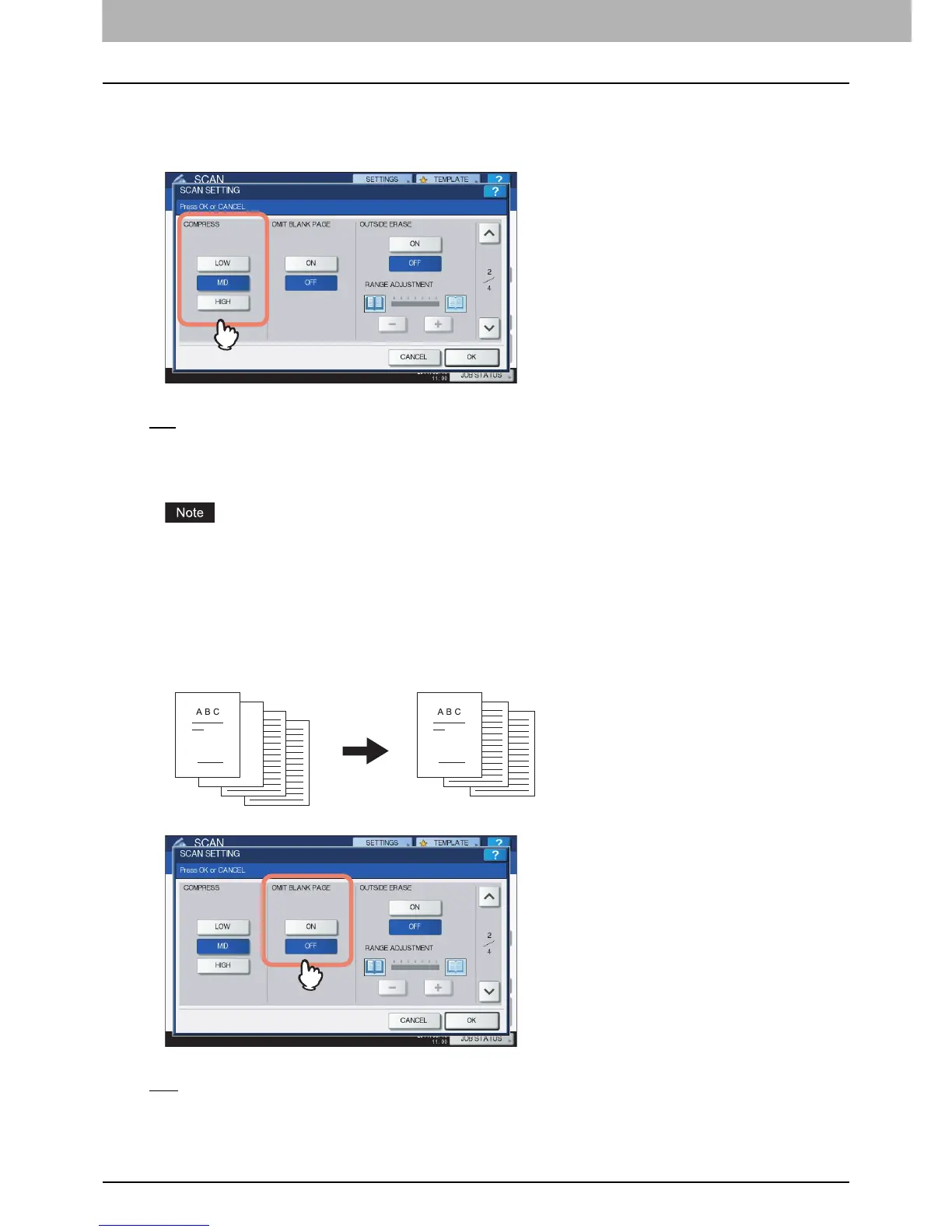3 USEFUL FUNCTIONS
56 Changing Scan Settings
Changing compression ratio
You can select the compression ratio for the scanned image data. In general, the higher the compression
ratio, the lower the image quality. Select from the following options:
[LOW] — Select this option to apply a low compression ratio and enhance the image quality.
[MID
] — Select this option to compress the data with a moderate compression ratio and obtain an average
image quality.
[HIGH] — Select this option for a high compression ratio. This option is suitable when you want to minimize
the data size rather than enhance the image quality.
The compression ratio setting is not available in either of the following conditions:
[SLIM PDF] is selected as the file format setting.
[BLACK] is selected as the color mode setting.
Removing blank pages
If your original contains blank pages, you can remove them from the scan result. To take advantage of this
feature, enable the Omit Blank Page setting.
[ON] — Select this option when you want to enable the feature and remove blank pages from the scan result.
[OFF
] — Select this option when you want to disable the feature and include blank pages in your scans.
