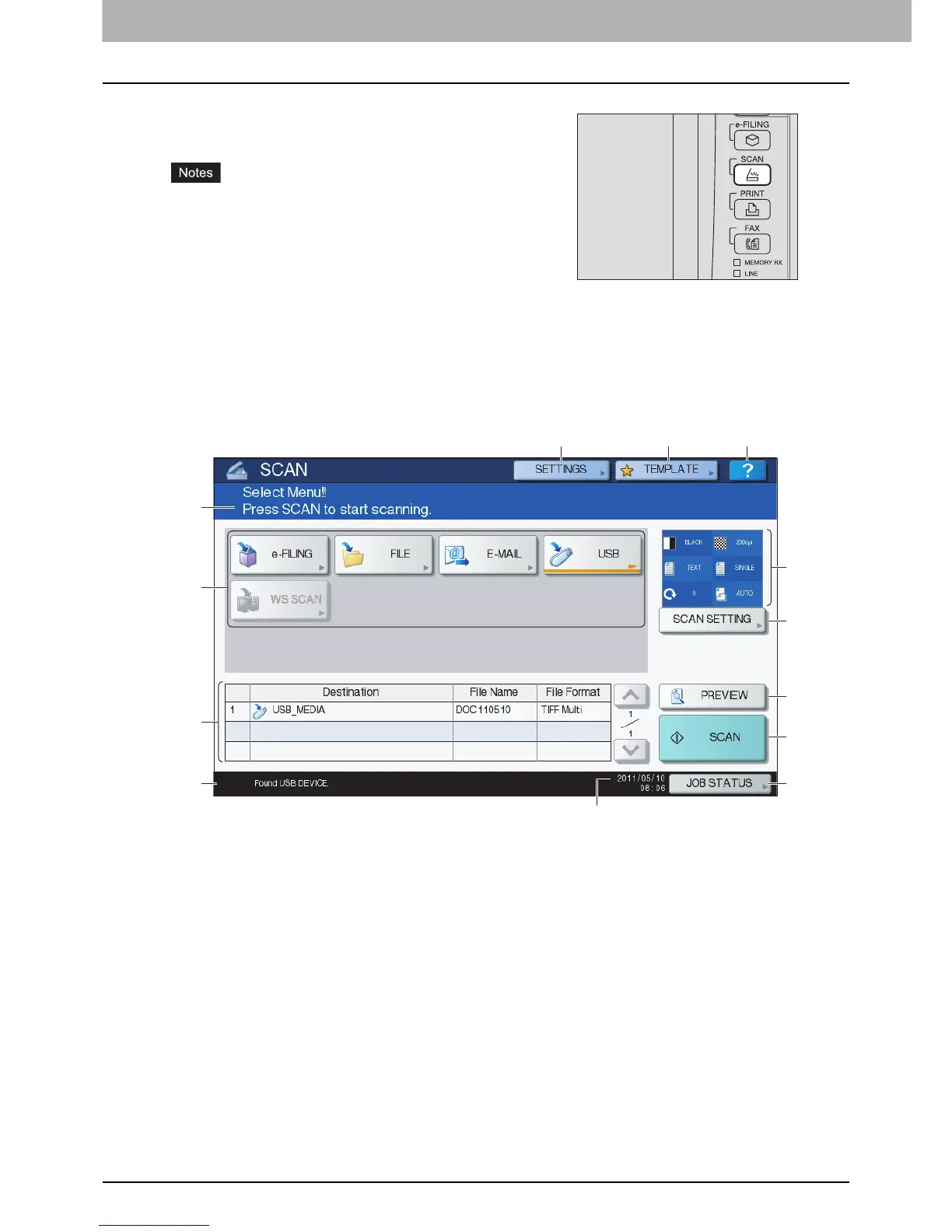2 BASIC OPERATION
18 Viewing Touch Panel for Scan Menu
Viewing Touch Panel for Scan Menu
1) Message Display Area
Operational instructions and the status of the equipment are displayed.
2) Function Buttons
Press one of these buttons when you select the scan function. Pressing one of these buttons displays the
set-up screen specific to the selected scan function.
3) Destination Display Area
The scan jobs are displayed before their performance in the saving destinations or addresses.
4) Alert Message Display Area
Alert messages are displayed when the equipment needs a toner cartridge replacement, the waste toner
box needs cleaning, etc. For details on these messages, refer to the Troubleshooting Guide.
5) Date and Time
When you press the [SCAN] button on the control panel, the
SCAN menu is displayed on the touch panel.
If the equipment is managed by the Department
Management or User Management features, you need to
enter a department code or the user information, such as
the user name and password.
You need to select the original size by yourself when
placing the following originals whose sizes cannot be
detected correctly:
- Highly transparent originals (e.g. overhead
transparencies, tracing paper)
- Totally dark originals or originals with dark borders
- Non-standard size originals (e.g. newspapers,
magazines)
For details, refer to the Copying Guide.
5
1
111213
2
3
4
6
7
8
9
10
