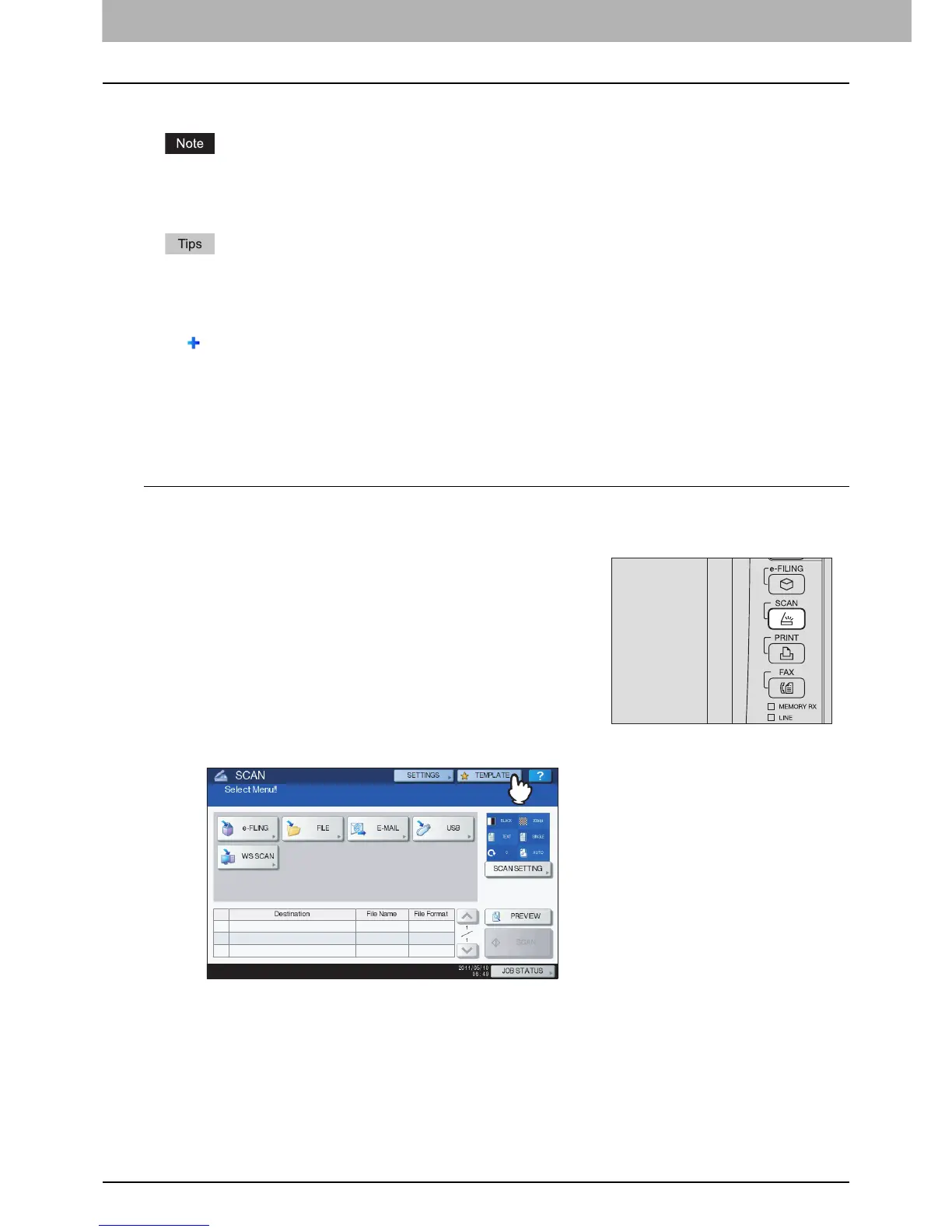4 USING TEMPLATES
92 Using Scan Templates
Using Scan Templates
Once you register a template, your scanning operation becomes much easier.
Before using a template for scanning, you need to register the template. For instructions on how to register
a template, see the following section:
P.86 “Registering Scan Templates”
Using the templates for the Scan to E-mail function may require users to be authenticated for access to
the SMTP server. For instructions on how to use templates for Scan to E-mail, see the following
section:
P.97 “Using templates for Scan to E-mail (When SMTP is selected for authentication method)”
icon appears on a template created exclusively for meta scan. You may need to enter various
information before performing meta scan depending on the template settings. The Meta Scan Enabler
GS-1010 (optional) is required to enable the meta scan feature.
With the meta scan function, you can attach meta data (XML file) to scan images and send them with
an e-mail, or store them in the shared folder in this equipment. For the details of meta scan function,
refer to the TopAccess Guide.
Using scan templates
1
Place the original(s).
For help, refer to the Quick Start Guide.
3
On the touch panel, press [TEMPLATE] to display the TEMPLATE menu.
2
On the control panel, press the [SCAN] button to
enter the SCAN menu.
