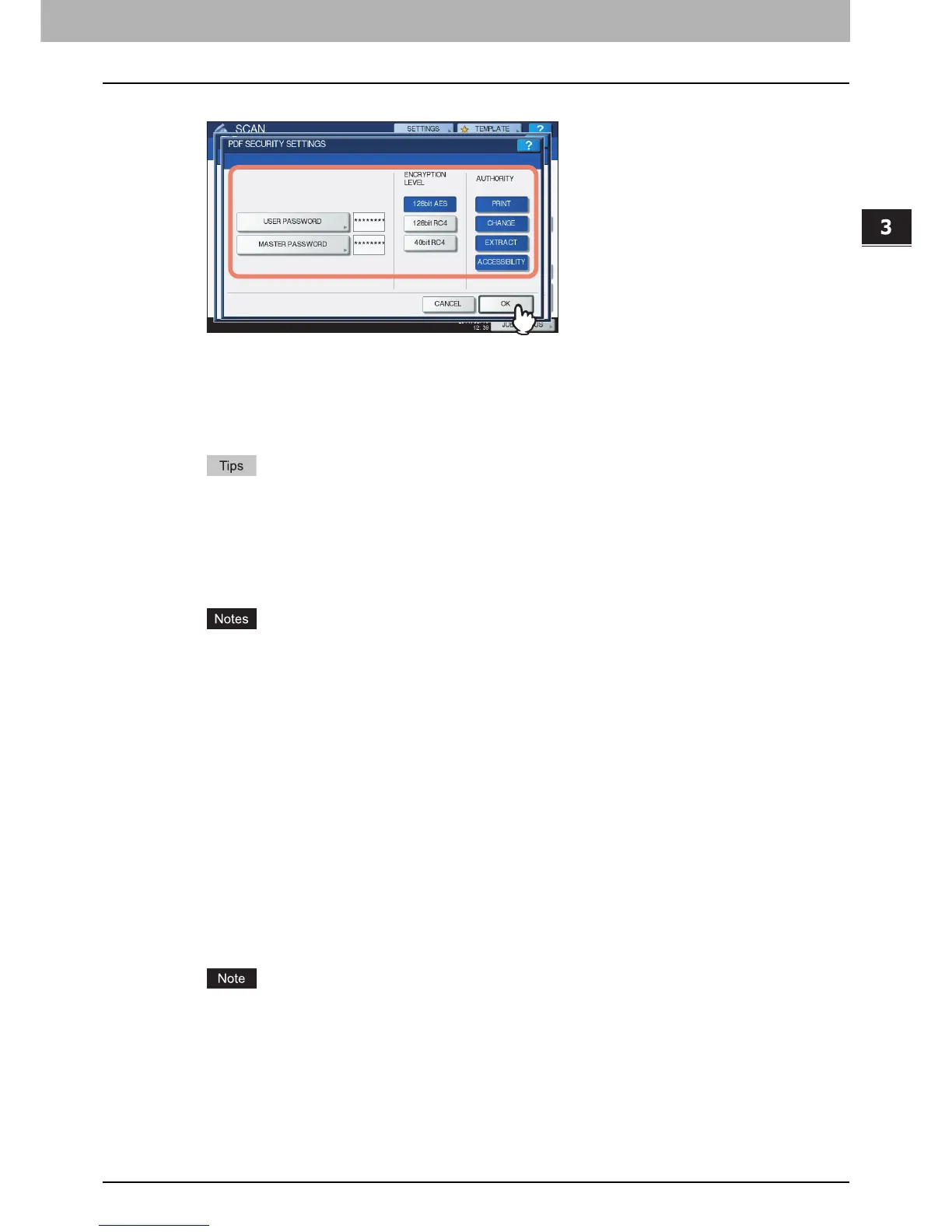3.USEFUL FUNCTIONS
Encrypting PDF Files 83
3 USEFUL FUNCTIONS
3
Key in or select the following items, and then press [OK].
[USER PASSWORD]
Press this button to set a password for the encrypted PDF file(s). The password is asked for when you
open the file.
[MASTER PASSWORD]
Press this button to set a password for changing the encryption level and authority settings.
The user password and the master password are not set at the factory shipment. If the master
password is to be set, ask your network administrator.
Pressing each button displays an on-screen keyboard. Enter a password using the keyboard and
digital keys, and then press [OK] to set the entry.
Passwords can consist of between 1 and 32 one-byte characters, including “#” and “*.”
You cannot set the same password for the user and master passwords.
In this equipment, only ASCII characters are supported as available for a password for the
encrypted PDF files.
If any characters other than ASCII ones are used in the user name and when [USE
AUTHENTICATION CODE AS PASSWORD] is selected in [SECURE PDF], the encrypted PDF
files cannot be opened since the password becomes incorrect.
To learn more about the SECURE PDF menu, refer to the MFP Management Guide.
Depending on the Security Setting by the Administrator, the user and master passwords can be
changed. If you are unauthorized to change the master password, you cannot change the
encryption level or authorization settings described below. To reset these passwords, ask your
network administrator.
Encryption Level
[128bit AES] — Press this button to set to an encryption level compatible with Acrobat 7.0 (PDF
Version 1.6).
[128bit RC4] — Press this button to set to an encryption level compatible with Acrobat 5.0 (PDF
Version 1.4).
[40bit RC4] — Press this button to set to an encryption level compatible with Acrobat 3.0 (PDF Version
1.1).
When [128bit AES] is selected, the created PDF files cannot be printed using USB Direct Printing. In
this case, print these files from a client computer. To learn more about USB Direct Printing, refer to
the Printing Guide.
Authority
[PRINT] — Press this button to authorize users to print PDF files.
[CHANGE] — Press this button to authorize users to edit and convert PDF files.
[EXTRACT] — Press this button to authorize users to copy and extract the contents of PDF files.
[ACCESSIBILITY] — Press this button to enable the accessibility feature.
