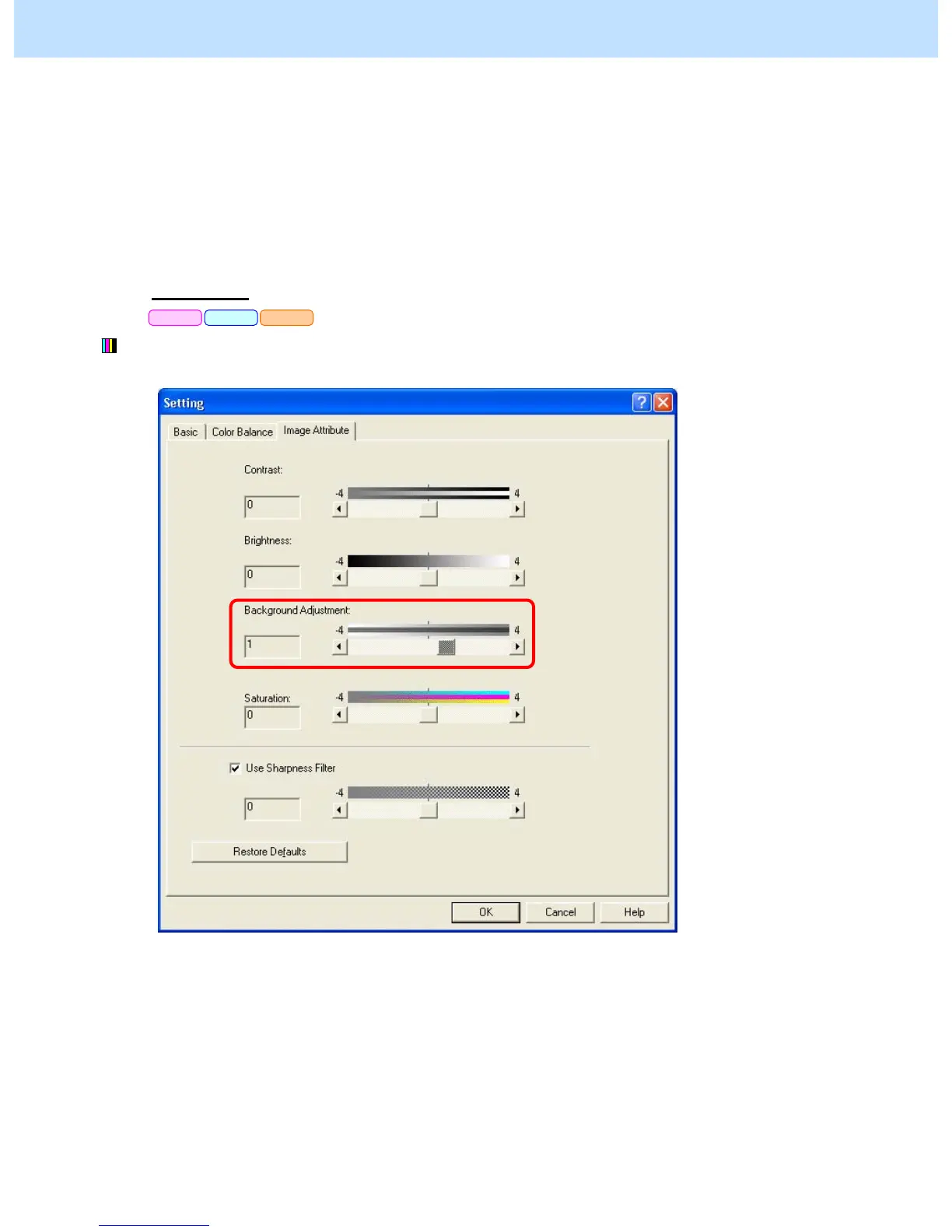e-STUDIO5520C/6520C/6530C © 2008 TOSHIBA TEC CORPORATION All rights reserved
3-61
3. Printer-specific Adjustments
Procedures
* Perform the adjustment in accordance with the procedures below.
* Both the service technician and the user can use procedure (1).
* Only the service technician must use procedures (2) and (3).
* The item to set varies depending on the type of data to adjust. Select an effective option according to the data
format to adjust, such as a print image (raster data), text (font), and line drawing (graphic data).
For Windows
* This adjustment will have an effect only on Auto or Color mode printing.
(1) Open the property page of the printer driver and press [Setting] button in the "Image Quality" tab. Set the
"Background adjustment" option in the "Image Attribute" tab within the range of "1" to "4".
PCL6 PS3 XPS
