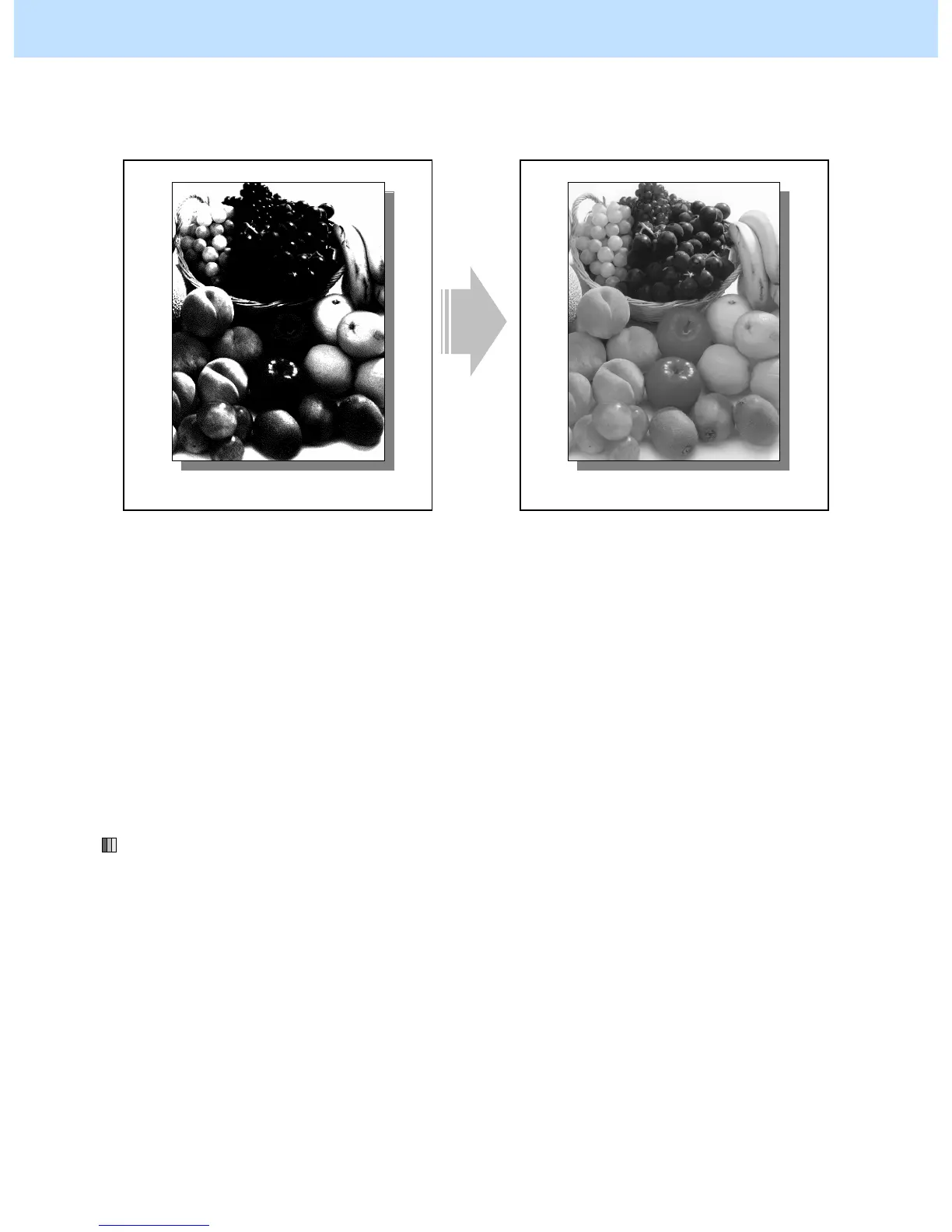e-STUDIO5520C/6520C/6530C © 2008 TOSHIBA TEC CORPORATION All rights reserved
5-5
5. Scanning-specific Adjustments
5.3 To Clearly Scan and Print an Original in Black and White
(To improve gradation and reduce graininess)
Before the adjustment After the adjustment
If the original is scanned in the Black mode,
the halftones may become blurred in black.
The halftones of the scanned-in image are
clearly printed out.
Explanation
If an original is scanned in the Black mode, a difference in the density level of the halftones cannot be accurately
scanned. As a result, it may become blurred in black or grained. Scan a black-and-white original in the Gray
scale mode, in order to scan and print it out in black and white more clearly.
Procedures
* Both the service technician and the user can perform all adjustments.
(1) When scanning the original, press the [COMMON SETTING] button on the Control Panel. Select "IMAGE
SMOOTHING" from among the color mode options.
