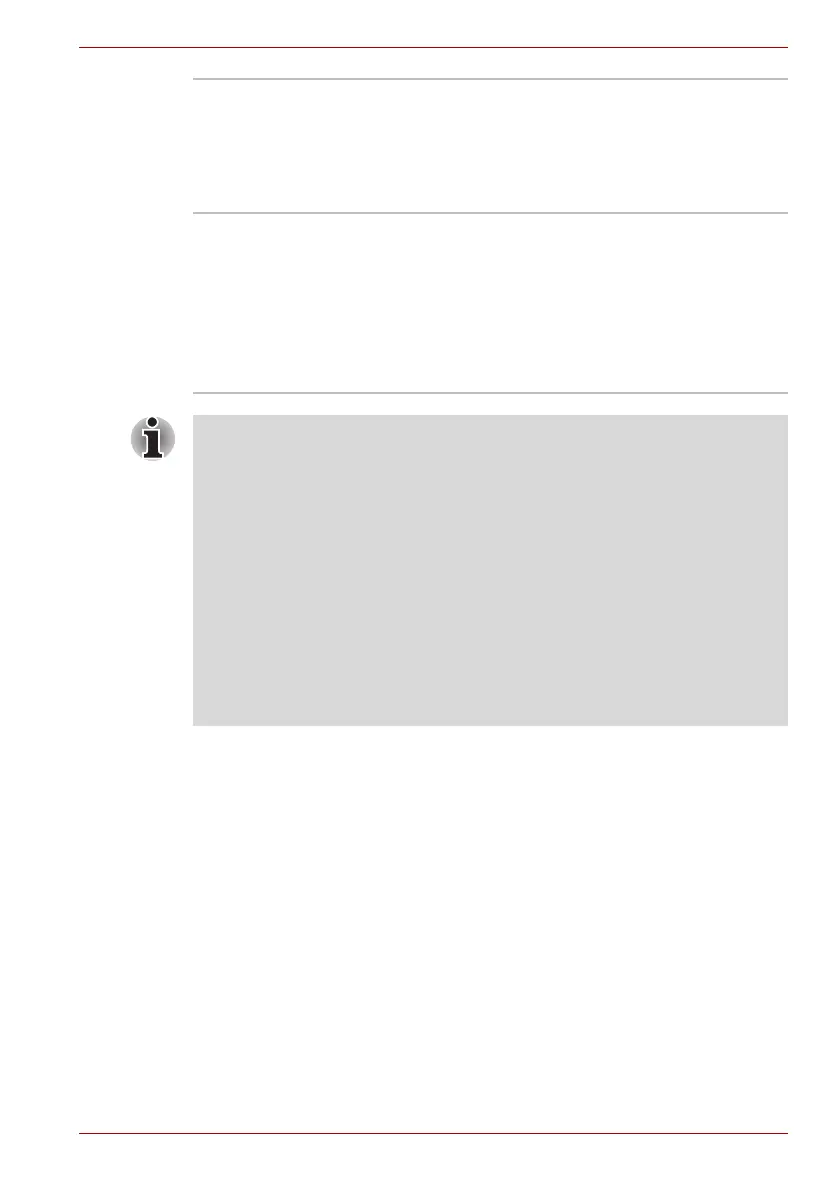User’s Manual 1-18
Introduction
TOSHIBA DVD-RAM
Utility
This utility has the function of Physical Format
and Write-Protect to DVD-RAM. This utility is
contained the setup module of TOSHIBA Disc
Creator. To start this utility, click Start -> All
Programs -> TOSHIBA -> CD&DVD
Applications -> DVD-RAM Utility.
Ulead DVD
MovieFactory for
TOSHIBA
Ulead DVD MovieFactory for TOSHIBA allows
users to instantly create DVD video or slideshow
discs via a user-friendly wizard interface with
specific task oriented features.
The Labelflash feature is also supported which
allows text and images to be printed on the label
surface of Labelflash compatible media without
using a printer.
Labelflash features cannot be used in models that do not have a DVD
Super Multi drive with Labelflash.
In order to determine if the optical disc drive installed in your computer
supports Labelflash follow the steps as detailed below:
1. Click Start -> All Programs -> DVD MovieFactory for TOSHIBA ->
Ulead DVD MovieFactory for TOSHIBA Launcher to launch DVD
MovieFactory.
2. Click Print Disc Label -> Label Printing. Ulead Label@Once is
started.
3. Click the General tab.
4. Choose optical disc drive for Printer.
If the drive name is displayed in Step 4, your computer's optical disc drive
supports Labelflash.