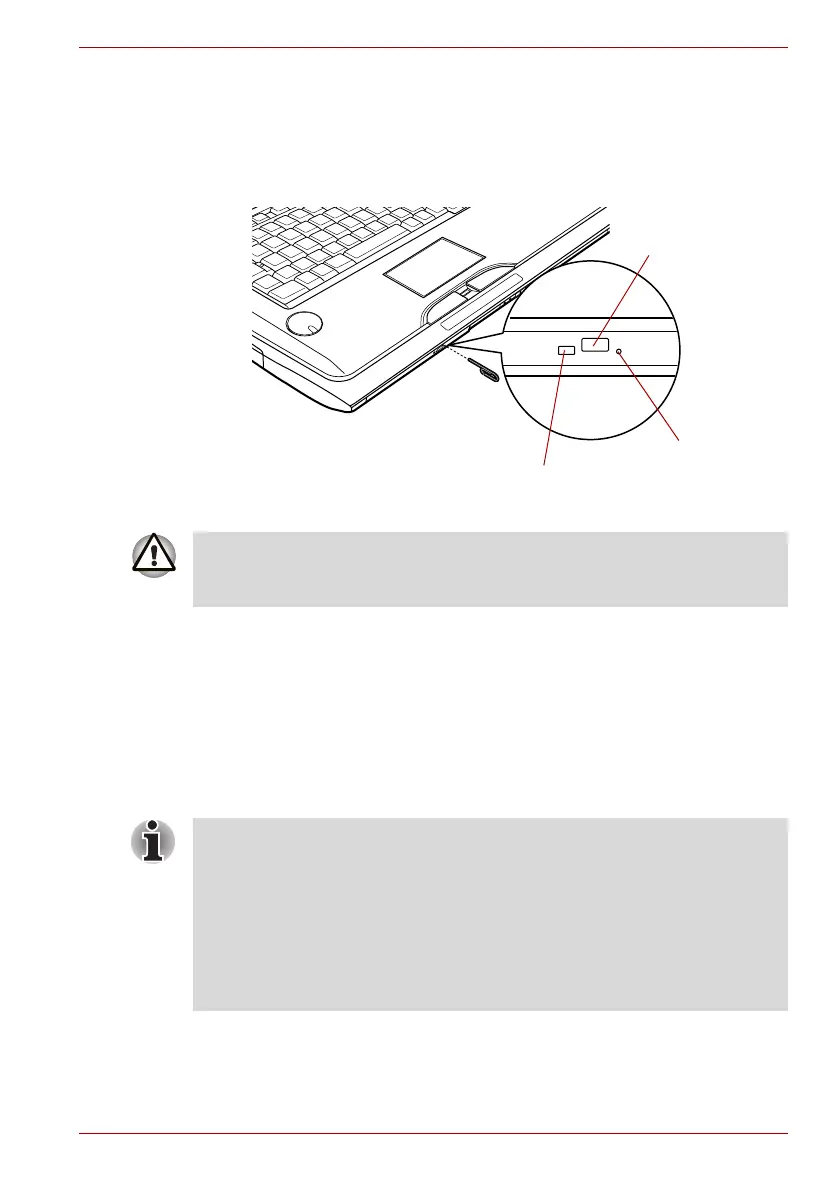User’s Manual 4-18
Operating Basics
How to remove CD/DVD when the disc tray will not open
Pressing the eject button will not open the disc tray when the computer
power is off. If the power is off, you can open the disc tray by inserting a
slender object (about 15 mm) such as a straightened paper clip into the
eject hole near the eject button.
Figure 4-10 Manual release with the eject hole
Writing CD/DVDs on DVD Super Multi drives
You can use the DVD Super Multi drive to write data to either CD-R, CD-
RW, DVD-R, DVD-R (Dual Layer), DVD-RW, DVD+R, DVD+R (Double
Layer), DVD+RW or DVD-RAM discs. TOSHIBA Disc Creator and Ulead
DVD MovieFactory are provided as writing software with this computer.
Ulead DVD MovieFactory can be used to write files in video format.
TOSHIBA Disc Creator can be used to write data.
Eject button
Disc tray LED
Eject hole
Slender object about
15mm Diameter 1.0mm
Turn off the power before you use the eject hole. If the CD/DVD is spinning
when you open the disc tray, the CD/DVD could fly off the spindle and
cause injury.
■ Please refer to the Writable discs, Chapter 2 for details about the types
of writable CD and DVD discs that can be supported by this computer.
■ Do not turn off the power to the optical disc drive while the computer is
accessing it as this may cause you to lose data.
■ CD-R/RW media cannot be accessed using the Create CD/DVD option
in Media Center.
■ To write data to CD-R/-RW media, use the TOSHIBA Disc Creator
feature that is installed on your computer.