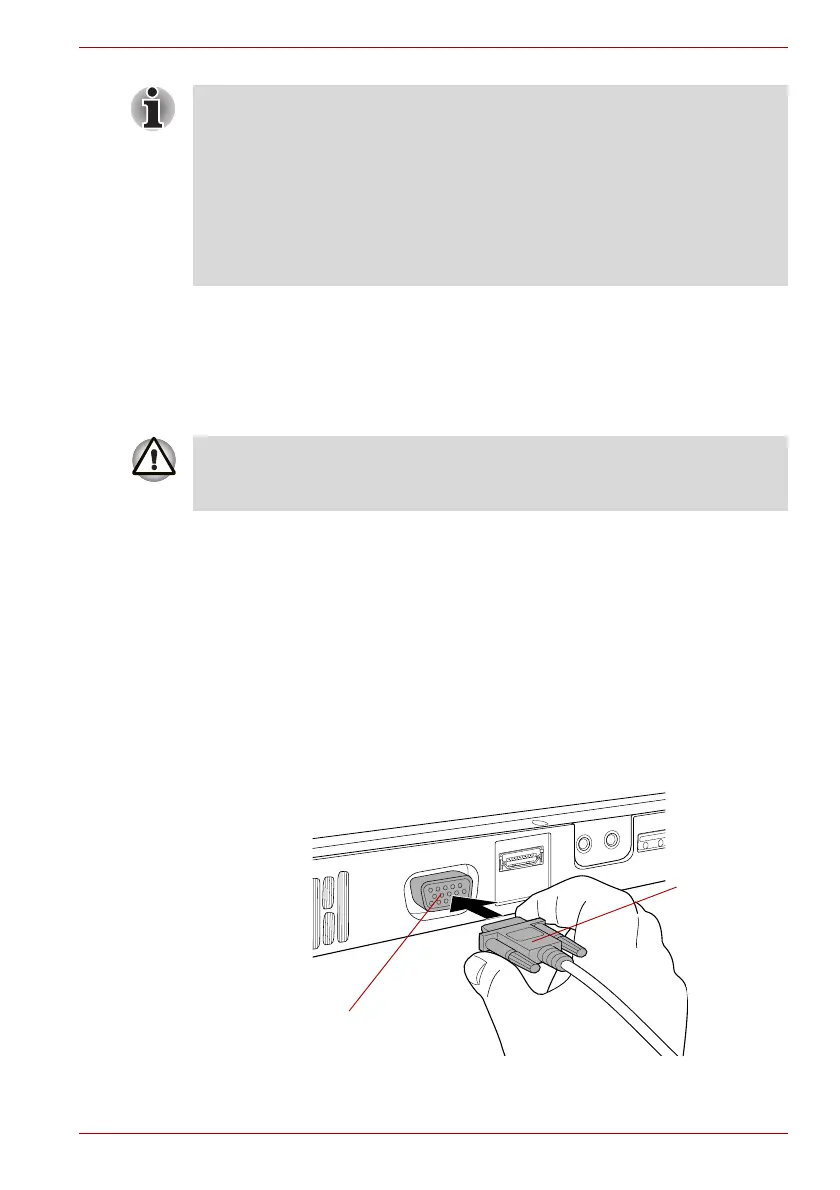User’s Manual 9-16
Optional Devices
Disconnecting an eSATA device
When you have finished using an eSATA device, you can follow the
procedures below in order to disconnect it:
1. Wait for the indicator light of an eSATA device to go out to make sure all
activity has stopped.
2. Click the Safely Remove Hardware icon on the Windows Taskbar.
3. Click an eSATA device that you want to remove.
4. Carefully pull an eSATA device's eSATA/USB combo connector out
from within the computer's eSATA/USB combo port.
External monitor
An external analog monitor can be connected to the external monitor port
on the computer. To connect a monitor, follow the steps as detailed below:
1. Turn the computer's power off.
2. Connect the monitor cable to the external monitor port.
Figure 9-13 Connecting the monitor cable to the external monitor port
3. Turn the external monitor’s power on.
■ A connected eSATA device may not be recognized if it is connected to
the computer's eSATA/USB combo port while the computer is in Sleep
Mode or Hibernation Mode. If this occurs, disconnect the eSATA
device and then reconnect the device while the computer is turned on.
■ If you connect an eSATA device after the computer has already been
turned on, it will take about ten seconds for it to be recognized by the
computer.
Do not attempt to disconnect and reconnect the drive before this period
has elapsed.
If you disconnect an eSATA device or turn off the power while the
computer is accessing the drive you may lose data or damage an eSATA
device or the drive.
External monitor port
Monitor cable