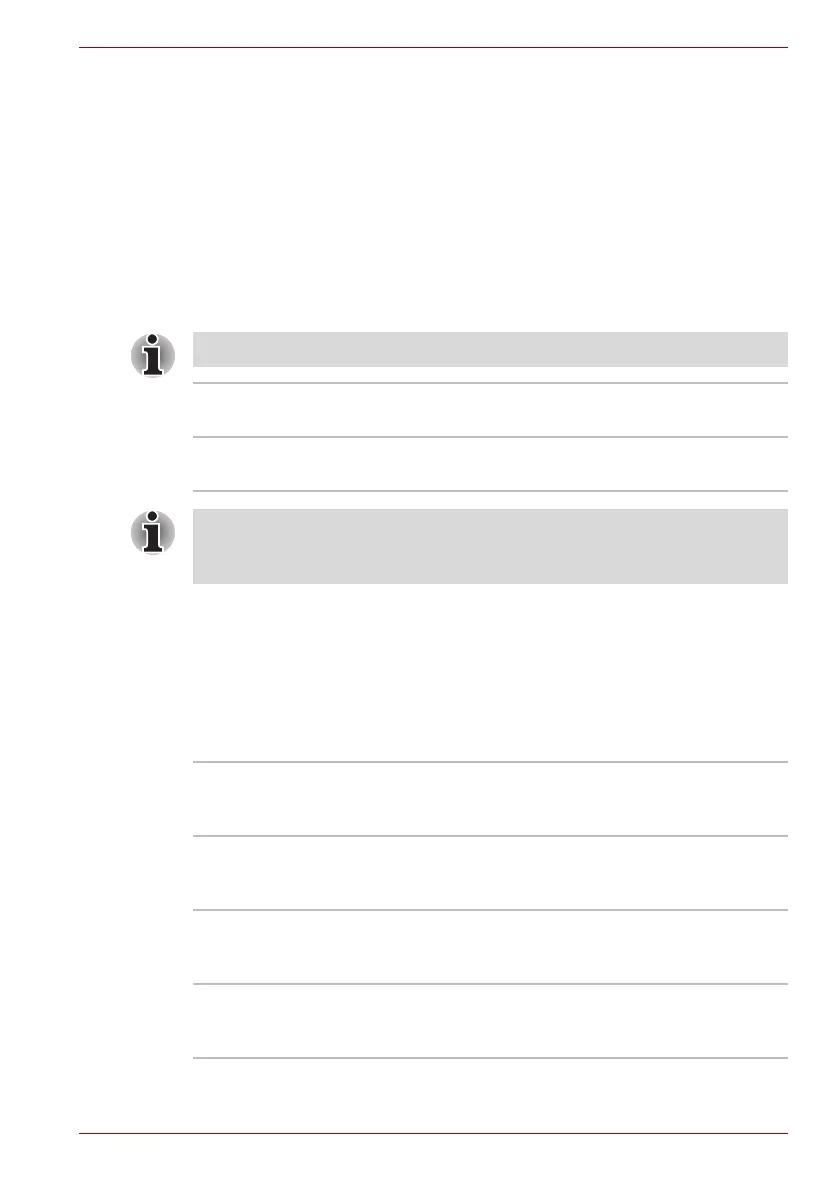User’s Manual 7-2
HW Setup
Setup
This field displays the installed BIOS version and date.
Display
This tab lets you customize your computer’s display settings for either the
internal display or an external monitor.
Power On Display
This tab allows you to select the display to be used when the computer is
started. Please note that this setting is only available on standard VGA
mode and is not available as part of the Windows Desktop properties.
Boot Priority
Boot Priority Options
This tab allows you to select the priority for booting the computer - the
following settings are available:
"HDD" here refers to the Built-in HDD that is defined in the HDD Priority
Option so that it should be recognized first.
The Power On Display is supported with some models.
Auto-Selected Selects an external monitor if one is connected,
otherwise, it selects the internal display (default).
LCD + Analog RGB Selects both the internal display and an external
monitor for simultaneous display.
If the connected external monitor does not support the computer's current
video mode, selecting the LCD + Analog RGB mode will not display any
image on the external monitor.
FDD -> HDD -> CD-
ROM -> LAN
The computer looks for bootable files on devices
in the following order: 1. floppy diskette drive
*1
, 2.
hard disk drive, 3. CD-ROM
*2
, 4. LAN.
HDD -> FDD -> CD-
ROM -> LAN
The computer looks for bootable files on devices
in the following order: 1. hard disk drive, 2. floppy
diskette drive
*1
, 3. CD-ROM
*2
, 4. LAN.
FDD -> CD-ROM ->
LAN -> HDD
The computer looks for bootable files on devices
in the following order: 1. floppy diskette drive
*1
, 2.
CD-ROM
*2
, 3. LAN, 4. hard disk drive.
HDD -> CD-ROM ->
LAN -> FDD
The computer looks for bootable files on devices
in the following order: 1. hard disk drive, 2. CD-
ROM
*2
, 3. LAN, 4. floppy diskette drive
*1
.