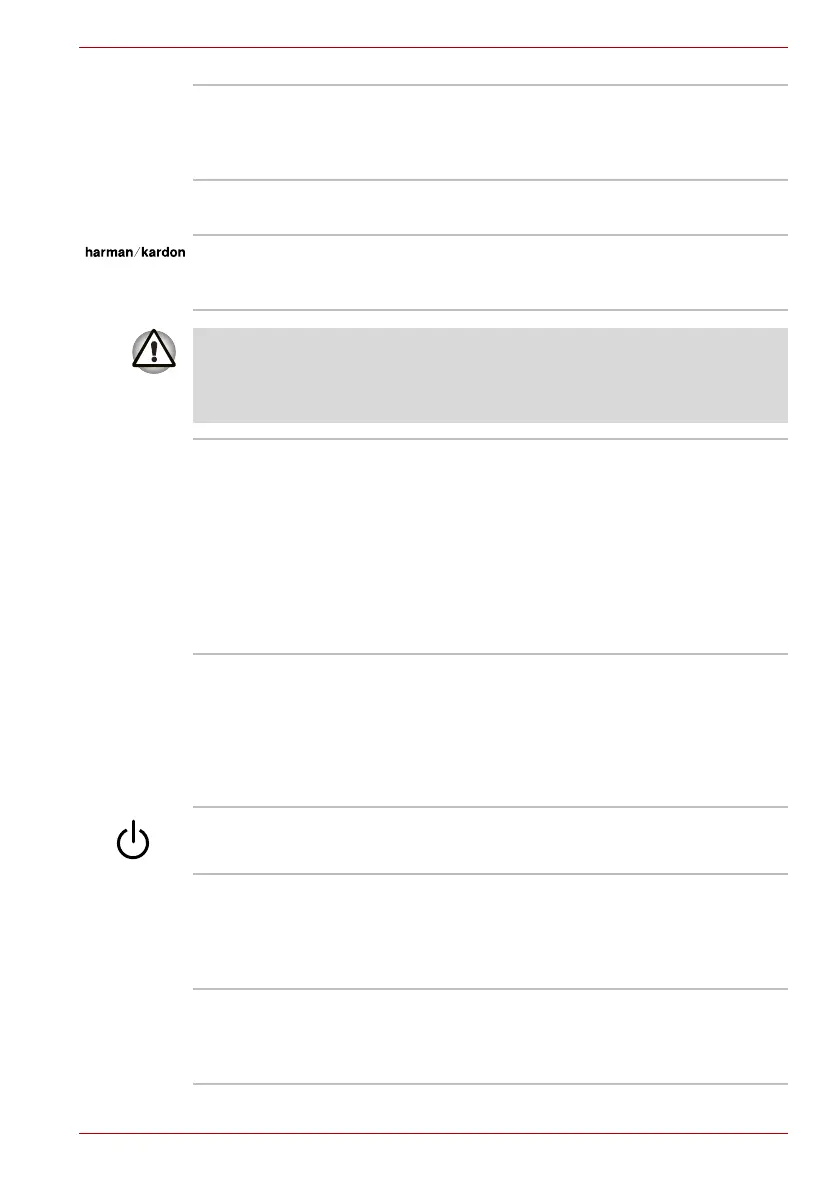User’s Manual 2-9
The Grand Tour
System indicators These LED indicators allow you to monitor the
status of various computer functions and are
described in more detail within the System
indicators section.
Display hinge The display hinge allows the display panel to be
position at a variety of easy-to-view angles.
Stereo speakers The speakers emit sound generated by your
software as well as audio alarms, such as low
battery condition, generated by the system.
Keep foreign objects out of the speakers. Never allow metal objects, such
as screws, staples and paper clips, to enter the computer or keyboard.
Foreign metal objects can create a short circuit, which can cause computer
damage and fire, possibly resulting in serious injury.
Display screen Please be aware that, when the computer is
operating on the AC adaptor, the image
displayed on the internal screen will be
somewhat brighter than when it operates on
battery power. This difference in brightness
levels is intended to save power when operating
on batteries. For more information on the
computer's display, please refer to the Display
Controller and Video mode section in Appendix
B.
Front operation
panel (nine panels)
Nine panels are available for use:
CD/DVD, Play/Pause, Stop, Previous, Next,
Mute, Illumination On/Off, Camera, DOLBY.
These panels allow you to manage Audio/Video,
run applications and access utilities.
Refer to Chapter 8, AV functions for details.
Power button Press this button to turn the computer's power on
and off.
Touch Pad The Touch Pad located in the center of the palm
rest is used to control the movement of the on-
screen pointer. For more information, please
refer to the Using the Touch Pad section in
Chapter 4, Operating Basics.
Touch Pad control
buttons
The control buttons located below the Touch Pad
allow you to select menu items or manipulate text
and graphics as designated by the on-screen
pointer.