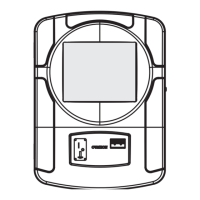
Do you have a question about the TouchTunes Ovation Jukebox and is the answer not in the manual?
| Brand | TouchTunes |
|---|---|
| Model | Ovation Jukebox |
| Category | Jukebox |
| Language | English |
Diagram and explanation of how the jukebox connects to power and phone lines.
Process for activating the jukebox using its registration number for unauthorized use prevention.
Details the jukebox's nightly call to the server for income, song updates, and new music.
Explains the consequences and warnings when the jukebox cannot connect to the server.
Lists necessary items for installing the phone line connection for the jukebox.
Provides advice for running and connecting the phone line to minimize noise issues.
Guidance on installing new phone cable from the demarcation point to the jukebox location.
Details the physical bracket for mounting the jukebox and its specifications.
Describes the connections and controls located on the rear of the jukebox unit.
Highlights key internal components and features of the jukebox.
Details the various input/output ports and connectors on the jukebox.
Instructions for mounting the wall bracket at the specified height.
Guidance on securely hanging the jukebox onto the installed wall bracket.
Procedure for inserting the hard drive into its designated slot.
Steps for connecting the phone line to the jukebox.
Instructions for connecting external speakers to the jukebox audio outputs.
Details on plugging the jukebox into a power outlet.
Action to power up the jukebox system.
Initial power-on sequence and display of startup messages.
Procedure for calibrating the touchscreen for accurate input.
The initial setup screen after subsystems are initialized.
Configuration of phone settings, calling windows, and location details.
Accessing the sound mixer interface from the Operator menu.
Performing audio tests and adjusting volume levels for different sources.
Returning to the Operator menu after sound level adjustments.
Accessing the credit settings interface to manage pricing and credits.
Defining different pricing schemes based on time or day.
Saving pricing changes or returning to the Operator menu.
Accessing the music settings interface for configuring music playback.
Configuring options like OVERPLAY and RANDOM MODE for song playback.
Setting up the mode that plays songs when the jukebox is idle.
Enabling customer voting for new song downloads.
Procedure to set a unique identification code for the remote control.
Navigating to the system settings menu to configure the remote.
Activating and learning the remote control for jukebox operation.
Explaining how to use the coin and bill acceptors.
Instructions on using the power and Night Mode buttons.
Showing the backup volume controls on the rear of the unit.
Explaining song selection, credit settings, and special features.
Information on song addition, play modes, and nightly calls.
Explaining the operation and schedule for attract mode and background music.
Details on the remote's RF capabilities and range.
