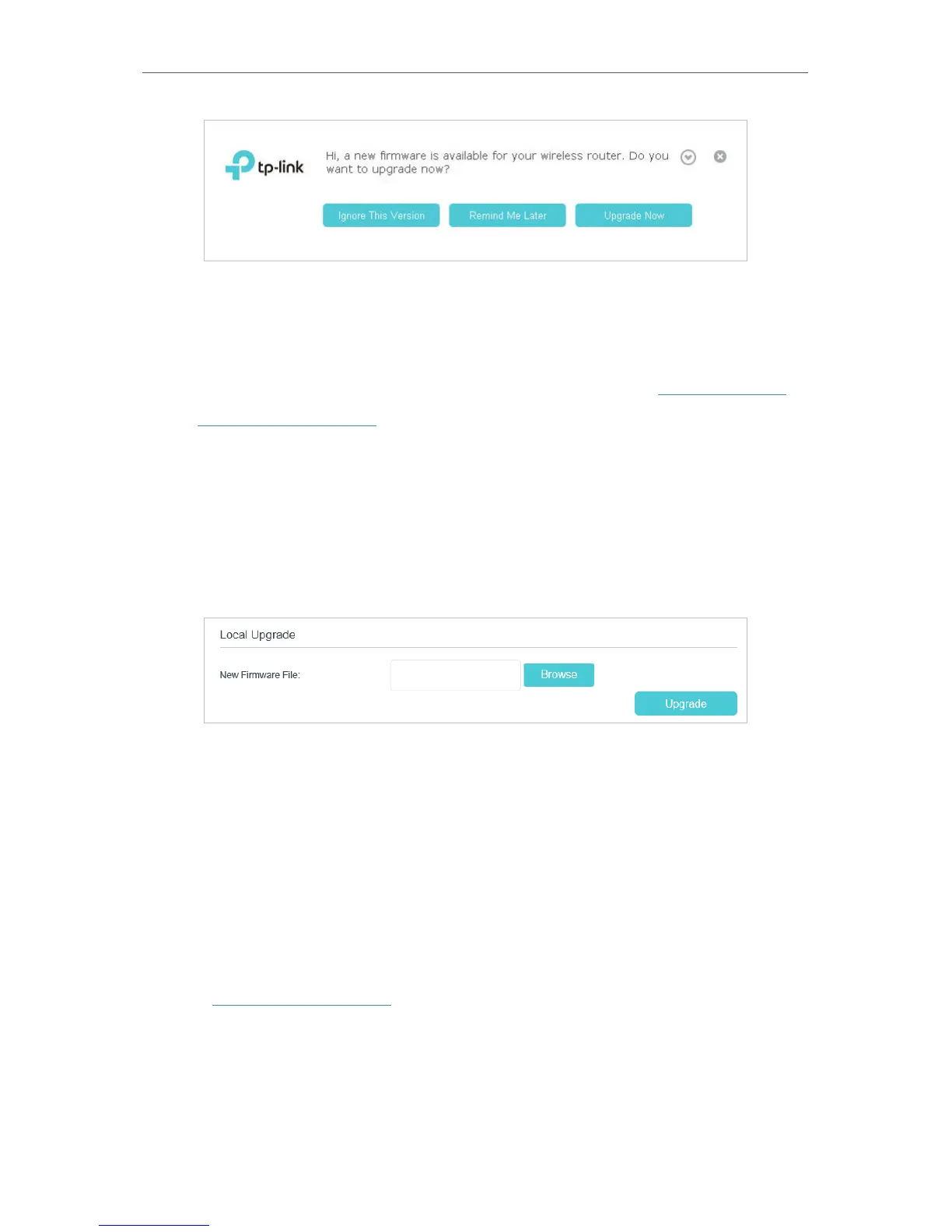76
Chapter 14
Administrate Your Network
3. Wait a few moments for the upgrading and rebooting.
14. 2. 2. Local Upgrade
1. Download the latest firmware file for the router from our website www.tp-link.com.
2. Visit http://tplinkmodem.net, and log in with your TP-Link ID or the password you set
for the router.
3. Go to Advanced > System Tools > Firmware Upgrade.
4. Focus on the Device Information section. Make sure the downloaded firmware file
matches with the Hardware Version.
5. Focus on the Local Upgrade section. Click Browse to locate the downloaded new
firmware file, and click Upgrade.
6. Wait a few moments for the upgrading and rebooting.
14. 3. Back up and Restore Configuration Settings
The configuration settings are stored as a configuration file in the router. You can back
up the configuration file to your computer for future use and restore the modem router
to a previous settings from the backup file when needed. Moreover, if needed you can
erase the current settings and reset the modem router to the default factory settings.
¾ To back up configuration settings
1. Visit http://tplinkmodem.net, and log in with your TP-Link ID or the password you
set for the router.
2. Click Advanced > System Tools > Backup & Restore page.
3. Click Backup to save a copy of the current settings to your local computer. A conf.
bin file will be stored to your computer.
