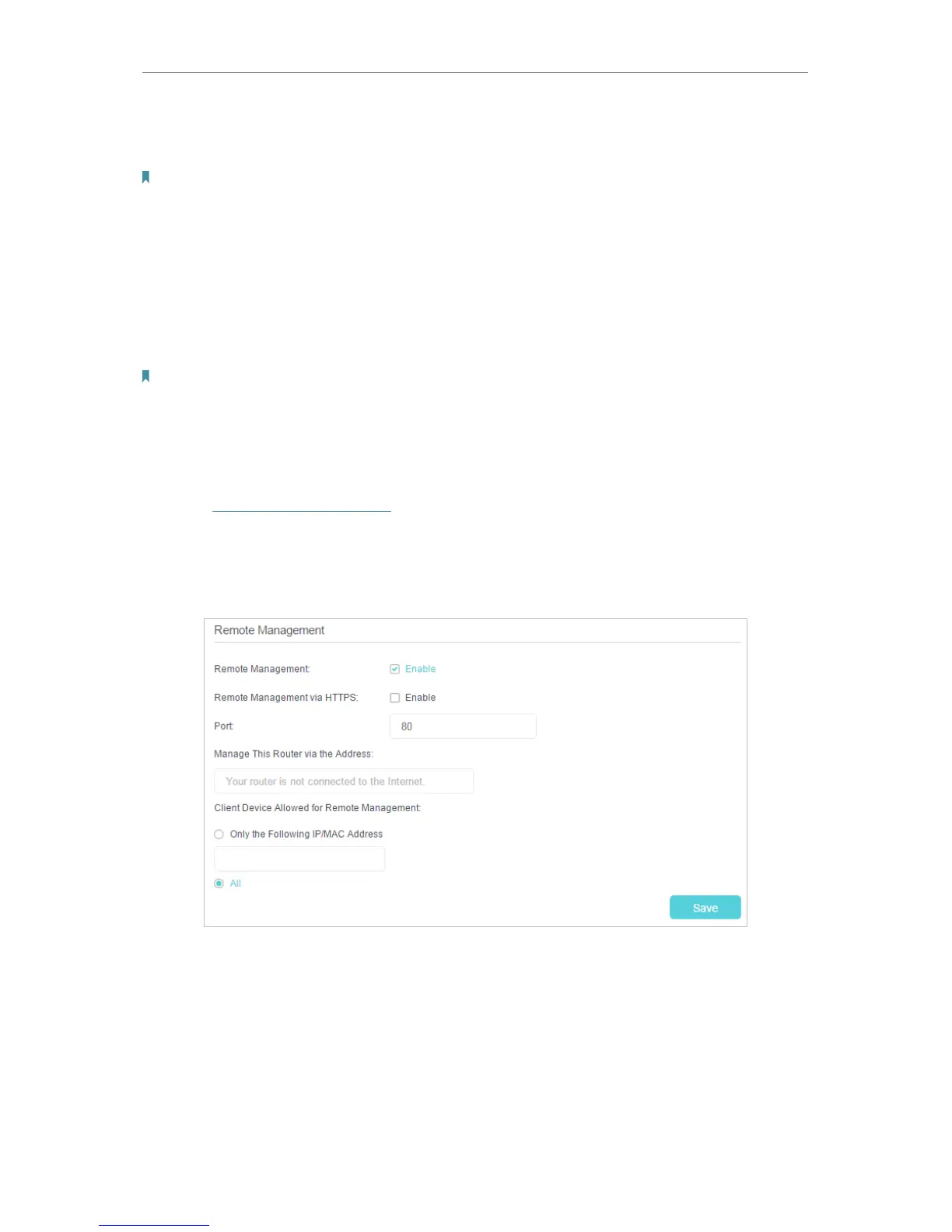79
Chapter 14
Administrate Your Network
Now, you can manage the modem router over both HTTP (http://tplinkmodem.net) and
HTTPS (https://tplinkmodem.net).
Note:
If you want that all local devices can manage the modem router, just leave the IP/MAC Address field blank.
14. 6. Remote Management
By default, the remote devices are not allowed to manage the modem router from the
internet. You can enable remote management over HTTP and/or HTTPS if needed.
HTTPS is a more secure way to access the router.
Note:
If your ISP assigns a private WAN IP address (such as 192.168.x.x or 10.x.x.x), you cannot use the remote management
feature because private addresses are not routed on the internet.
Follow the steps below to allow remote devices to manage the modem router over
HTTPS.
1. Visit http://tplinkmodem.net, and log in with your TP-Link ID or the password you
set for the router.
2. Go to Advanced > System Tools > Administration page. Locate the Remote
Management section.
3. Tick the check box to enable Remote Management. Enable Remote Management
via HTTPS to allow for HTTPS connection. Keep the Port as the default setting.
4. Set the client device allowed for remote management. Select All to allow all remote
devices to manage the modem router. If you just want to allow a specific device to
manage the modem router, select Only the Following IP/MAC Address and enter the
IP/MAC address of the remote device.
5. Click Save.