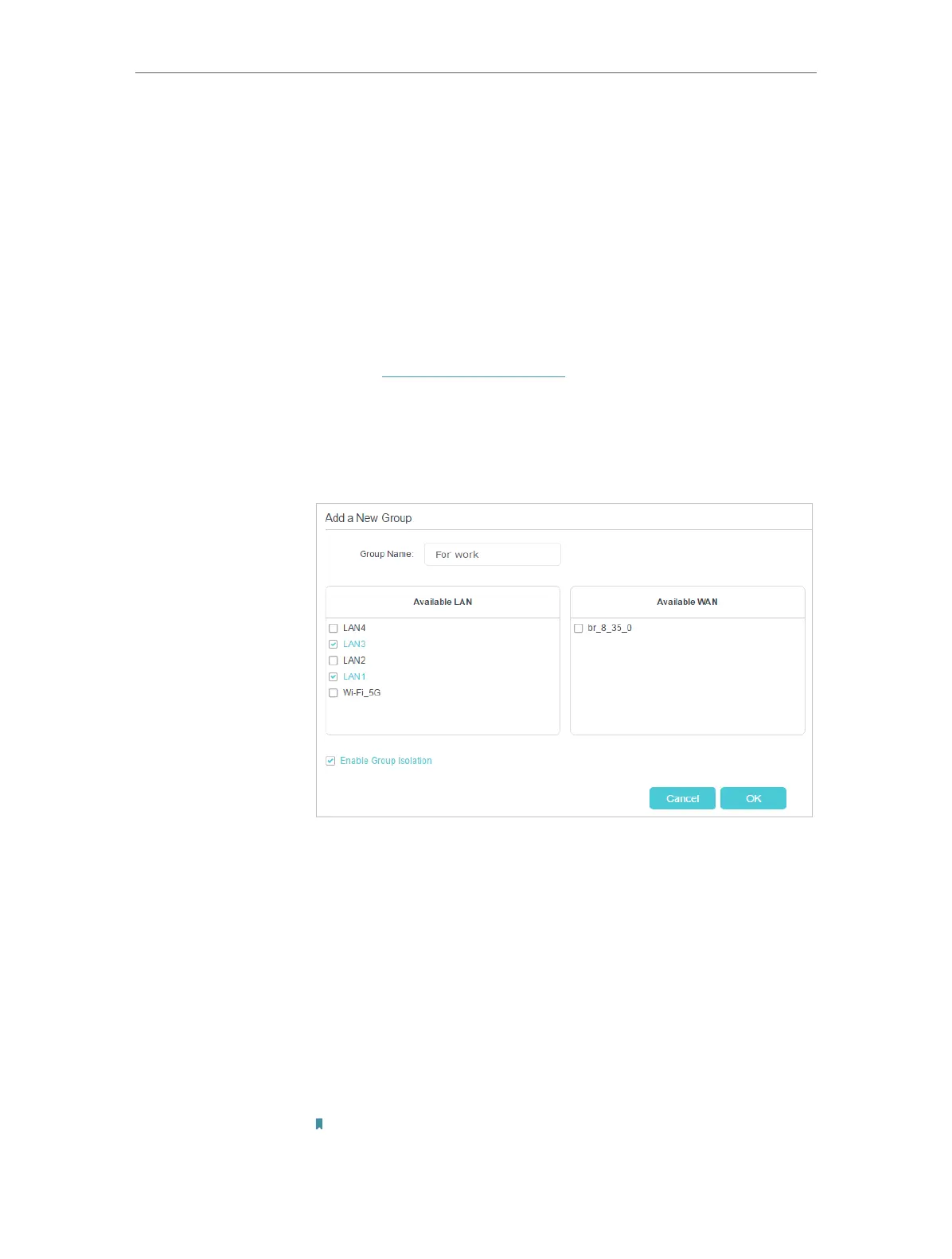109
Chapter 14
Specify Your Network Settings
14. 5. Interface Grouping
Divide my devices connected to the modem router into different
groups and disallow devices’ cross-group communication.
For example, in my house, devices connected to LAN1 and LAN3
are for work, while others for entertainment. I want to isolate
working devices from others while keep all devices’ access to
the internet.
1. Visit http://tplinkmodem.net, and log in with your TP-Link ID
or the password you set for the router.
2. Go to Advanced > Network > Interface Grouping to open the
configuration page where some interfaces can be grouped
together. Click Add to add a group.
3. Name the group.
4. Check the boxes of LAN1 and LAN3 in Available LAN. Here
Wi-Fi 2.4G network and Wi-Fi 5G network are viewed as a
LAN interface respectively.
5. Click Enable Group Isolation to isolate working devices and
disallow other devices from communicating with them.
6. Click OK to save the settings.
Now your working devices connected to LAN1 and LAN3 are in
an isolated group!
Note: VLAN function is enabled by default. You cannot disable it when IPTV
is enabled.
I want to:
How can I
do that?
Done!
