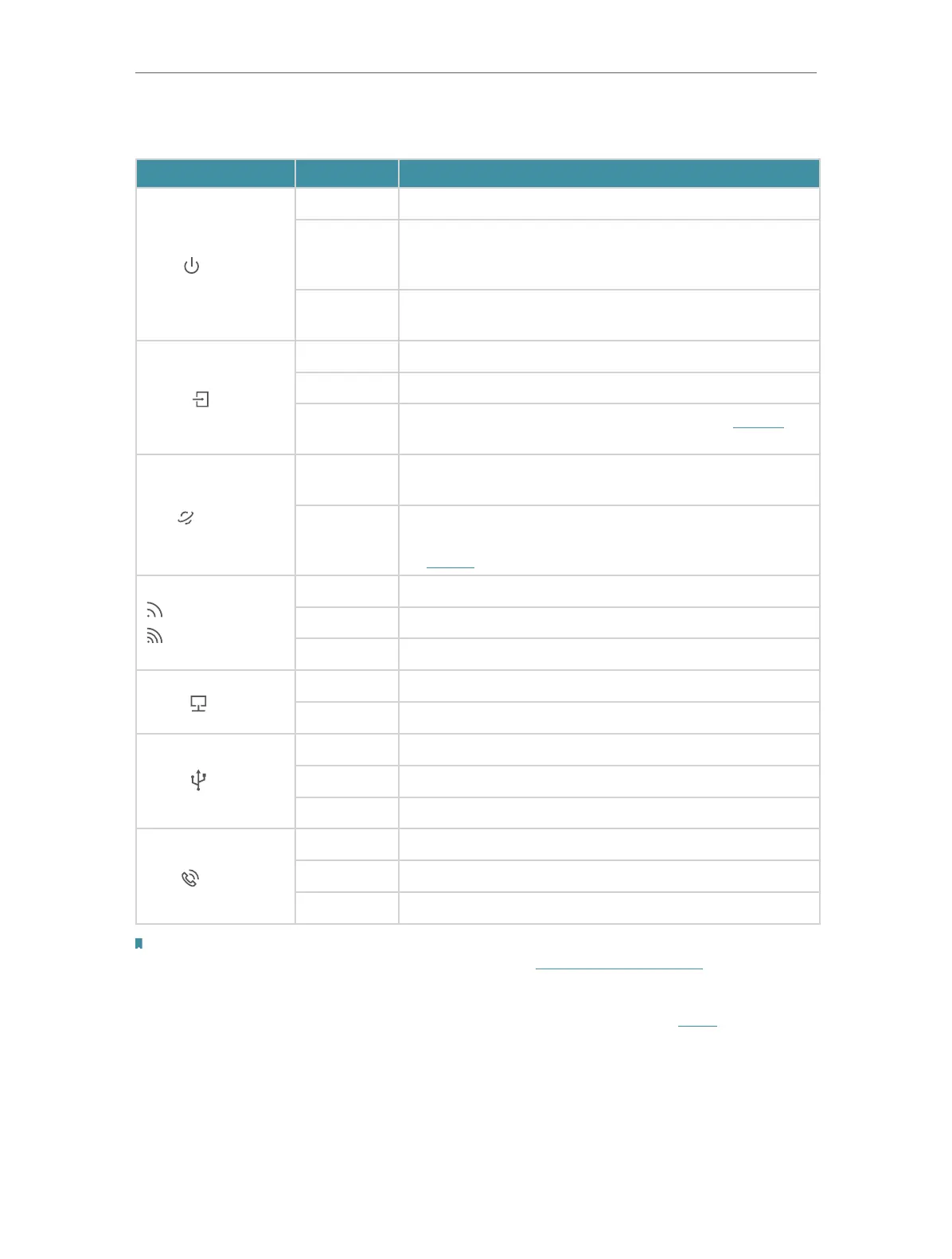4
Chapter 1
Get to Know Your Modem Router
LED Explanation
Name Status
Indication
Power
On System initialization is complete.
Flashing
The system is initializing or the firmware is being
upgraded. Do not disconnect or power off the modem
router.
Off
Power is off. Please ensure that the power adapter is
connected correctly.
DSL
On DSL synchronization is complete.
Flashing DSL synchronization is in progress.
Off
DSL synchronization failed. Please refer to Note 1 for
troubleshooting.
Internet
On
The network is available with a successful internet
connection.
Off
There is no successful internet connection or the
modem router is operating in Bridge mode. Please refer
to Note 2 for troubleshooting.
WLAN 2.4GHz
WLAN 5GHz
On The wireless 2.4GHz/5GHz band is working properly.
Flashing WPS connection is in progress (about 2 minutes).
Off The wireless 2.4GHz/5GHz band is disabled.
LAN
On At least one LAN port is connected.
Off No LAN port is connected.
USB
On The USB device is ready to use.
Flashing The USB device is being identified.
Off No USB device is plugged into the USB port.
Phone
On The phone is off-hook or DECT handset is busy.
Flashing The phone is ringing or DECT handset is registering.
Off The phone is on-hook.
Note:
1. If the DSL LED is off, please check your internet connection first. Refer to Connect Your Modem Router for more information
about how to make internet connection correctly. If you have already made a right connection, please contact your ISP to make
sure your internet service is available now.
2. If the Internet LED is off, please check your DSL LED first. If your DSL LED is also off, please refer to Note 1. If your DSL LED is
ON, please check your internet configuration. You may need to check this part of information with your ISP and make sure
everything have been input correctly.