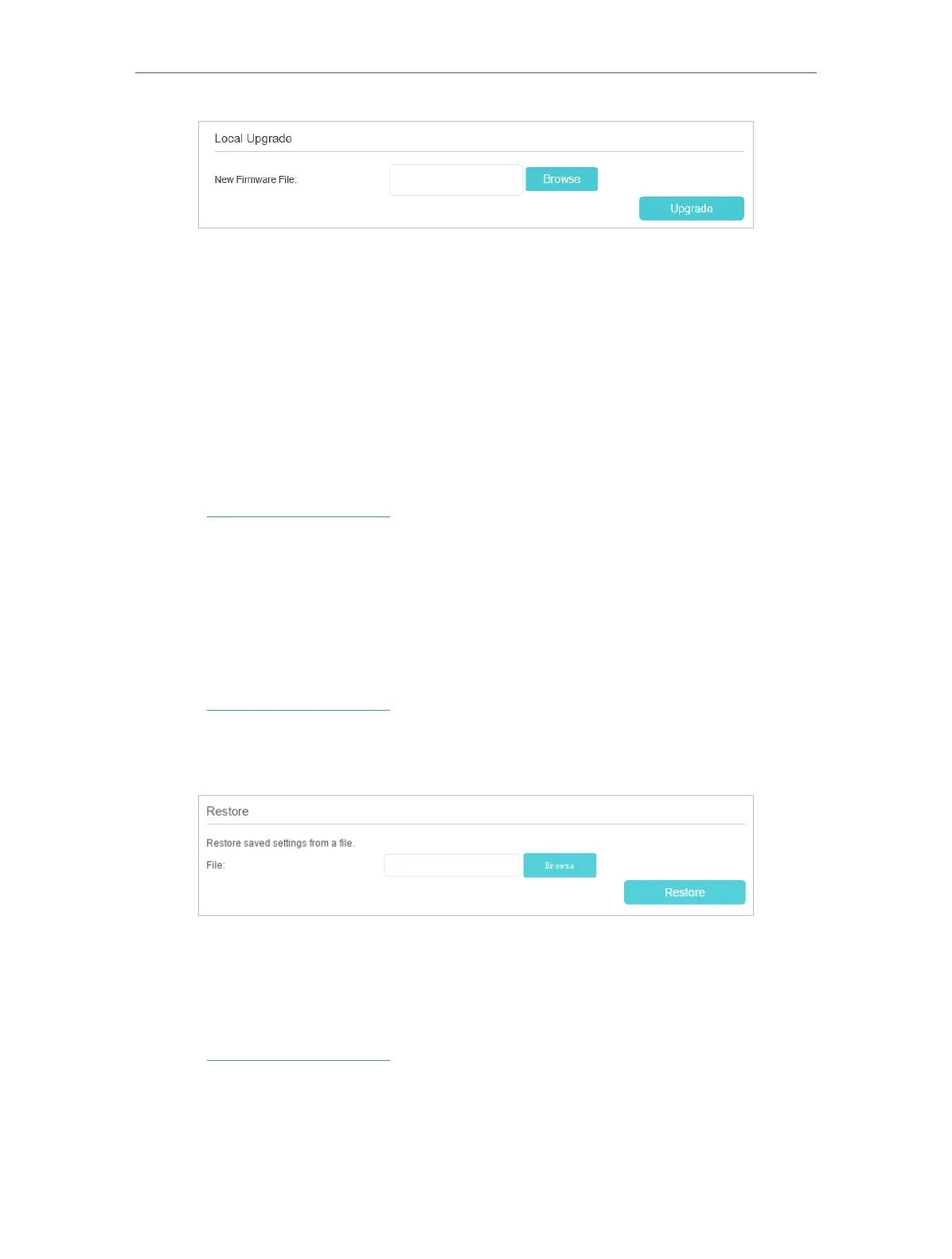119
Chapter 15
Administrate Your Network
6. Wait a few moments for the upgrading and rebooting.
15. 4. Back up and Restore Configuration Settings
The configuration settings are stored as a configuration file in the router. You can back
up the configuration file to your computer for future use and restore the modem router
to a previous settings from the backup file when needed. Moreover, if needed you can
erase the current settings and reset the modem router to the default factory settings.
¾ To back up configuration settings
1. Visit http://tplinkmodem.net, and log in with your TP-Link ID or the password you
set for the router.
2. Click Advanced > System Tools > Backup & Restore page.
3. Click Backup to save a copy of the current settings to your local computer. A conf.
bin file will be stored to your computer.
¾ To restore configuration settings
1. Visit http://tplinkmodem.net, and log in with your TP-Link ID or the password you
set for the router.
2. Click Advanced > System Tools > Backup & Restore page.
3. Click Browse to locate the previous backup configuration file, and click Restore.
4. Wait for the restoring and then the modem router will automatically reboot.
¾ To reset the modem router to factory default settings
1. Visit http://tplinkmodem.net, and log in with your TP-Link ID or the password you
set for the router.
2. Click Advanced > System Tools > Backup & Restore page.