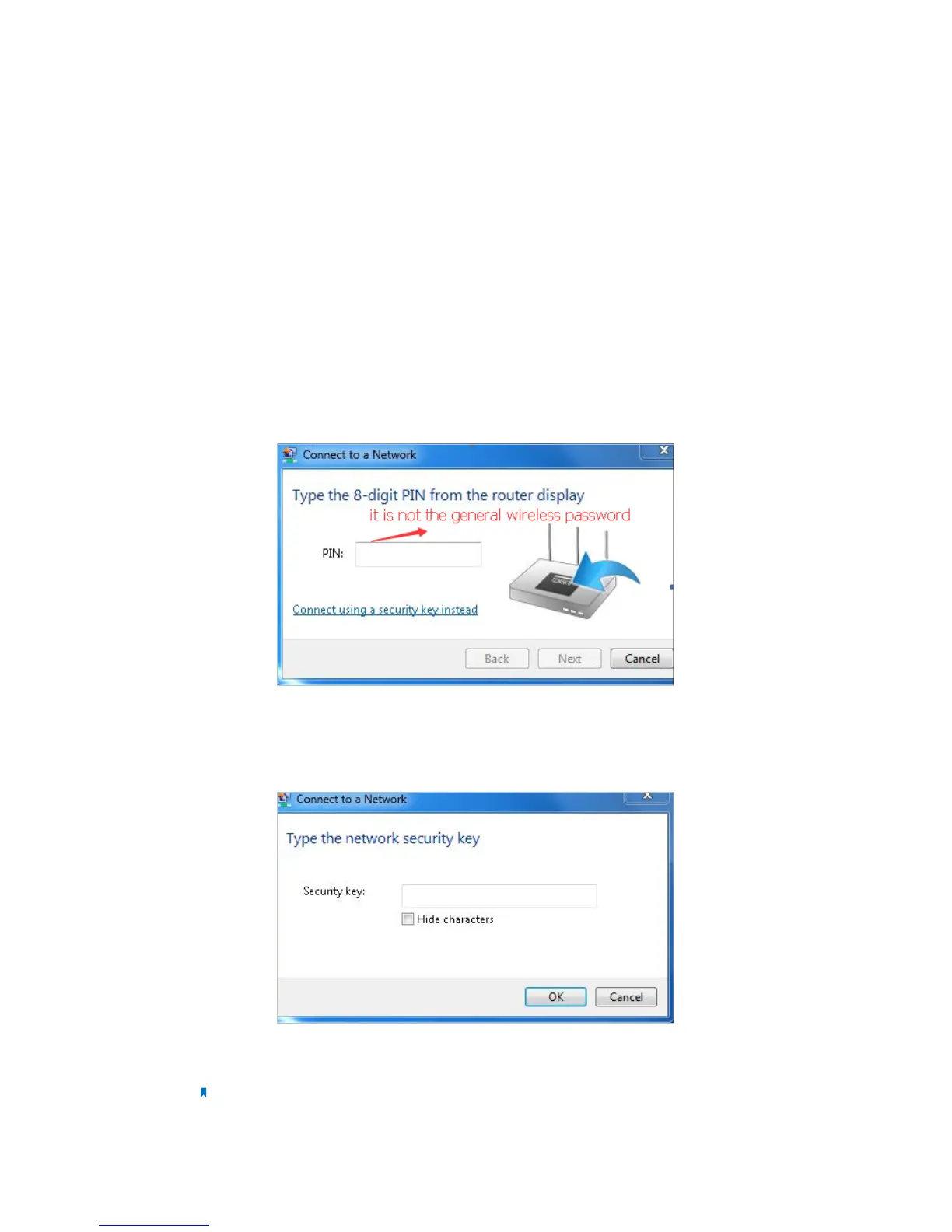135
3. Go to Advanced > Wireless > Wireless Settings page, and check the wireless router
settings, double check your Wireless Name , make sure the Channel is selected
correctly and the SSID is not hided;
4. Connect to wireless network.
¾ If you can find your wireless network but fail to connect, please follow the steps
below:
1. Authenticating problem, password mismatch.
1 ) Sometimes it will ask you to type in a PIN number when you connect to the
wireless network for the first time. This PIN number is different from the Wireless
Password/Network Security Key, usually you can only find it on the back of your
wireless router/modem;
2 ) If you cannot find the PIN or PIN failed, you may choose “Connecting using
a security key instead”, and then type in the Network Security Key/Wireless
Password;
3 ) If it continues on saying network security key mismatch, it is suggested to
confirm the wireless password on your wireless router/modem;
Note: Wireless password/Network Security Key is case sensitive.
