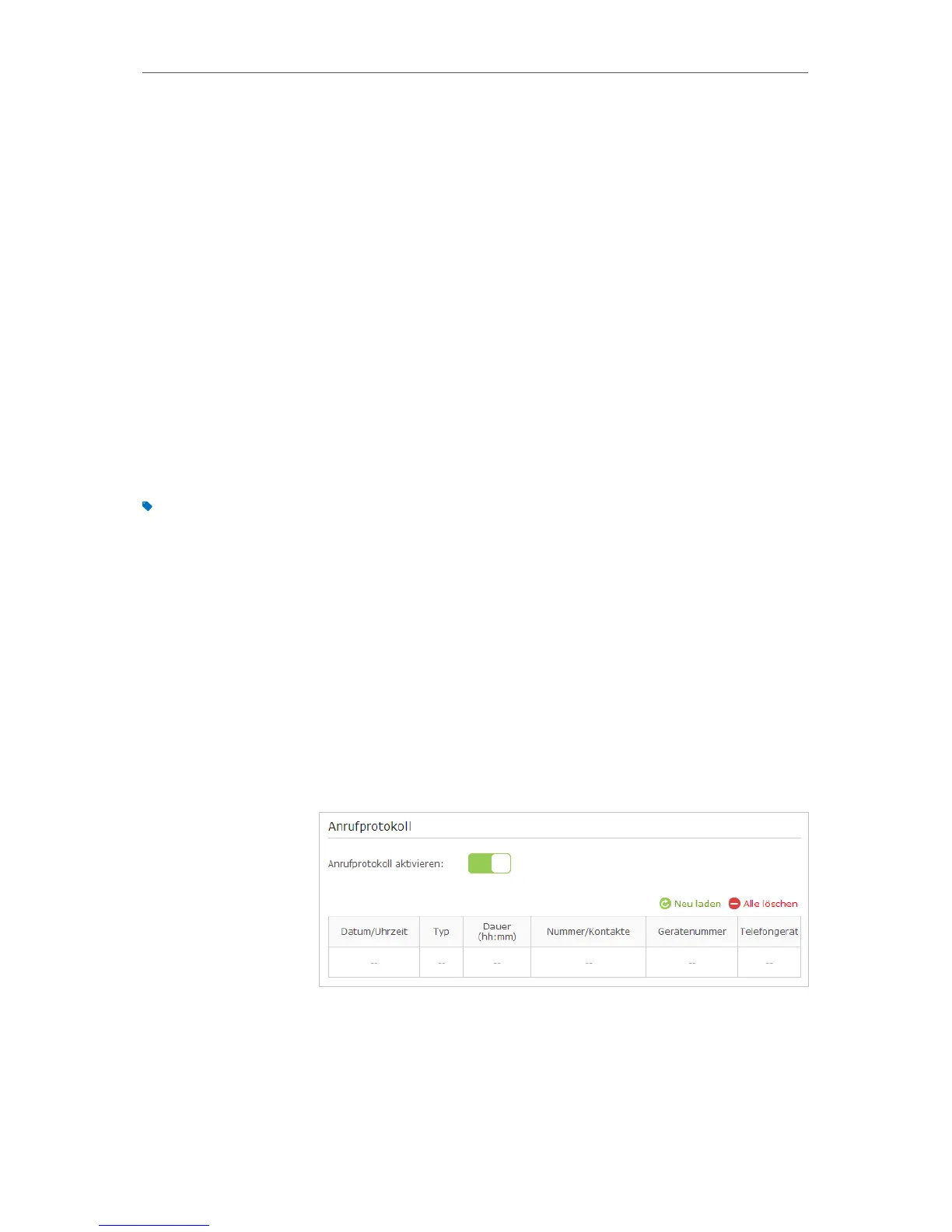37
Chapter 5
Telephony
6. Number for Incoming Calls: Tick the incoming number for
this phone.
7. VAD Support: VAD (Voice Activation Detection) prevents
transmitting the silence packets to consume the bandwidth.
It is also known as Silence Suppression, a software application
that ensures bandwidth when voice activity is activated. It is
enabled by default.
8. Adjust the Speaker Gain slider to control the speaker sound.
9. Adjust the Mic Gain slider to control the speaker sound of
microphone.
10. Click OK to make the settings effective.
Now your telephony devices are bound to different incoming
call numbers and outgoing call numbers.
Tips:
Internal number showed on the table are used to make calls between telephony devices connected to the same
modem router. It is preset and cannot be changed.
5. 6. Call Log
Have a call list recording detailed information of incoming calls
and outgoing calls on your modem router.
1. Visit http://tplinkmodem.net, and log in with the password
you set for the router.
2. Go to Advanced > VoIP > Call Log.
3. Click to enable Call Log function. (Enabled by default.)
From now on, all calls in and out are recorded here. If you’ve
already had a telephone book, name of the contact would be
shown on the call list.
Done!
I want to:
How can I
do that?
Done!
