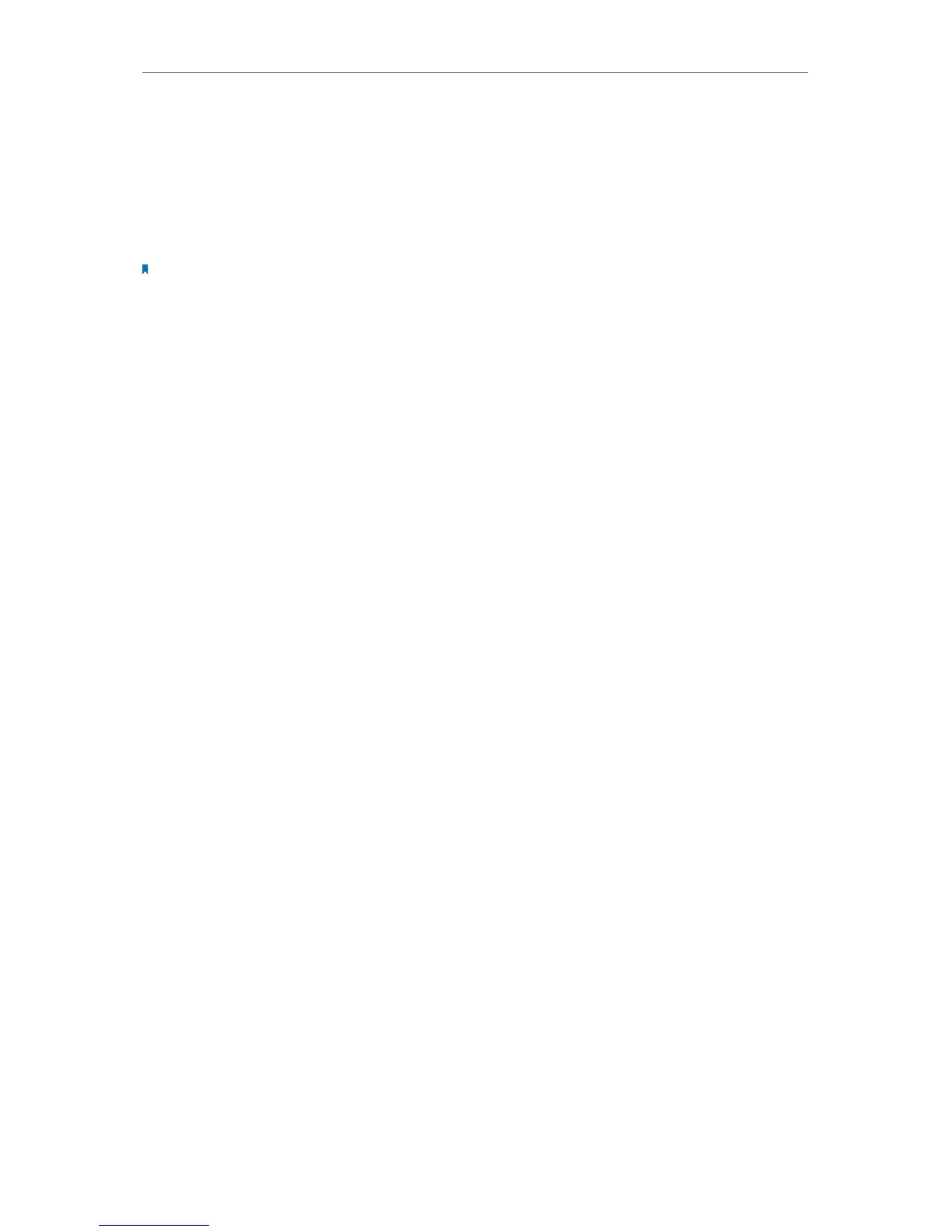98
Chapter 12
Specify Your Network Settings
4. On the client device, enter the modem router’s PIN. (The default PIN is also labeled
on the bottom of the modem router.)
5. The Wireless LED flashes for about two minutes during the WPS process.
6. “Connected” will appear on the device’s screen, which means the client device has
successfully connected to the modem router.
Note:
The WPS function cannot be configured if the wireless function of the modem router is disabled. Please make sure
the wireless function is enabled before configuring the WPS.
12. 2. 3. Schedule Your Wireless Function
You can automatically turn off your wireless network (both 2.4GHz and 5GHz) at time
when you do not need the wireless connection.
1. Visit http://tplinkmodem.net, and log in with the password you set for the modem
router.
2. Go to Advanced > Wireless > Wireless Schedule page.
3. Select the 2.4GHz wireless network to configure. Toggle on the button to enable
the Wireless Schedule feature.
