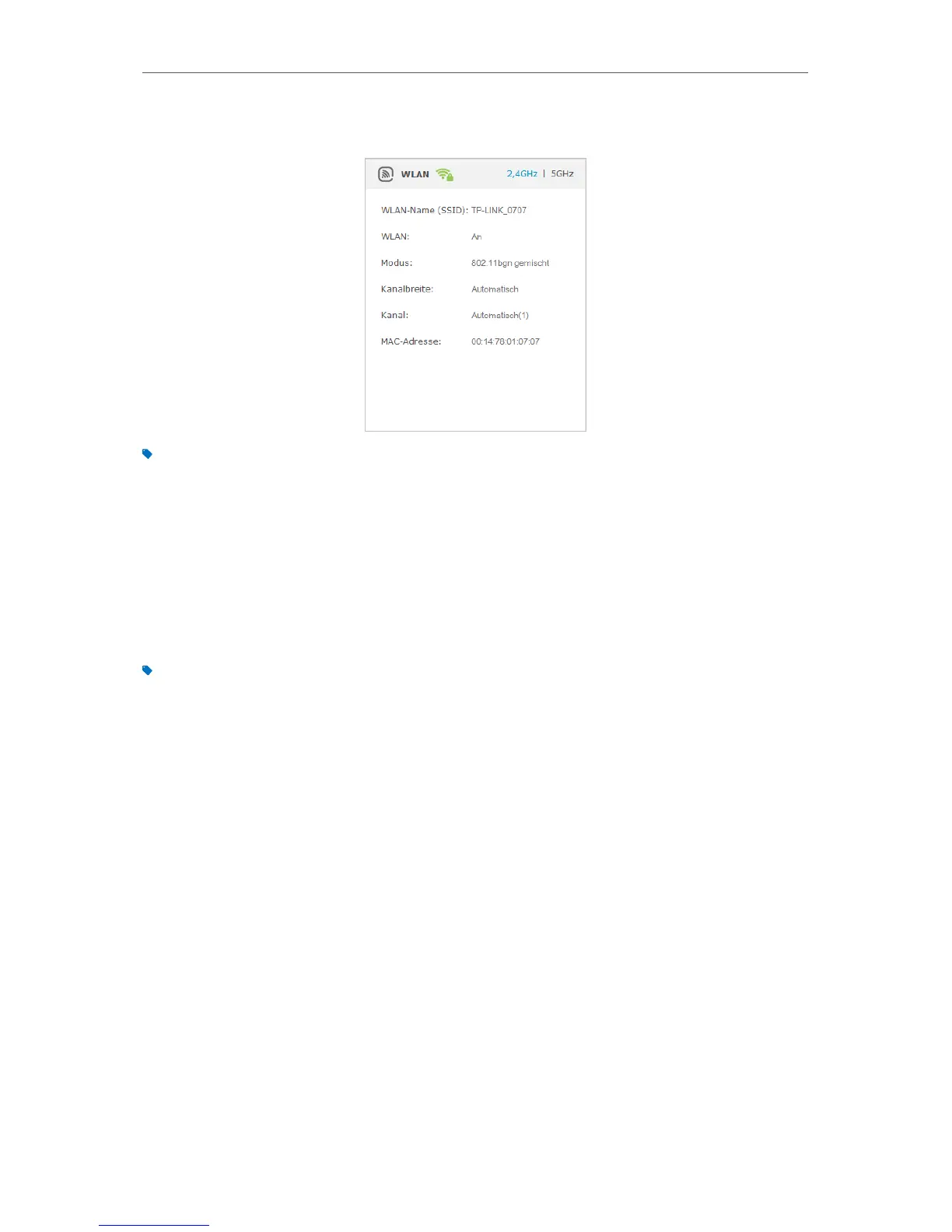100
Chapter 12
Specify Your Network Settings
3. Select 2.4GHz or 5GHz to view the wireless details.
Tips: You can also see the wrieless details by clicking the router icon on Basic> Network Map.
¾ To view the detailed information of the connected wireless clients:
1. Visit http://tplinkmodem.net , and log in with the password you set for the modem
router.
2. Go to Advanced > Wireless > Statistics page.
3. You can view the detailed information of the wireless clients, including its connected
wireless band and security option as well as the packets transmitted.
Tips: You can also see the wrieless details by clicking the wireless clients icon on Basic> Network Map.
12. 2. 5. Advanced Wireless Settings
Advanced wireless settings are for those who have a network concept. If you are not
familiar with the settings on this page, it’s strongly recommended that you keep the
provided default values; otherwise it may result in lower wireless network performance.
1. Visit http://tplinkmodem.net , and log in with the password you set for the modem
router.
2. Go to Advanced > Wireless > Advanced Settings page.
