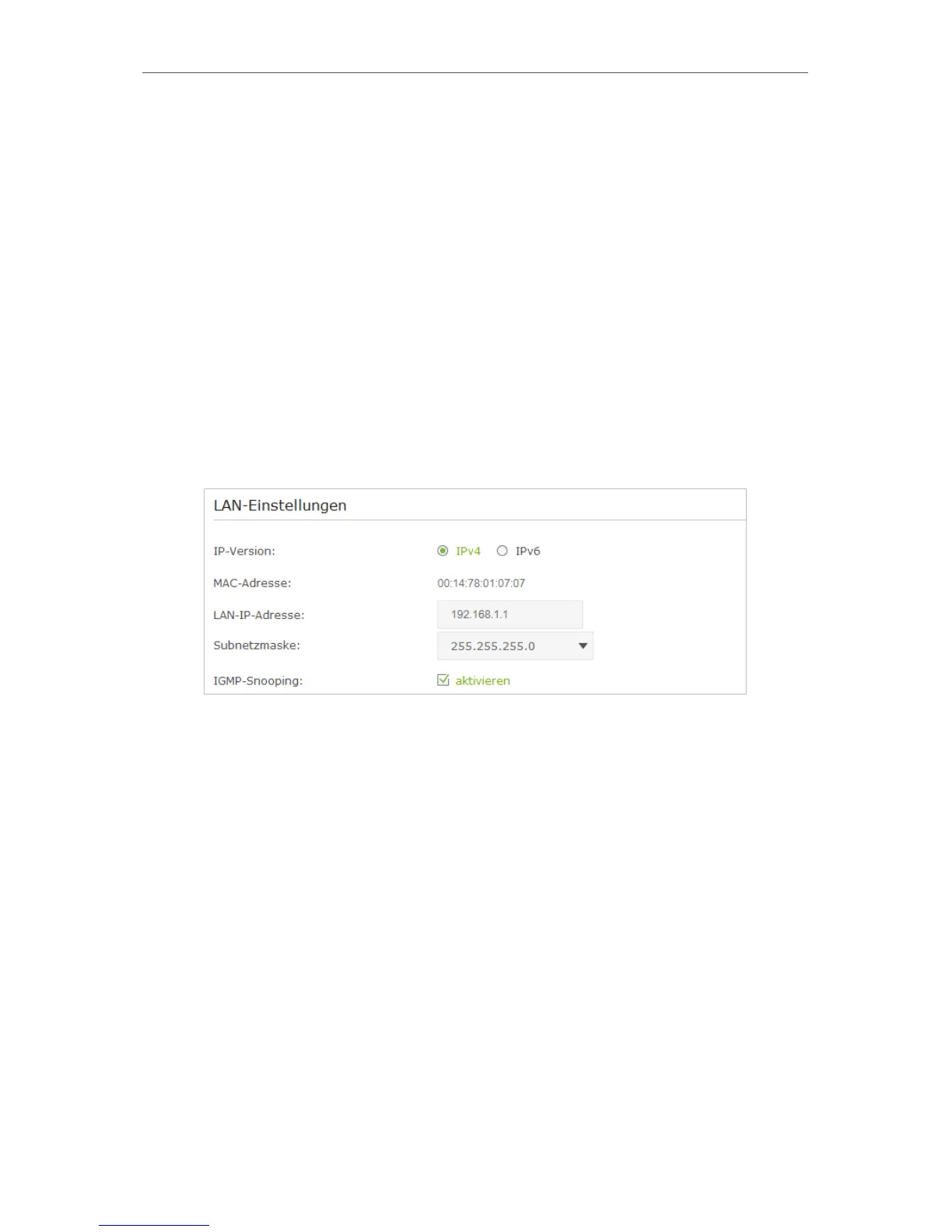92
Chapter 12
Specify Your Network Settings
12. 1. LAN Settings
12. 1. 1. Change the LAN IP Address
The modem router is preset with a default LAN IP 192.168.1.1, which you can use to log
in to its web-based management page. The LAN IP address together with the Subnet
Mask also defines the subnet that the connected devices are on. If the IP address
conflicts with another device on your local network or your network requires a specific
IP subnet, you can change it.
Follow the steps below to change your IP address.
1. Visit http://tplinkmodem.net , and log in with the password you set for the modem
router.
2. Go to Advanced > Network > LAN Settings page and select IPv4.
3. Type in a new IP Address appropriate to your needs.
4. Select the Subnet Mask from the drop-down list. The subnet mask together with
the IP address identifies the local IP subnet.
5. Keep IGMP Snooping as enabled by default. IGMP snooping is the process of
listening to IGMP (Internet Group Management Protocol) network traffic. The
function prevents hosts on a local network from receiving traffic for a multicast
group they have not explicitly joined.
6. Leave the rest of the default settings as they are.
7. Click Save to make the settings effective.
12. 1. 2. Use the Modem Router as a DHCP Server
You can configure the modem router to act as a DHCP server to assign IP addresses to
its clients. To use the DHCP server function of the modem router, you must configure all
computers on the LAN to obtain an IP Address automatically.
Follow the steps below to configure DHCP server.
