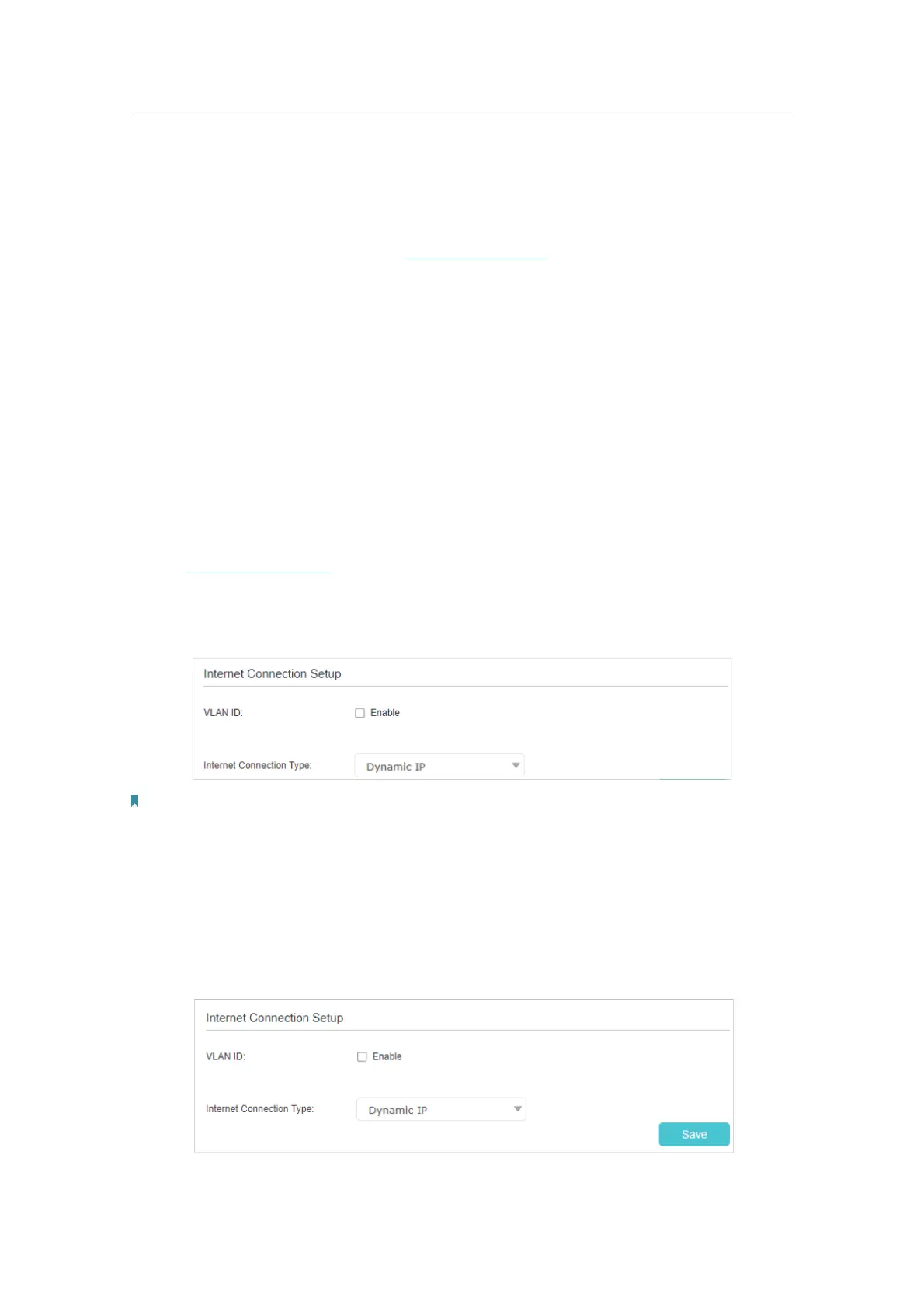13
Chapter 4
Set Up Internet Connection
4. Connect the power adapter to the AP device.
5. Connect a computer to the AP device via an Ethernet cable or wirelessly by using the
SSID (network name) and Wireless Password.
6. Launch a web browser and enter http://tplinkwifi.net in the address bar, and log in to
your AP device using the password you set.
7. Go to Settings > Operation Mode, select Router and click Save. Wait for the device
to reboot, and run the Quick Setup and select router mode to set up the internet
connection.
Now, you can set up your network and surf the internet.
4. 2. 2. Manually Set Up Your Internet Connection
In this part, you can check your current internet connection settings. You can also
modify the settings according to the service information provided by your ISP.
Follow the steps below to check or modify your internet connection settings.
1. Visit http://tplinkwifi.net, and log in with the password you set for the router.
2. Go to Basic > Internet.
3. Select your internet connection type from the drop-down list.
Note:
If you are unsure of what your connection type is, please consult your ISP. Since different connection types may require
different cables and connection information, please refer to the demonstrations in Step 4 to determine your connection
type.
4. Follow the instructions on the page to continue the configuration. Parameters on the
images are used for demonstration only.
1 ) If you choose Dynamic IP, you just need to click Save to make the settings
effective. Dynamic IP users are usually equipped with a cable TV or fiber cable.
