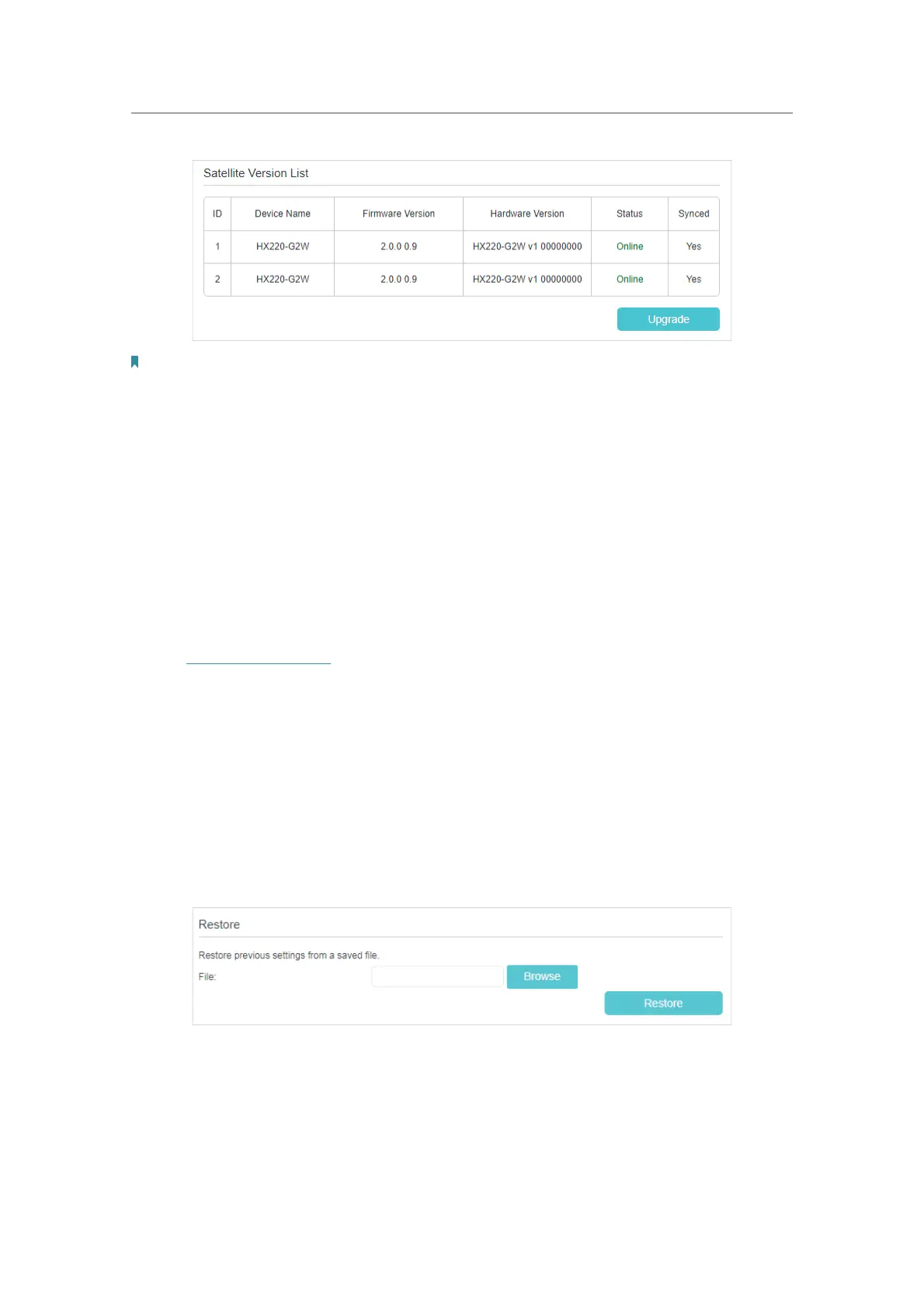77
Chapter 14
Manage Your Controller
Note:
The upgrading will also take effect on the synced online satellites. We recommend that you keep the controller and
its satellites in the same firmware version. Please do not turn off the controller and its satellites during the firmware
upgrading process.
6. Wait a few minutes for the upgrading and rebooting.
14. 5. Back Up and Restore Configuration Settings
The configuration settings are stored as a configuration file in the controller. You can
back up the configuration file to your computer for future use and restore the controller
to a previous settings from the backup file when needed. Moreover, if needed you can
erase the current settings and reset the controller to its default factory settings.
1. Visit
http://tplinkwifi.net, and log in with the password you set for the controller.
2. Go to
Advanced > System Tools > Backup & Restore.
¾ To back up configuration settings:
Click
Backup to save a copy of the current settings to your local computer. A conf.bin
file will be stored to your computer.
¾ To restore configuration settings:
1. Click
Browse to locate the backup configuration file stored on your computer, and
click
Restore
2. Wait a few minutes for the restoring and rebooting.
¾ To reset the controller to factory default settings:
1. Click
Factory Restore to reset the controller.
