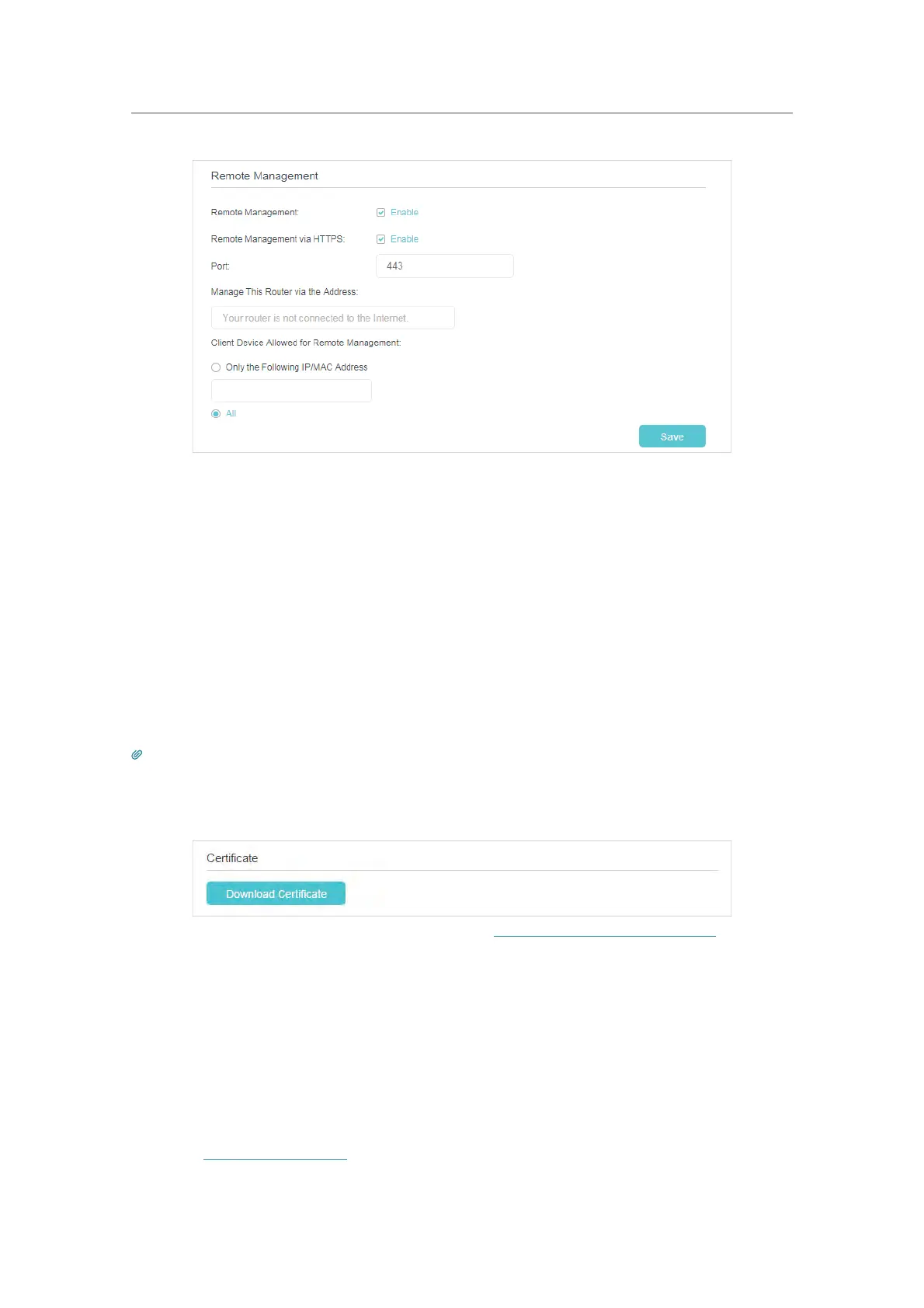81
Chapter 14
Manage Your Controller
3. Enable Remote Management and Remote Management via HTTPS to allow for
HTTPS connection. Keep the
Port as the default setting.
4. Set the client device allowed for remote management. Select All to allow all remote
devices to manage the controller. If you just want to allow a specific device to
manage the controller, select
Only the Following IP/MAC Address and enter the IP/
MAC address of the remote device.
5. Click
Save.
All devices or the specific device on the internet can log in to your controller using
the address displayed on the
Manage This Router via the Address field to manage the
controller.
Tips:
1. If you were warned about the certificate when visiting the web management page remotely, click Trust (or a similar
option) to continue. To avoid this warning, you can download and install the certificate on the controller’s web
management page at Advanced > System Tools > Administration.
2. The controller’s WAN IP is usually a dynamic IP. Please refer to Set Up a Dynamic DNS Service Account if you want to
log in to the controller through a domain name.
14. 7. 4. ICMP Ping
ICMP (Internet Control Message Protocol) Ping is used to diagnose the network by
sending ICMP echo request packets to the target remote or local host and waiting for
an ICMP response.
You can control the controller’s replies to ICMP Ping requests.
1. Visit
http://tplinkwifi.net, and log in with the password you set for the controller.
