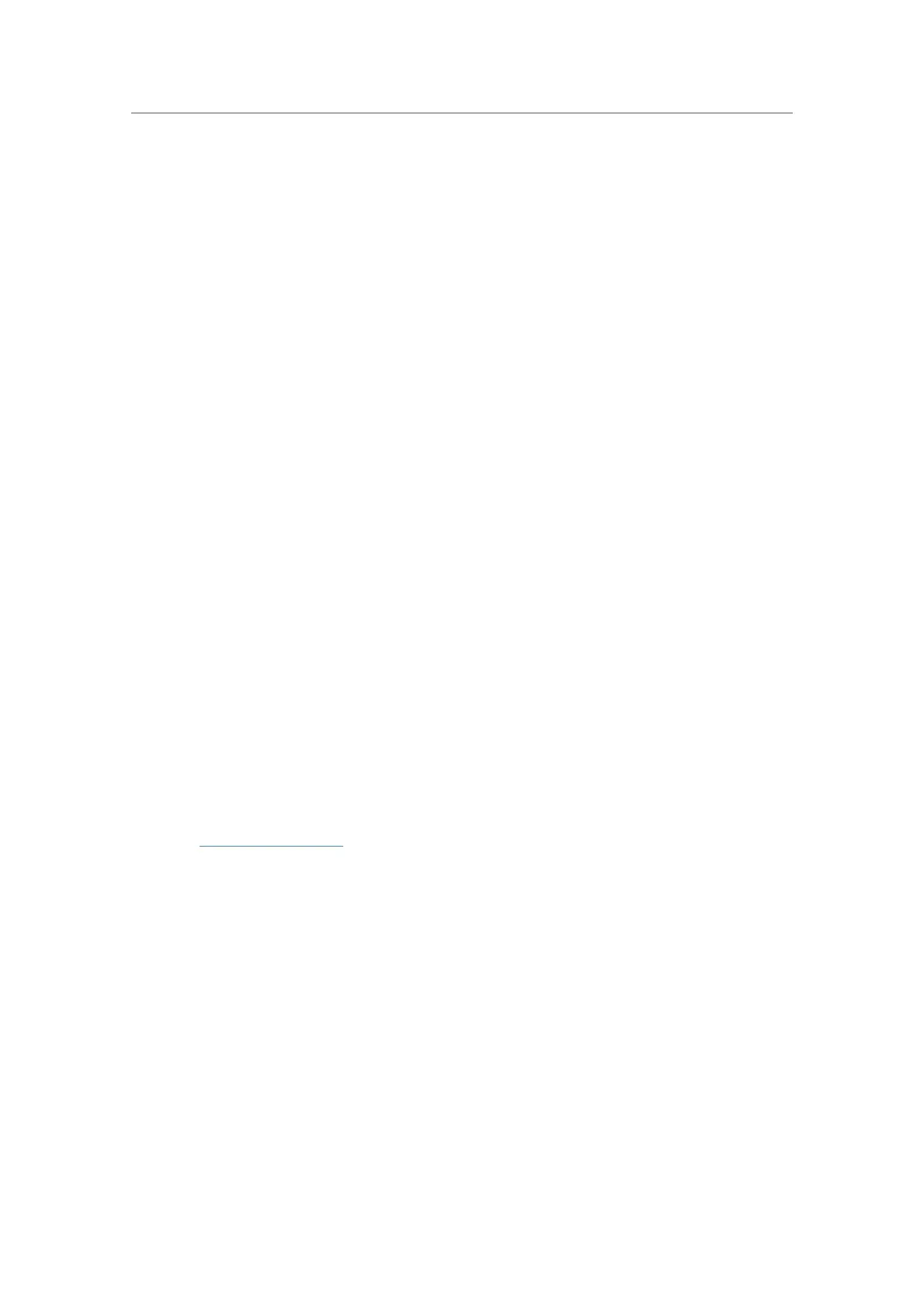85
Chapter 14
Manage Your Controller
• Path: Enter the path for the ACS server to log in to the controller.
•
Port: Enter the port that connects to the ACS server.
•
URL: Enter the URL that connects to the ACS server.
•
STUN: Enable or disable the STUN( Simple Traversal of UDP through NAT) function.
•
STUN Server Address/Port: Enter the STUN server address and port number provided
by your ISP.
•
STUN Username/Password: Enter the username/password to log in to the STUN
server.
•
Minimum/Maximum Keep Alive Period: Enter the minimum/maximum time for
maintaining NAT binding.
•
Get RPC Methods: Click to get the methods to support CWMP.
Click
Save to make the settings effective.
14. 10. SNMP Settings
SNMP (Simple Network Management Protocol) is widely used in network management
for network monitoring. It allows management applications to retrieve status updates
and statistics from the SNMP agent within this device. In this way, network administrators
can easily search and modify the information on any node on the network. Meanwhile,
they can locate faults promptly and implement the fault diagnosis, capacity planning
and report generating.
The
SNMP Agent is an application running on the router that performs the operational
role of receiving and processing SNMP messages, sending responses to the SNMP
manager, and sending traps when an event occurs. So a router contains SNMP “agent”
software can be monitored and/or controlled by SNMP Manager using SNMP messages.
1. Visit
http://tplinkwifi.net, and log in with the password you set for the controller.
2. Go to Advanced > System Tools > SNMP Settings.
