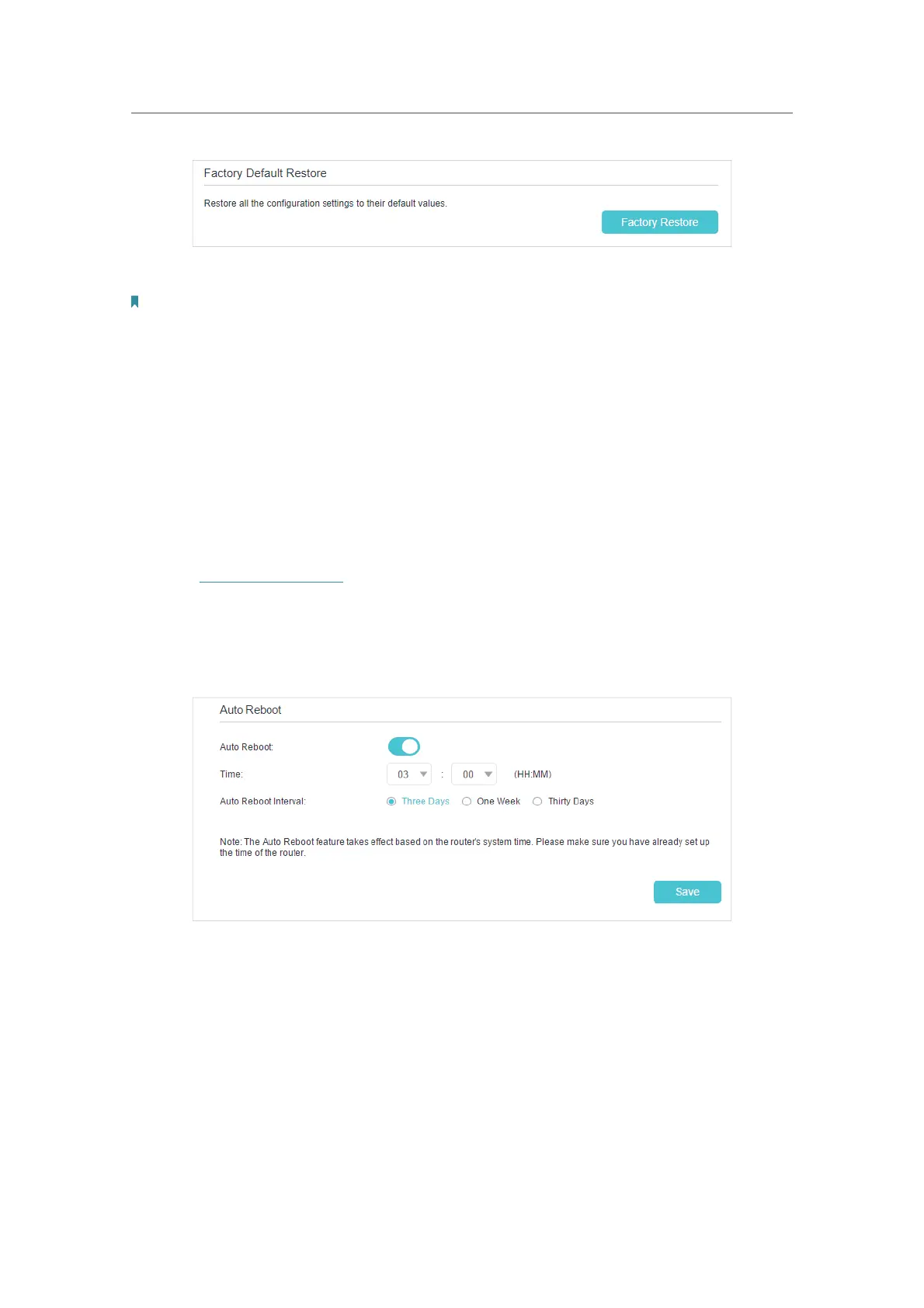78
Chapter 14
Manage Your Controller
2. Wait a few minutes for the restoring and rebooting.
Note:
1. During the resetting process, do not turn off the controller.
2. We strongly recommend you back up the current configuration settings before resetting the controller.
3. If you want to reset the controller into its factory default settings, you need to add the agent again to create a mesh
Wi-Fi system.
14. 6. Reboot the Controller
The reboot feature cleans the cache to enhance the running performance of the
controller. You can schedule the controller to reboot regularly.
¾ To schedule the controller to reboot at a specific time:
1. Visit
http://tplinkwifi.net, and log in with the password you set for the controller.
2. Go to Advanced > System Tools> Reboot Schedule, and enable Auto Reboot.
3. Specify the Time when the controller reboots and the Auto Reboot Interval to
decide how often it reboots.
4. Click Save to make the settings effective.
Some settings of the controller may take effect only after rebooting, including:
• Change the LAN IP Address (system will reboot automatically).
• Change the DHCP Settings.
• Change the Operation Mode.
• Change the Web Management Port.
• Upgrade the firmware of the controller (system will reboot automatically).
• Restore the controller to its factory defaults (system will reboot automatically).
