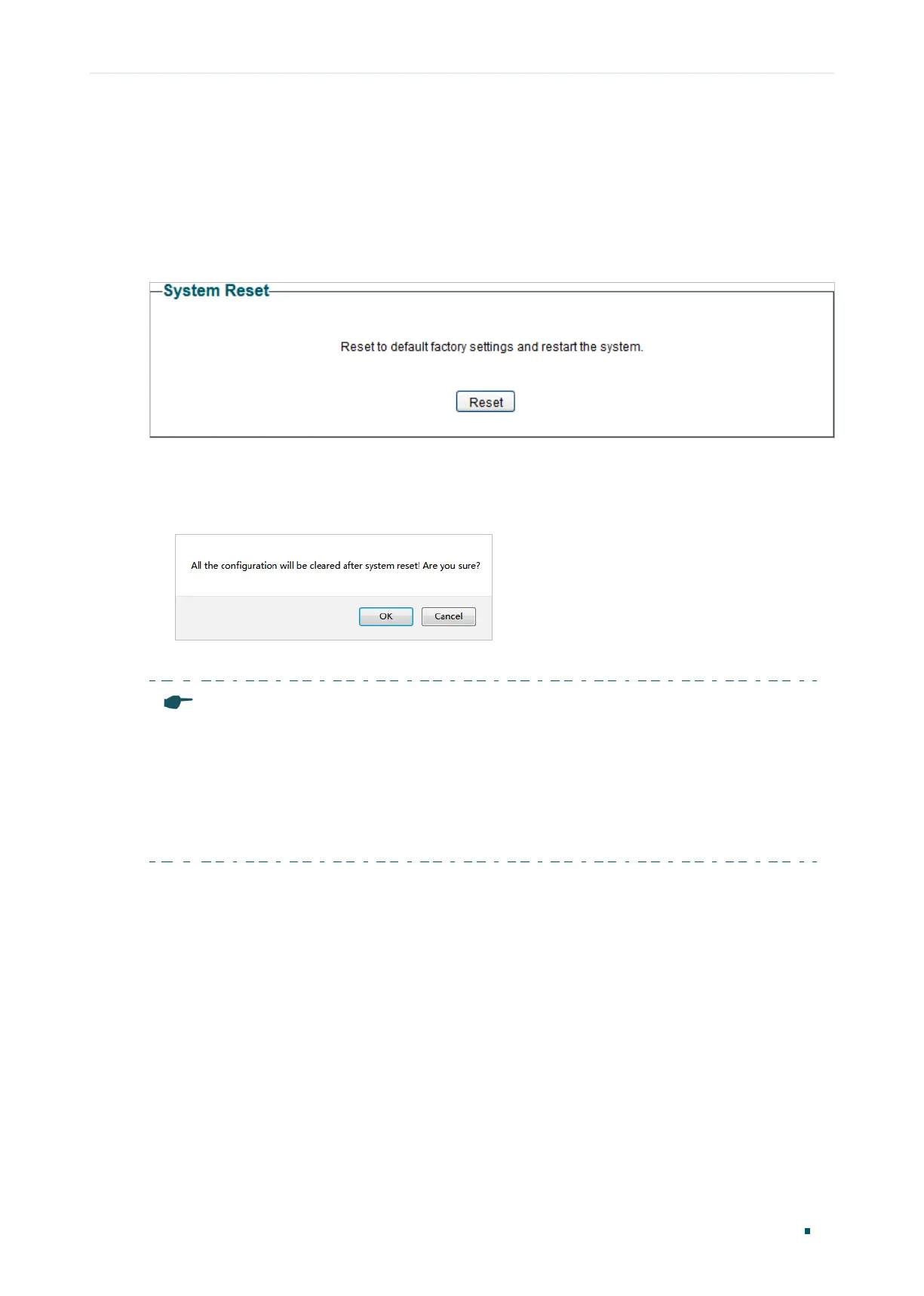Managing System Resetting the Switch
User Guide
17
7
Resetting the Switch
Choose the menu System > System Tools > System Reset to load the following page.
Figure 7-1 Resetting the Switch
Follow these steps to reset the switch.
1) Click Reset, and the following page will pop up.
Figure 7-2 Being Sure to Reset the Switch
2) Click OK to reset the switch.
Note:
•
After the switch is reset, it will reboot automatically.
•
It will take several minutes to reboot the switch. Wait without any operation while the switch
reboots.
•
To avoid any damage, do not power down the switch during the reset.
•
After the switch is reset, all the settings will be restored to the default.
