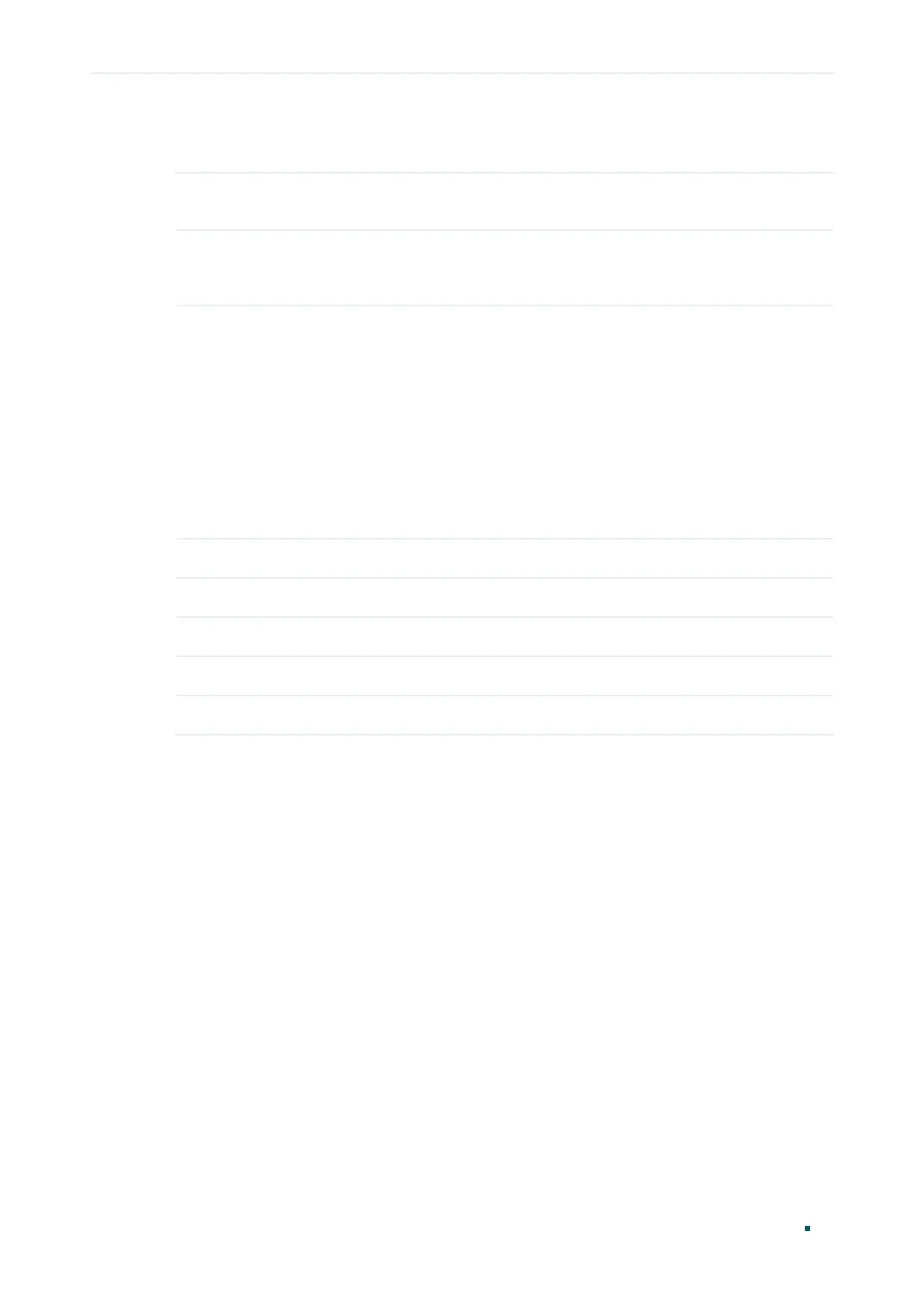User Guide 76
Configuring PoE Configuring PoE
2) In the Port Config section, select the ports you want to configure and specify the
parameters. Click Apply.
PoE Status Enable or disable the PoE function on corresponding port. The port can supply
power to the PD when its status is enable.
PoE Priority Select the priority level for the corresponding port. When the supply power
exceeds the system power limit, the switch will power off PDs on low-priority
ports to ensure stable running of other PDs.
Power Limit
(0.1 w-30 w)
Specify the maximum power the corresponding port can supply. The following
options are provided:
Class 1: The maximum power that the port can supply is 4 W.
Class 2: The maximum power that the port can supply is 7 W.
Class 3: The maximum power that the port can supply is 15.4 W.
Class 4: The maximum power that the port can supply is 30 W.
Manual: You can enter a value manually.
Power (w) Displays the real-time power supply of the port.
Current (mA) Displays the real-time current of the port.
Voltage (v) Displays the real-time voltage of the port.
PD Class Displays the class which the linked PD belongs to.
Power Status Displays real-time power status of the port.
