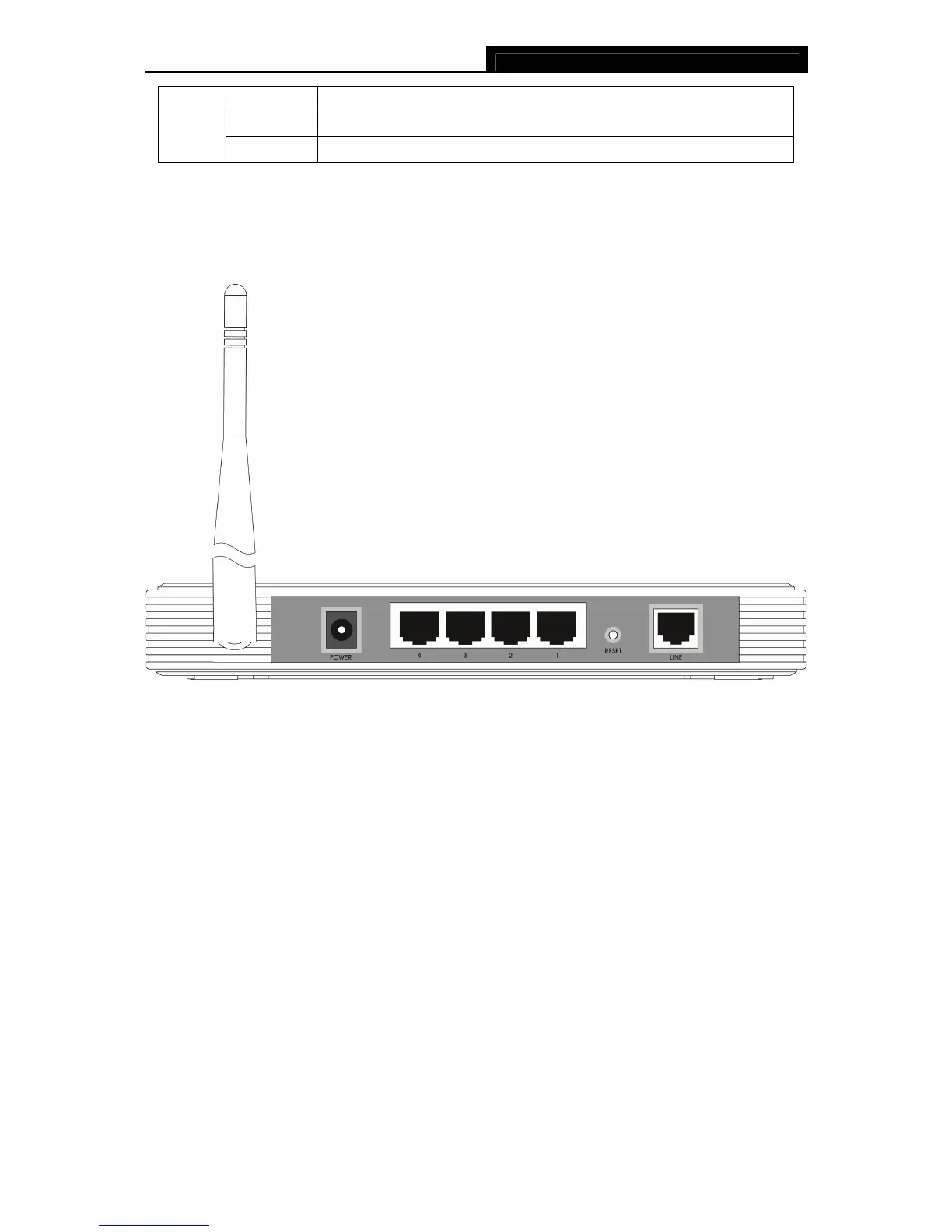TD-W8910G 54M Wireless ADSL2+ Router User Guide
6
Name Status Description
On Connected to a device through the corresponding port
Flashing Sending or receiving data over corresponding port
3.3 The Back Panel
The Router's ports, where the cables are connected, and RESET button are located on the back
panel.
Figure 3-2
¾ Line: Connect to the Modem Port of Splitter or to the telephone line.
¾ Reset Button: There are two ways to reset the Router's factory defaults. Press the reset
button of the Router, and then power on the Router, hold reset button pressed down for about
five seconds, or restore the default setting from “Management - Settings - Restore Default “of
the Router's Web-based Utility.
¾ 1, 2, 3, 4 (LAN): Through these ports, you can connect the Router to your PCs and the other
Ethernet network devices.
¾ Power: The Power plug is where you will connect the power adapter.
¾ Antenna: Used for wireless operation and data transmit.
3.4 System Requirements
¾ Make sure your computer has a Networking Interface Card (either wired or wireless is ok)
before connecting the Router to your computer.
¾ An operating system supporting the TCP/IP protocol.
¾ Broadband Internet Access (ADSL).
¾ Web browser, such as Microsoft Internet Explorer 5.0 or later, Netscape Navigator 6.0 or later.
