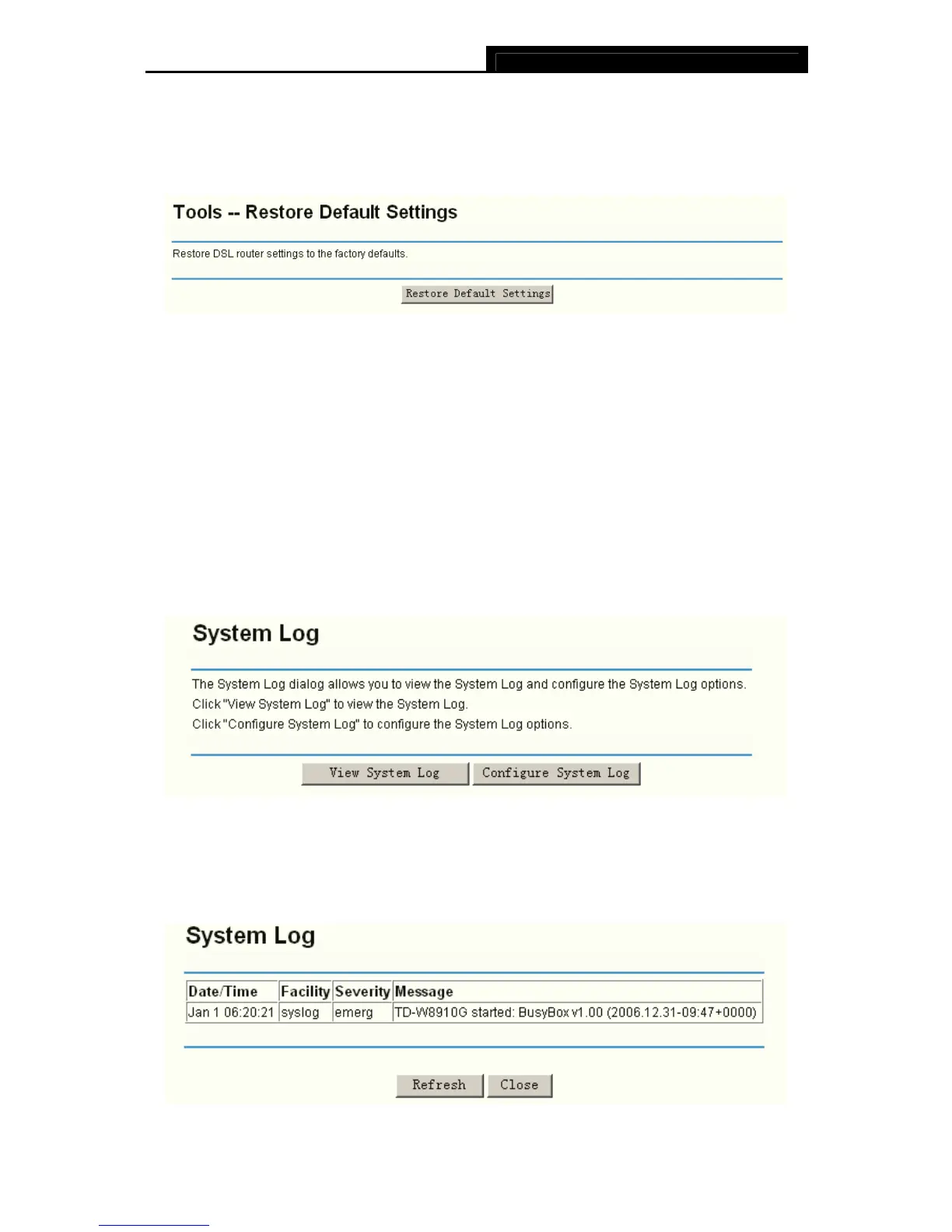TD-W8910G 54M Wireless ADSL2+ Router User Guide
69
5.7.1.3. Restore Default
Choose “Management”Æ“Settings”Æ“Restore Default”, you can see the Restore Default
screen, this screen (shown in Figure 5-68) allows you to restore the Router’s configuration to the
factory defaults on the screen.
Figure 5-68
¾ Restore Default Settings: Click this button to restore the Router’s configuration to the
factory defaults, and then follow the on-screen instructions to complete it.
¾ Account and Password: The default account name and its password are both admin.
¾ The default IP Address: 192.168.1.1.
¾ The default Subnet Mask: 255.255.255.0.
5.7.2 System Log
Choose “Management”Æ“System Log”, you can see the System Log screen, this screen
(shown in Figure 5-69) allows you to view the system log and configure the system log options.
Figure 5-69
To View the System Log:
Click the View System Log button, you will see the screen (shown in Figure 5-70) which displays
the Router’s recent logs.
Figure 5-70
