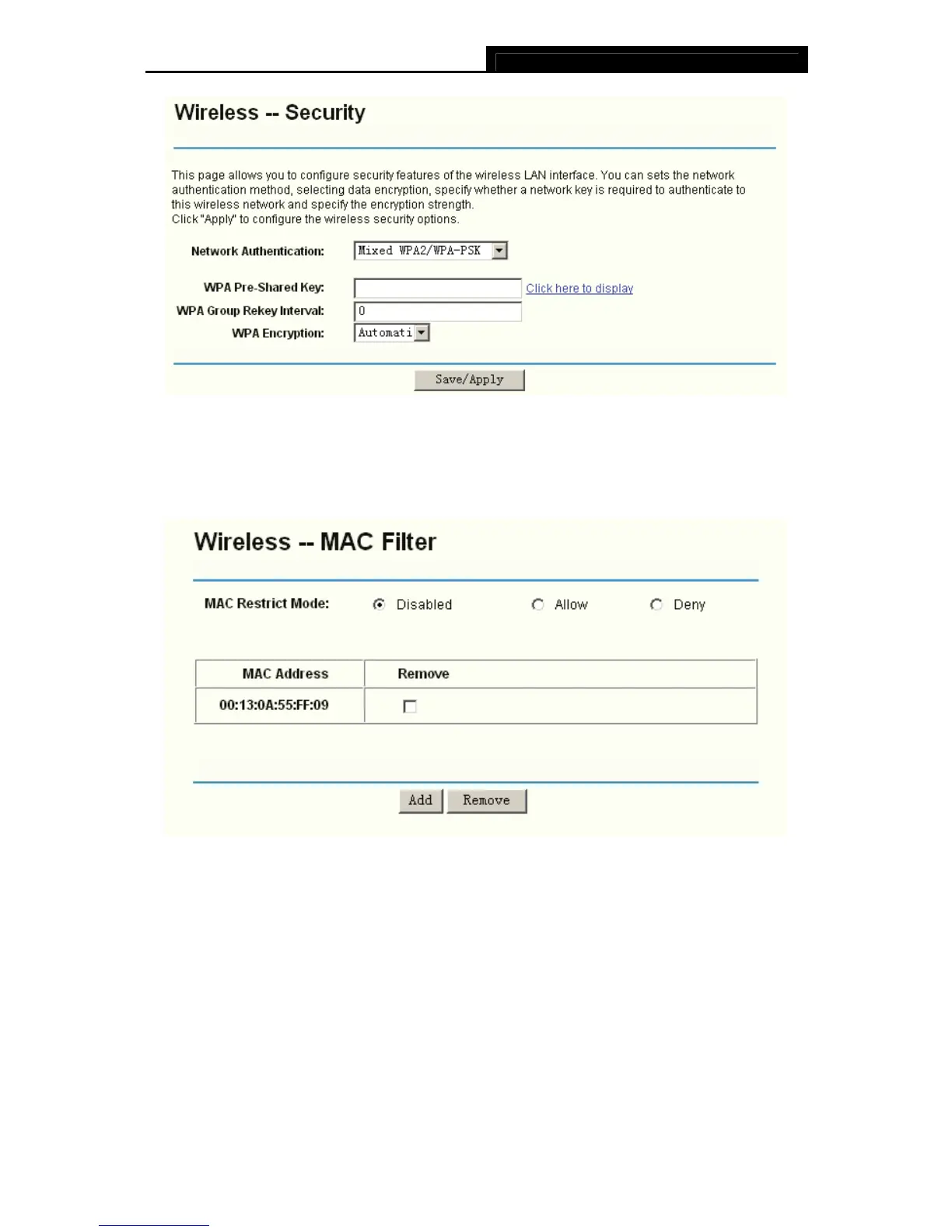TD-W8910G 54M Wireless ADSL2+ Router User Guide
63
Figure 5-57
5.5.3 Wireless -- MAC Filter
Choose “Wireless”Æ”MAC Filter”, you will see the screen of Wireless-MAC Filter settings
shown as below.
Figure 5-58
Wireless access can be filtered by using the MAC addresses of the wireless devices transmitting
within your network’s RADIUS. To filter wireless users by MAC Address, either permitting or
blocking access. If you do not wish to filter users by MAC Address, select Disabled.
¾ Allow: Click this button to allow wireless access by the devices listed on this screen.
¾ Deny: Click this button to block wireless access from the devices listed on this screen.
¾ Add: Click this button to add the MAC Address.
¾ Remove: Click this button to remove the item of the MAC Address.
When you click the Add button, the picture that shown below will pop-up, and then you can enter
the MAC Address in the MAC Address field.
